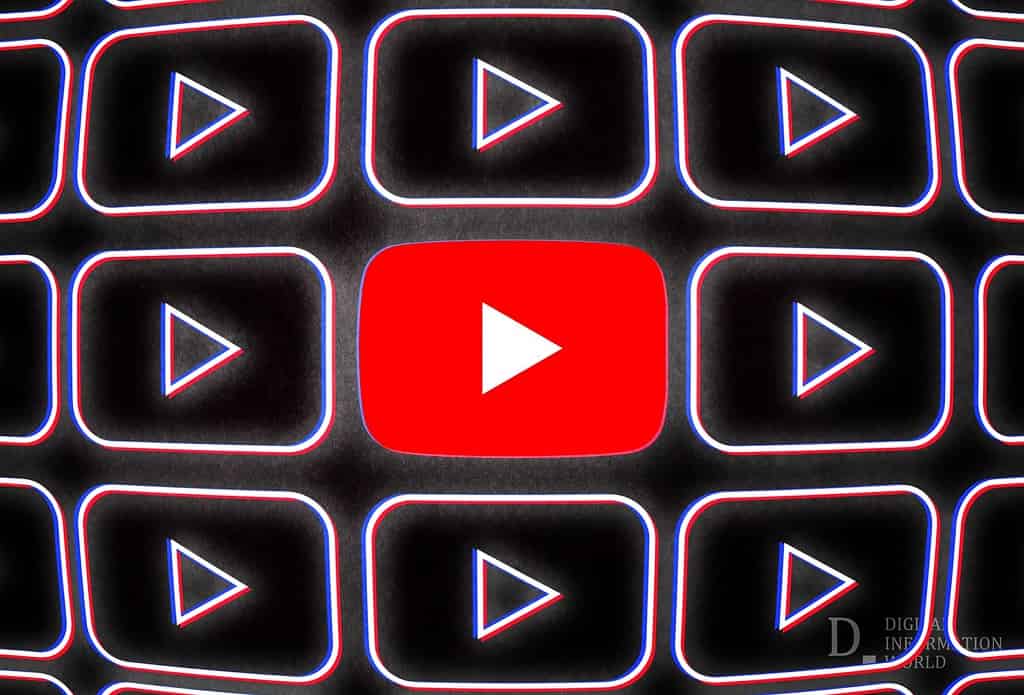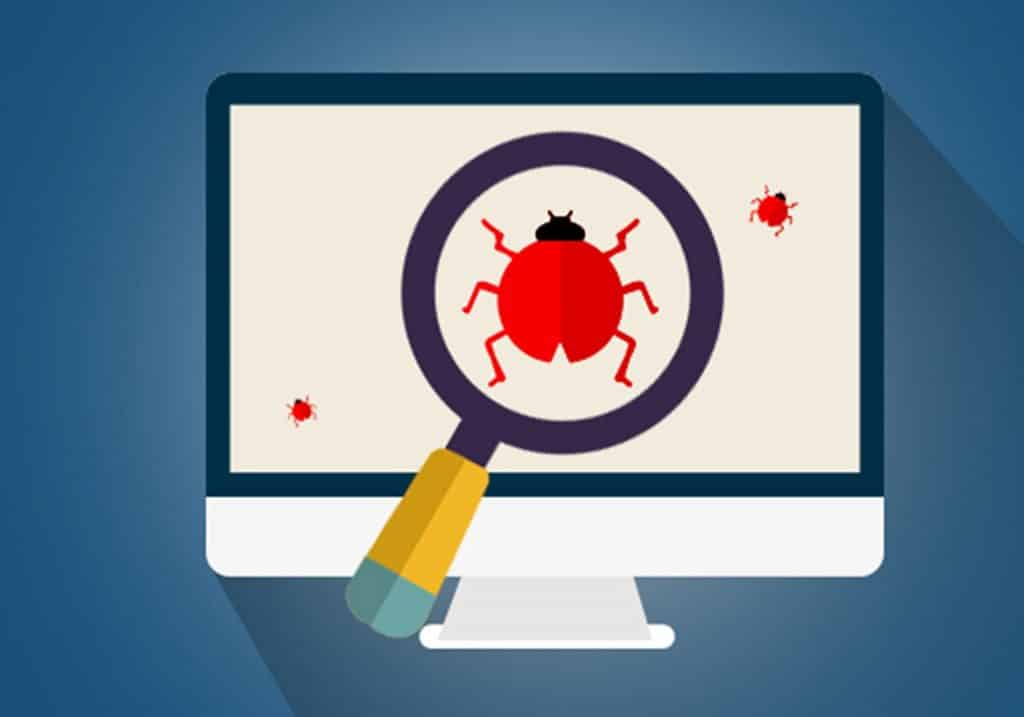Having multiple livestreams running simultaneously on one YouTube channel is a bit complex due to the platform’s limitations and how livestreaming generally works.
Can you have multiple live streams on one YouTube channel? – No, YouTube doesn’t support multiple simultaneous live streams on a single channel. You can only stream one live video at a time per channel. For multiple streams, creators often use separate channels under the same account or schedule different live stream times.
𝗜 𝘂𝘀𝗲 𝗚𝘆𝗿𝗲 𝘁𝗼 𝗹𝗶𝘃𝗲𝘀𝘁𝗿𝗲𝗮𝗺 𝘁𝗼 𝗺𝘆 𝗬𝗼𝘂𝗧𝘂𝗯𝗲 𝗰𝗵𝗮𝗻𝗻𝗲𝗹 𝟮𝟰/𝟳 𝗮𝗻𝗱 𝘆𝗼𝘂 𝗰𝗮𝗻 𝘁𝗼𝗼 – CLICK HERE FOR A FREE TRIAL!
However, there are workarounds and strategies you can employ to achieve a similar effect. Here are some methods:
1. Use Multiple Channels
The most straightforward approach is to create multiple channels under the same YouTube account. YouTube allows you to have multiple channels under one account, and you can stream separately on each channel at the same time.
This method is within YouTube’s guidelines and doesn’t require any special software.
Global Streaming Platforms User Growth
| Platform | Users in 2022 (Millions) | Users in 2023 (Millions) | Year-over-Year Growth |
|---|---|---|---|
| YouTube | 2,300 | 2,500 | +8.7% |
| Twitch | 140 | 155 | +10.7% |
| Facebook Gaming | 200 | 220 | +10.0% |
| Instagram Live | 400 | 450 | +12.5% |
| TikTok Live | 600 | 700 | +16.7% |
2. Collaborate with Other Creators
If creating multiple channels doesn’t suit your needs, another approach is to collaborate with other creators. You can have different creators livestreaming on their channels but sharing content or themes related to your main channel. This requires coordination and cross-promotion to direct viewers to the different livestreams.
3. Use Third-Party Services
Some third-party services and software allow you to manage and distribute livestreams to multiple platforms or channels.
Services like Restream.io, StreamYard, or OBS (Open Broadcaster Software) can be set up to broadcast to different channels, although you’ll still need to manage multiple YouTube channels to comply with YouTube’s single-stream-per-channel limitation.
Recommended Streaming Bit Rates by Platform (Hypothetical Data)
| Platform | Resolution | Frame Rate (fps) | Bit Rate (Mbps) |
|---|---|---|---|
| YouTube | 1080p | 30 | 3 – 6 |
| 1080p | 60 | 4.5 – 9 | |
| Twitch | 1080p | 30 | 3 – 6 |
| 1080p | 60 | 4.5 – 6 | |
| Facebook Gaming | 1080p | 30 | 3 – 6 |
| Instagram Live | 720p | 30 | 2.5 – 4 |
| TikTok Live | 720p | 30 | 2 – 4 |
4. Scheduled Premieres as Live Streams
While not live streams in the traditional sense, YouTube Premieres can simulate a live stream experience. You can schedule multiple video premieres to go live at different times, allowing viewers to chat in real-time as if they were watching a live stream.
This method doesn’t offer the same interactivity as live streams but can be used to engage audiences at scheduled times.
5. Multi-Camera Setup in a Single Stream
For a single event that could benefit from multiple angles or perspectives, consider using a multi-camera setup within a single livestream. Software like OBS allows you to switch between different video sources live, giving the impression of multiple streams while technically only broadcasting one.
This requires more sophisticated setup and equipment but can be very engaging for viewers.
Streaming Content Categories Popularity
| Category | Percentage of Total Streams |
|---|---|
| Gaming | 35% |
| Music | 20% |
| Educational Content | 15% |
| Just Chatting | 10% |
| Sports | 10% |
| Other | 10% |
Important Considerations:
- Compliance with YouTube Policies: Ensure any approach you take complies with YouTube’s terms of service to avoid any potential issues with your account.
- Technical Setup: Running multiple livestreams, even on different channels, can be technically demanding. Ensure you have the necessary hardware, software, and internet bandwidth to support your streaming strategy.
- Viewer Experience: Consider how multiple livestreams will affect your audience. Ensure it’s easy for viewers to find and choose between the different streams, and that the content on each stream is engaging and worth their time.
Average Monthly Revenue per User (ARPU) by Platform
| Platform | ARPU (USD) |
|---|---|
| YouTube | 4.50 |
| Twitch | 5.00 |
| Facebook Gaming | 3.75 |
| Instagram Live | 2.50 |
| TikTok Live | 3.00 |
While YouTube’s platform-specific limitations make true simultaneous livestreaming on a single channel challenging, these strategies can help you achieve a similar effect or manage multiple streams in a way that meets your goals.