Are you a YouTuber looking for more ways to boost your video views and reach a wider audience?
Facebook Ads can be a powerful tool to help you promote your YouTube videos effectively. In this blog post, we’ll walk you through the entire process of creating and optimizing Facebook Ads to drive more views and engagement for your YouTube videos.
We’ll provide step-by-step instructions, examples, and helpful stats to guide you through this journey.
Why Use Facebook Ads to Promote YouTube Videos?
Facebook has a massive user base with over 2.8 billion monthly active users, making it an ideal platform to promote your YouTube videos. Facebook Ads can help you reach a highly targeted audience based on their interests, location, age, gender, and more.
Here are some key benefits of using Facebook Ads to promote your YouTube videos:
- Highly targeted audience
- Cost-effective
- Easy to track and measure performance
- Improved visibility and reach
- Setting Up Your Facebook Ad Account
Before you can start promoting your YouTube videos with Facebook Ads, you need to set up an ad account. To do this, follow these steps:
- Go to the Facebook Business Manager (https://business.facebook.com) and create an account or log in with your existing Facebook account.
- Click on “Business Settings” in the top right corner.
- Under the “Accounts” tab, click on “Ad Accounts.”
- Click on “Add” and choose “Create a New Ad Account.”
- Fill in the required details and click “Create Ad Account.”
Creating a Facebook Ad Campaign
To create a Facebook Ad campaign, follow these steps:
- Go to the Facebook Ads Manager (https://www.facebook.com/adsmanager).
- Click “Create” and choose an objective for your campaign. For promoting YouTube videos, “Traffic” or “Video Views” objectives work best.
- Set your budget and schedule for the campaign.
- Define your target audience based on demographics, interests, and behaviours. For instance, if your YouTube video is about fitness, you can target users interested in health and wellness.
- Choose the ad placements (Facebook, Instagram, Audience Network, or Messenger).
- Set up your ad creatives (images, videos, and ad copy). Make sure to use high-quality visuals and catchy headlines to grab the attention of your target audience.
- Preview your ad, review the details, and click “Submit” to launch your campaign.
Below are some general stats and rough costs associated with Facebook Ads. Keep in mind that these figures are approximate and may vary depending on factors such as your industry, target audience, ad quality, and competition.
Facebook Ad Benchmarks by Industry (2021)
| Industry | Average CTR (%) | Average CPC (USD) | Average CPM (USD) |
|---|---|---|---|
| E-commerce | 1.60 | 0.70 | 11.17 |
| Education | 0.73 | 1.47 | 10.73 |
| Finance & Insurance | 0.56 | 3.77 | 21.05 |
| Health & Wellness | 1.79 | 1.32 | 23.62 |
| Real Estate | 0.99 | 1.81 | 17.93 |
| Technology | 1.04 | 2.31 | 24.07 |
| Travel & Hospitality | 0.90 | 1.53 | 13.75 |
Source: WordStream (2021)
Example Facebook Ad Costs for YouTube Video Promotion
| Budget (USD) | Estimated Daily Reach | Estimated Video Views (CPV) |
|---|---|---|
| 5 | 500 – 1,500 | 20 – 60 |
| 10 | 1,000 – 3,000 | 40 – 120 |
| 20 | 2,000 – 6,000 | 80 – 240 |
| 50 | 5,000 – 15,000 | 200 – 600 |
Note: Figures are estimates and may vary based on factors such as targeting, ad quality, and competition.
These tables give you a rough idea of the costs and performance metrics associated with Facebook Ads. Use these stats as a starting point when planning your ad campaign, but remember that your results may vary. To achieve the best results, regularly monitor and optimize your campaigns based on your specific performance data.

Optimizing Ad Creative
Here are some tips to optimize your ad creative for better results:
- Use an eye-catching thumbnail from your YouTube video or create a custom image that represents your content.
- Write a clear and engaging headline that highlights the value of your video.
- Include a strong call-to-action (CTA) to encourage users to watch your video.
- Test different images, headlines, and ad copy variations to find the best-performing combination.
- Monitoring and Analysing Ad Performance
To ensure the success of your Facebook Ads campaign, it’s crucial to monitor and analyse your ad performance. Facebook Ads Manager provides detailed insights into key metrics, such as:
- Impressions
- Clicks
- Click-through rate (CTR)
- Cost per click (CPC)
- Video views
- Video view rate
Track these metrics and make data-driven decisions to optimize your campaign. Adjust your targeting, ad creative, or budget based on the performance insights.
Finally…
Promoting your YouTube videos with Facebook Ads can be a highly effective way to reach a broader audience and boost your video views. By following the steps outlined in this blog post, you can set up, optimize, and monitor Facebook Ads campaigns to drive more engagement and growth for your YouTube channel.
Remember to be patient and allow time for testing and optimization. Regularly analyse your ad performance and make data-driven decisions to improve your results.
Facebook Ads provide a scalable and cost-effective way to promote your YouTube videos and expand your online presence.
Happy advertising!
Q: Can Facebook Ads help increase YouTube video views?
A: Yes, using Facebook Ads to promote your YouTube videos can effectively increase your video views, reach a wider audience, and improve overall engagement.
Q: What type of Facebook Ad objective should I choose for promoting YouTube videos?
A: For promoting YouTube videos, choose either the “Traffic” or “Video Views” objective, as these objectives are designed to drive users to click on a link or watch a video.
Q: How can I target my audience with Facebook Ads for YouTube video promotion?
A: Facebook Ads allows you to target your audience based on demographics, interests, and behaviors. This helps you reach users who are more likely to be interested in your content and drive higher engagement.
Q: What are some tips for optimizing ad creatives when promoting YouTube videos with Facebook Ads?
A: To optimize ad creatives, use eye-catching thumbnails or images, write clear and engaging headlines, include strong calls-to-action, and test different creative variations to find the best-performing combination.
Q: How can I track the performance of my Facebook Ads campaign for YouTube video promotion?
A: Use Facebook Ads Manager to monitor and analyze key metrics such as impressions, clicks, click-through rate, cost per click, video views, and video view rate. Regularly review these metrics and make data-driven decisions to optimize your campaign.
Q: What is the average cost per click (CPC) for Facebook Ads promoting YouTube videos?
A: The average CPC for Facebook Ads varies depending on factors such as industry, targeting, ad quality, and competition. However, typical CPC ranges from $0.50 to $2.00 for most industries.
Q: Are there any restrictions or guidelines for using Facebook Ads to promote YouTube videos?
A: When promoting YouTube videos with Facebook Ads, ensure that your ads comply with Facebook’s advertising policies. Avoid using misleading or clickbait headlines, and ensure your ad creative accurately represents your video content.
Q: Can I promote my YouTube videos on other platforms using Facebook Ads?
A: Yes, with Facebook Ads, you can choose ad placements on Facebook, Instagram, Audience Network, and Messenger, which allows you to reach a wider audience and drive more views for your YouTube videos.
Q: How can I improve the performance of my Facebook Ads campaign for YouTube video promotion?
A: To improve your campaign performance, regularly monitor and analyze your ad metrics, adjust your targeting, ad creative, or budget based on performance insights, and test different ad variations to find the best-performing combination.
Q: How long should I run my Facebook Ads campaign for YouTube video promotion?
A: The duration of your campaign depends on factors such as your budget, objectives, and ad performance. Regularly monitor your campaign and make adjustments as needed to optimize performance and achieve your desired results.









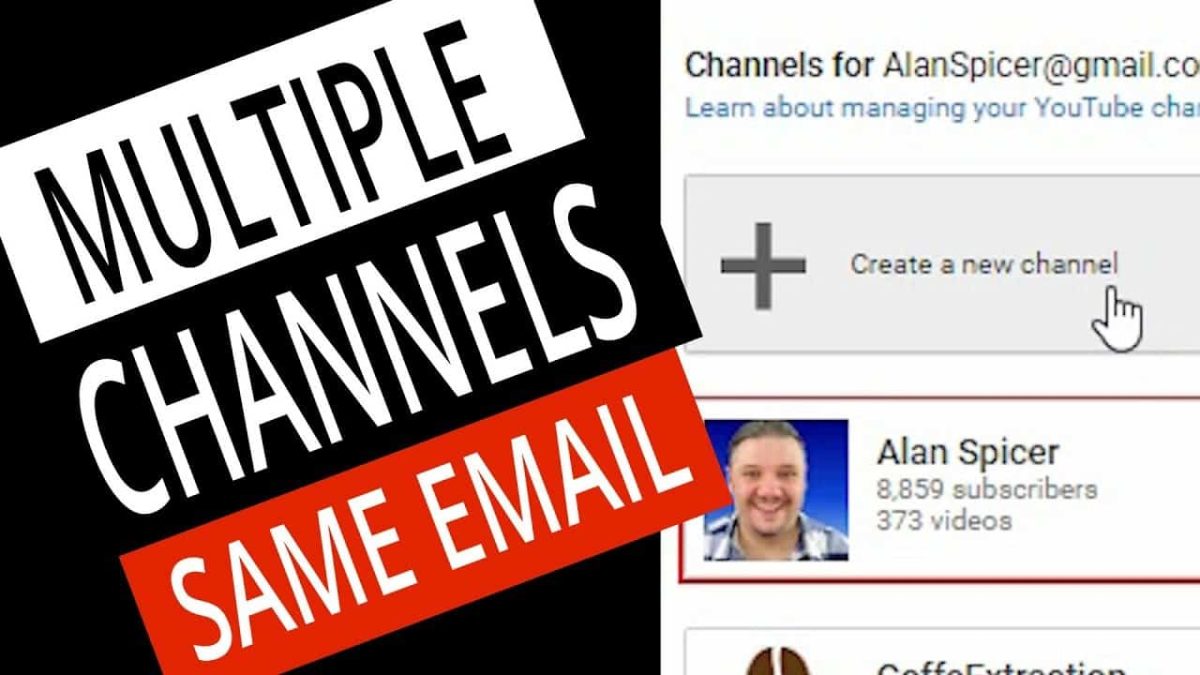


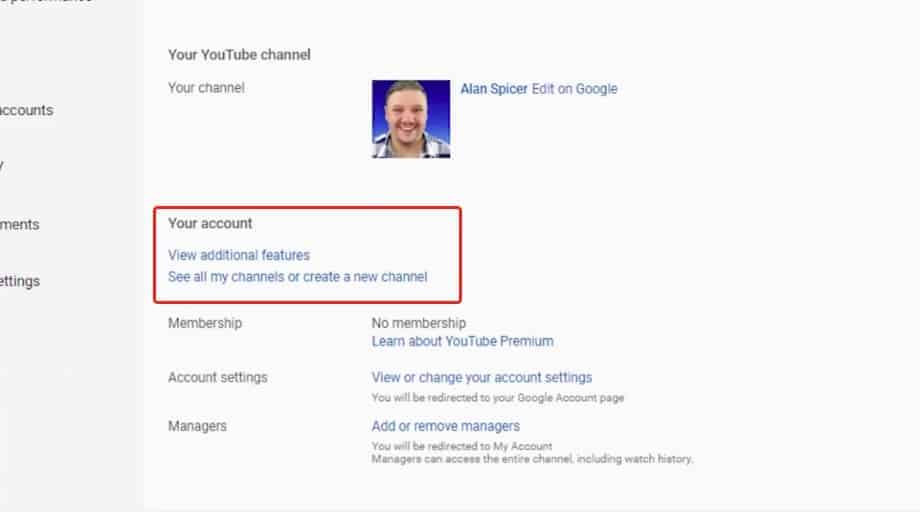

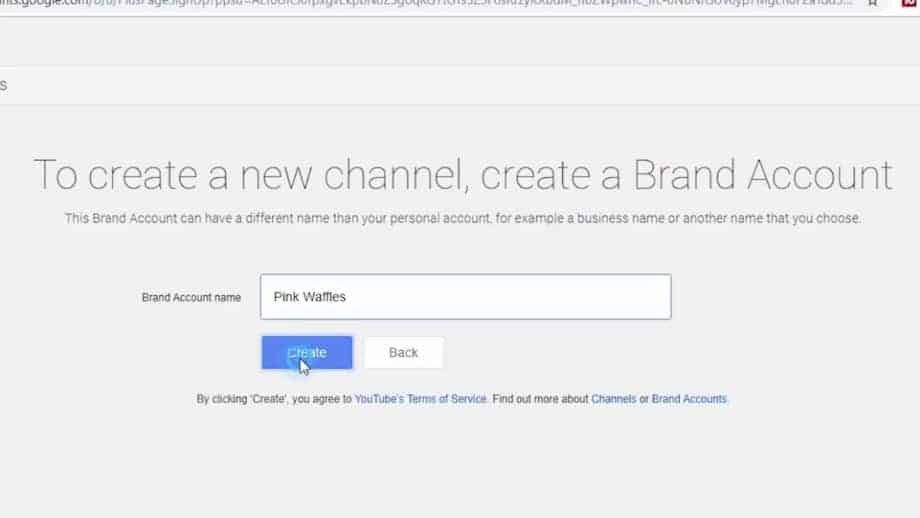
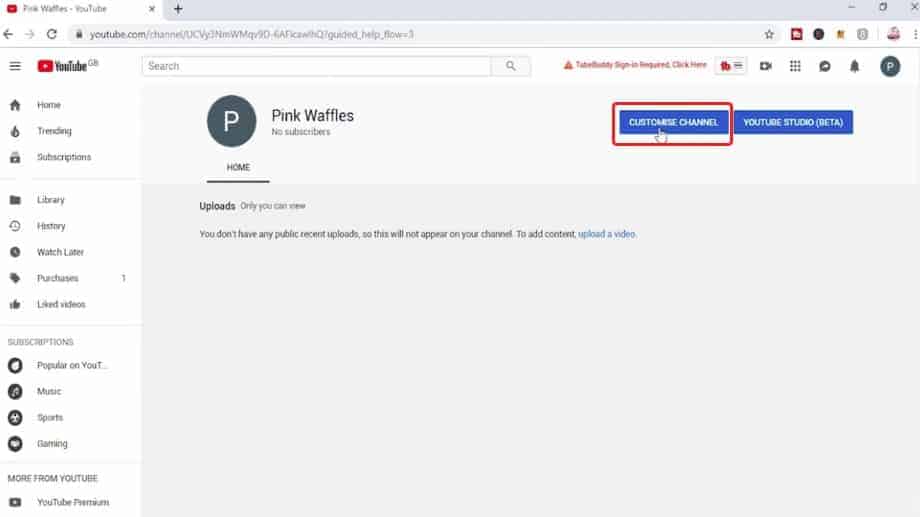


![Scared To Be On Camera? [WATCH THIS!]](https://alanspicer.com/wp-content/uploads/2020/07/B001-007.jpg)
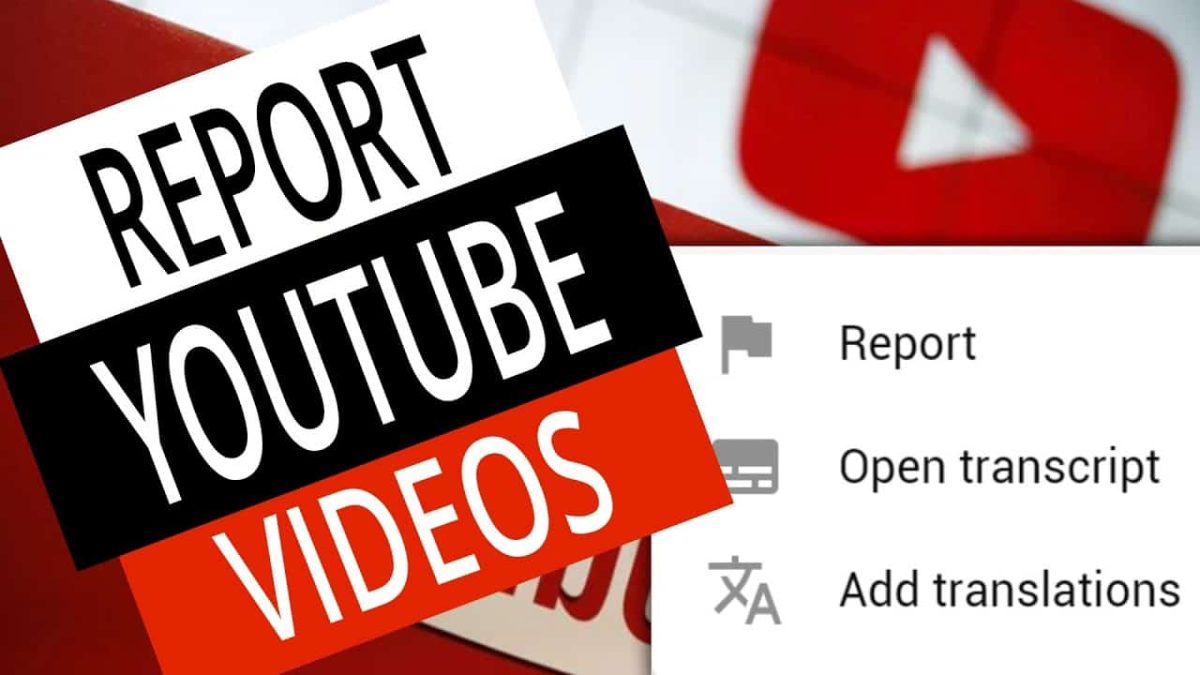


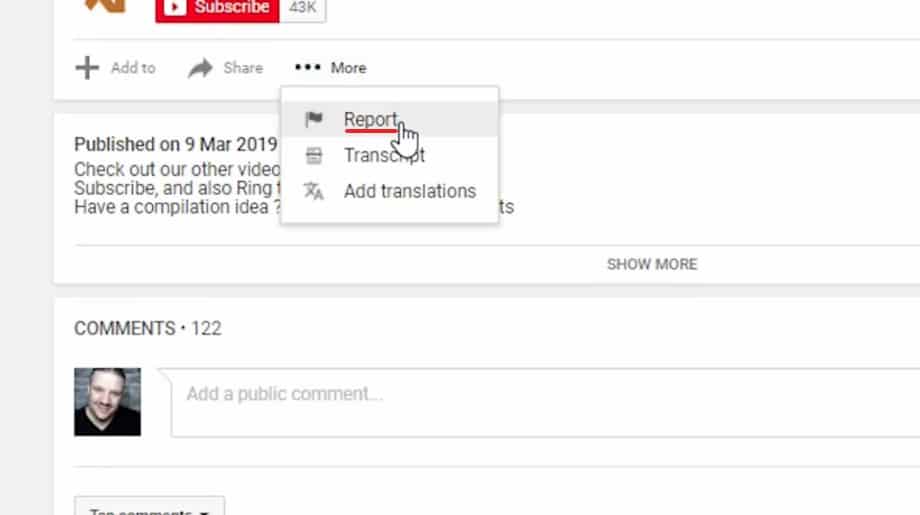
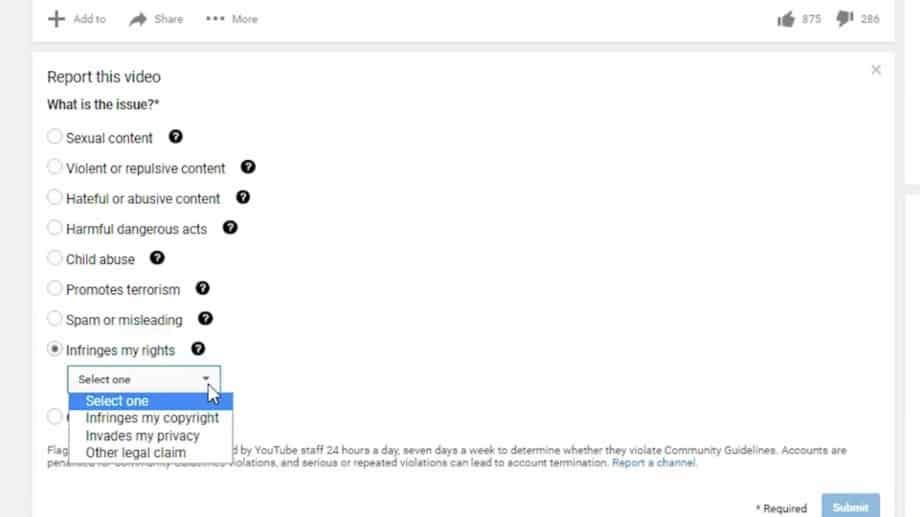
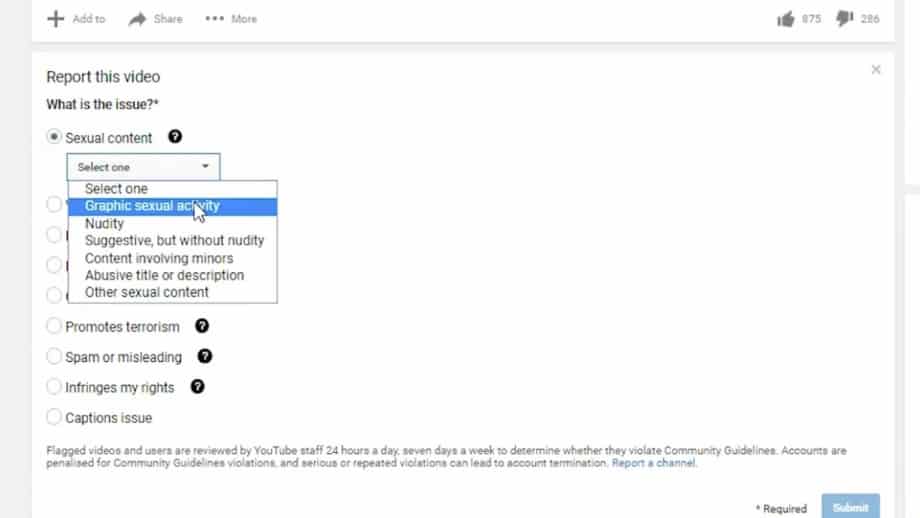
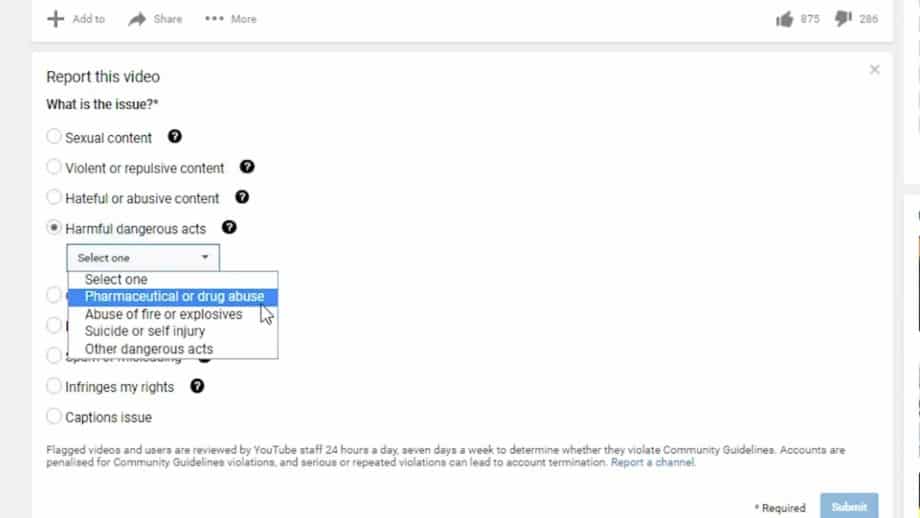
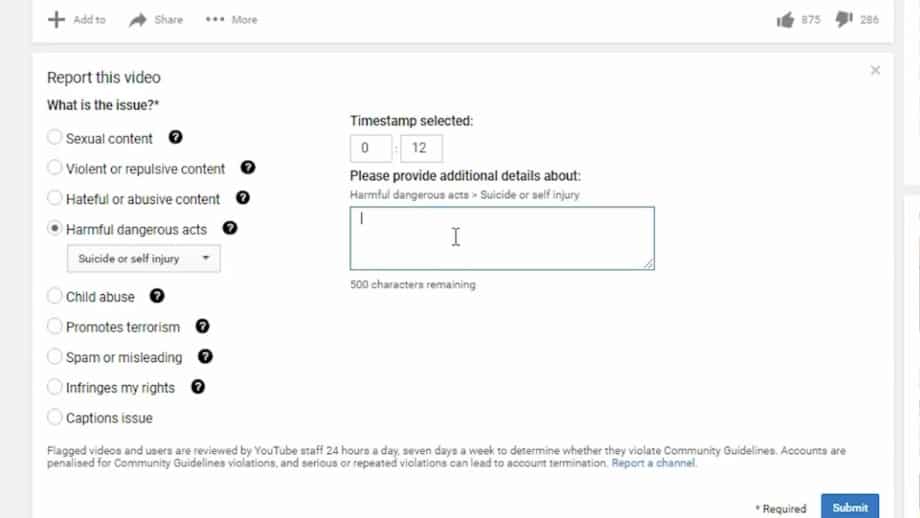
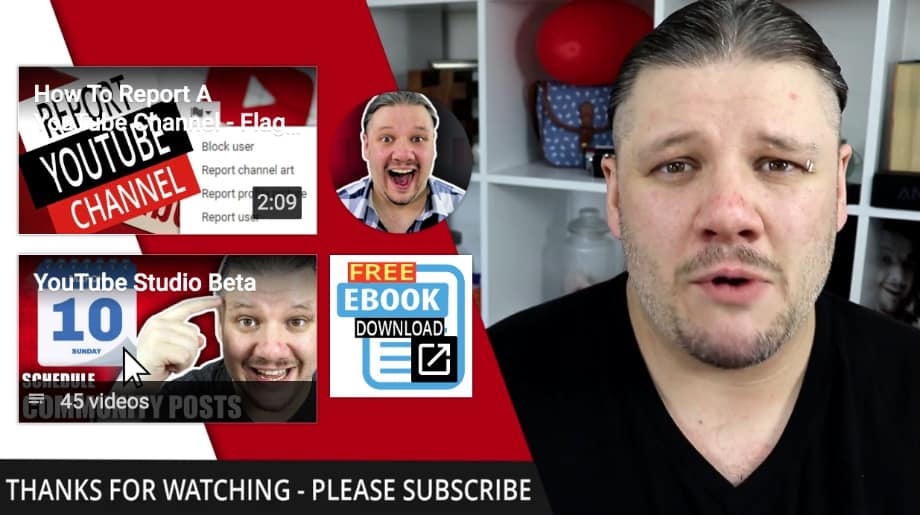




















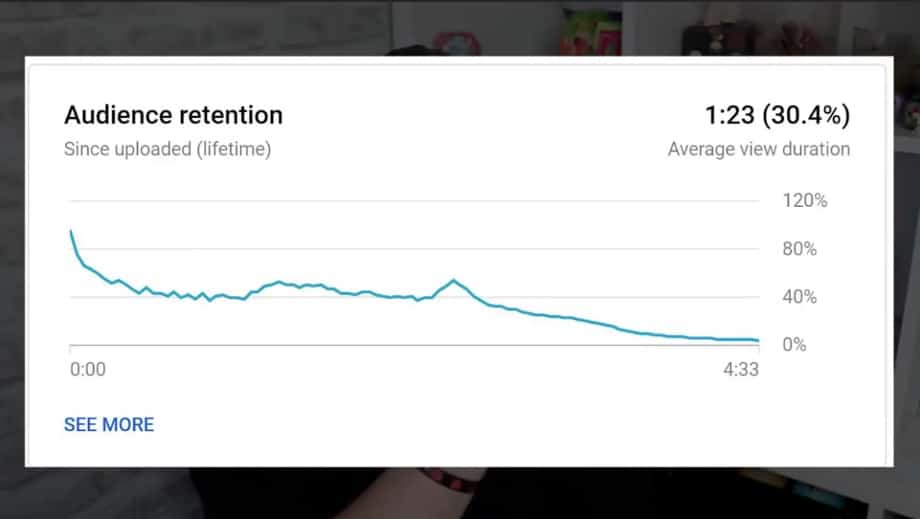

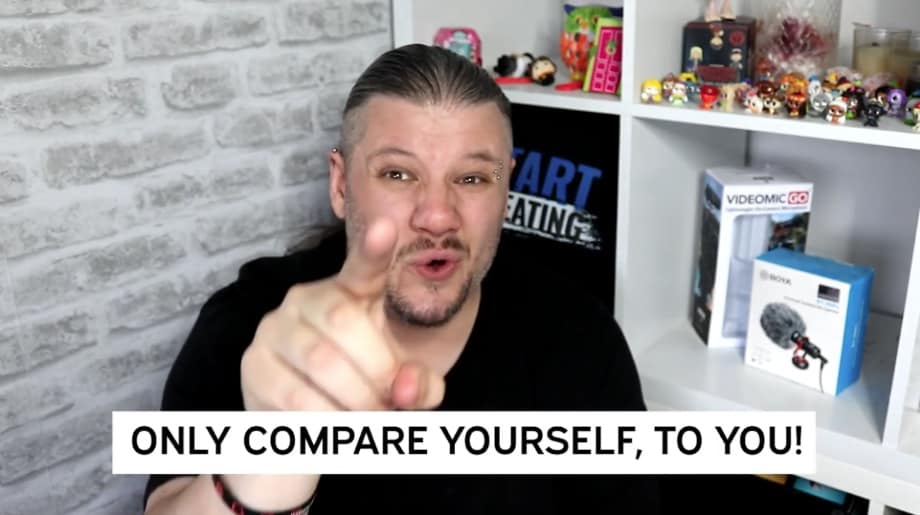
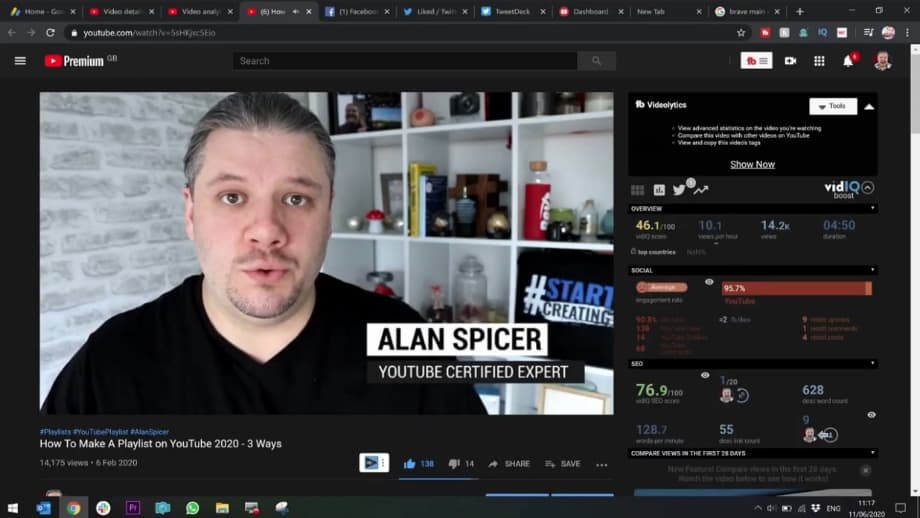
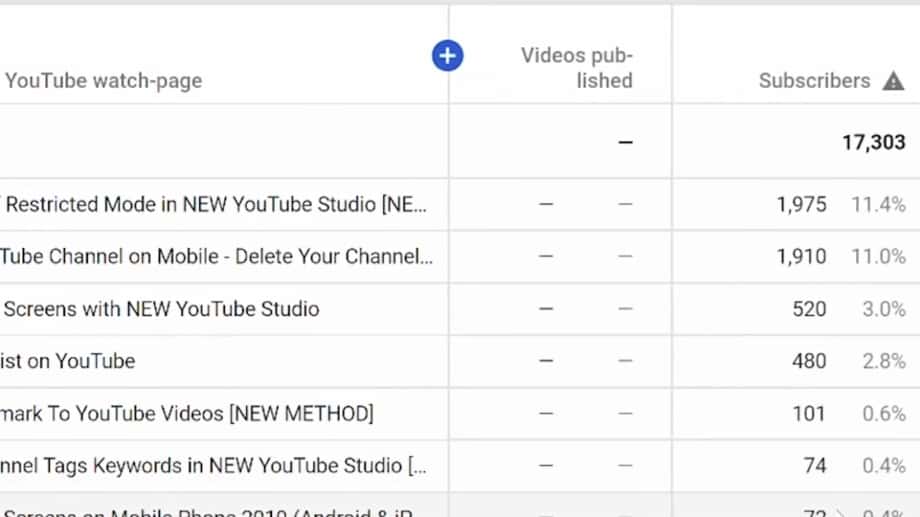
















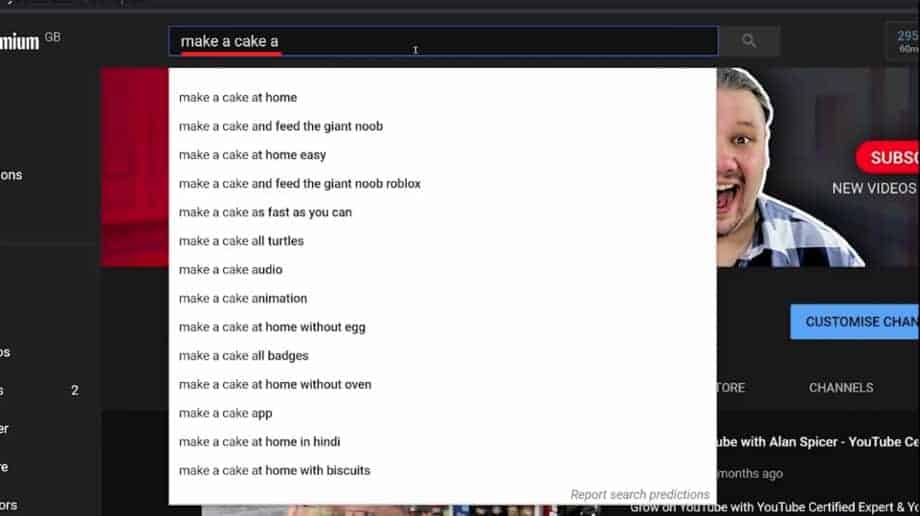
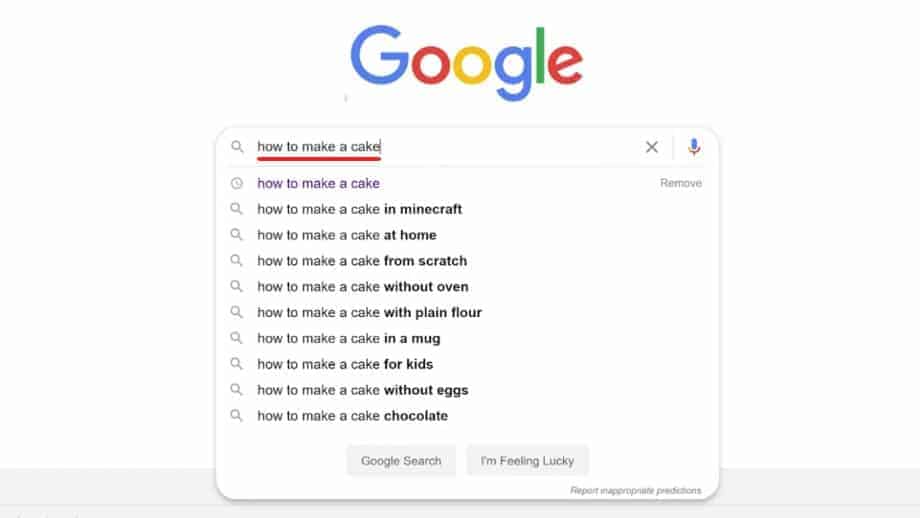
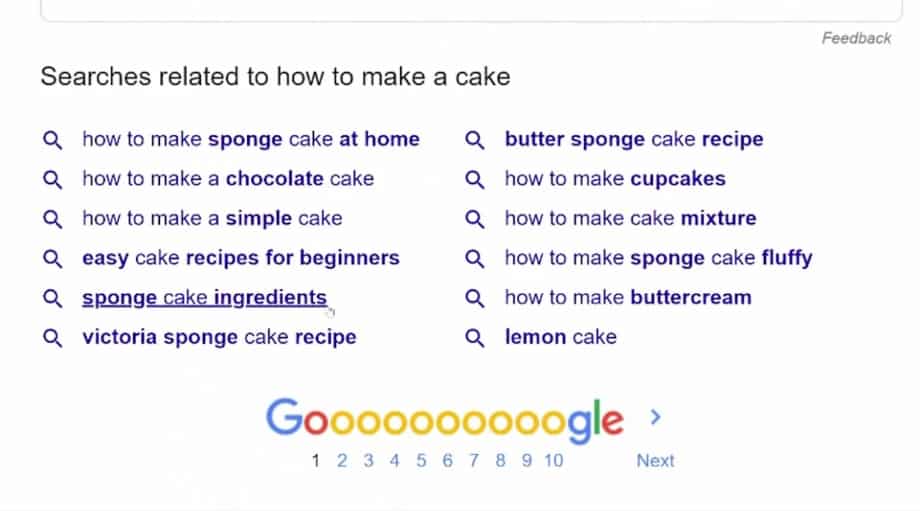
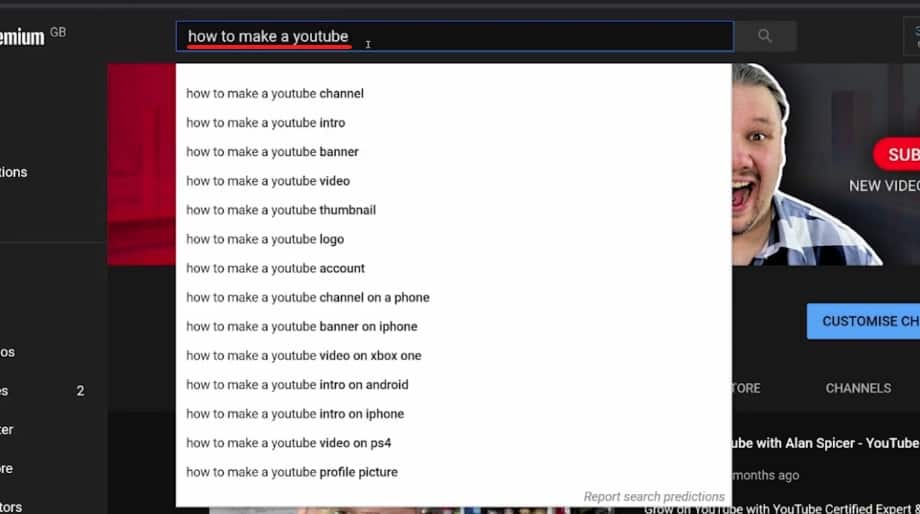






















![How Important Is Video To Business? [Brand Building] 1](https://alanspicer.com/wp-content/uploads/2020/07/how-important-is-video-to-business-brand-building-1200x675.jpg)
![How Important Is Video To Business? [Brand Building]](https://alanspicer.com/wp-content/uploads/2020/07/B007-001.jpg)
![How Important Is Video To Business? [Brand Building]](https://alanspicer.com/wp-content/uploads/2020/07/B007-002.jpg)
