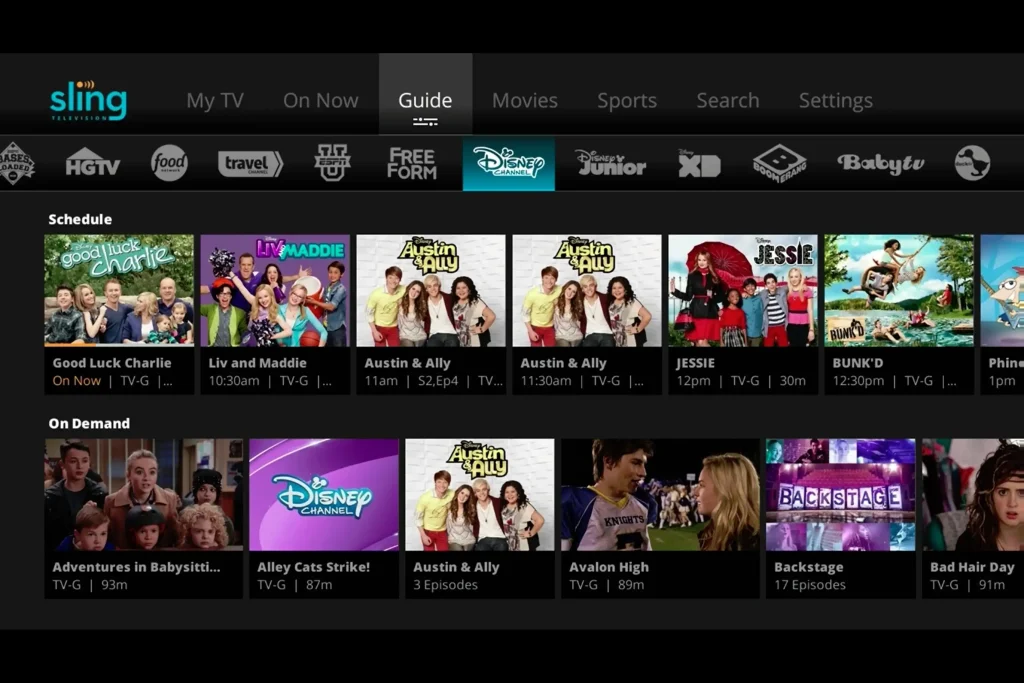YouTube is a treasure trove of creativity. Beyond the typical vlogs and tutorials, a world of bizarre yet fascinating niches awaits exploration. These unique themes combine curiosity, nostalgia, humour, and even a touch of science to create captivating content.
If you want to stand out or watch something different, here are 10 weird YouTube niches that could inspire your next big idea.
1. Microscopic Exploration 
Ever wonder what everyday objects look like under a microscope? Channels in this niche dive deep into the hidden details of things like food, insects, fabrics, and even human skin. The appeal? It combines curiosity and science, offering an invisible perspective to the naked eye. Perfect for science enthusiasts or anyone who loves a good “wow” moment.
2. Extreme Minimalism 
In a world of consumerism, some creators are turning the tide by showcasing lifestyles built around extreme minimalism. These videos explore individuals who live with the bare minimum of possessions, diving into their philosophy, challenges, and benefits. It’s a fascinating glimpse into unconventional living that often leaves viewers pondering, “Could I live like that?”
3. Unboxing Vintage Technology 
Unboxing videos have been popular for years, but vintage tech takes them to the next level. Imagine opening sealed gadgets from decades ago—old gaming consoles, typewriters, or first-gen mobile phones. This niche taps into nostalgia for those who lived through the era and curiosity for younger viewers who missed it entirely. It’s like travelling back in time through tech!
4. Oddly Specific Repairs 
Specializing in repairing niche or unusual items—like antique musical instruments, vintage typewriters, or porcelain dolls—this niche highlights rare craftsmanship. These videos are not just tutorials but an ode to lost skills and problem-solving ingenuity. The question isn’t “How will they fix it?” and “How did people fix this in the past?”
5. Bizarre Food Science Experiments 
What happens if you cook meat in a dishwasher? Or create a 100-layer lasagna? Channels in this niche combine science with culinary curiosity, often resulting in jaw-dropping (sometimes cringe-worthy) results. Whether it’s curing meat in unusual ways or experimenting with extreme ageing techniques, these videos are entertaining and educational.
6. Surreal ASMR 
ASMR gets a quirky twist in this niche, where creators whisper nonsensical phrases, use odd objects for sound, or craft bizarre roleplays. It’s a mix of humour and relaxation, perfect for people looking to distract their minds or unwind with something completely out-of-the-box. For viewers with ADHD or high stress, this content can be oddly therapeutic.
7. Virtual Train Rides 
Imagine immersing yourself in scenic train rides from the comfort of your couch. These uninterrupted videos offer a voyeuristic view of the world, often set to calming music or ambient sounds. Whether you’re a travel enthusiast or just looking to relax, this niche lets you explore new places without leaving home. All aboard for tranquillity!
8. Pet Influencer Management 
Why be the face of your channel when your pet can steal the spotlight? This quirky niche teaches viewers how to turn their pets into social media stars, from content creation to securing sponsorships. It’s a mix of entrepreneurship and adorable entertainment, perfect for pet lovers with big dreams for their furry friends.
9. Mundane Job Documentaries 
Have you ever wondered what a day in the life of a lighthouse keeper or sewer inspector looks like? These videos provide behind-the-scenes glimpses into seemingly mundane or obscure jobs. It’s a curiosity-driven niche that offers insights into lives and careers you’d never normally think about. Think of it as “How It’s Made,” but for real people’s jobs.
10. Speed Running Life Hacks 
Life hacks get a humorous twist in this niche, where creators attempt everyday tasks as quickly and unconventionally as possible. With witty commentary and creative solutions, these videos blend humour, practicality, and a dash of absurdity. Who knew folding laundry or peeling potatoes could be so entertaining?
Why These Niches Work
These weird and unique niches succeed because they satisfy human curiosity, offer fresh perspectives, and carve out dedicated fan bases. Whether it’s the nostalgia of vintage tech, the intrigue of extreme minimalism, or the humour of surreal ASMR, these themes resonate with viewers unexpectedly. The key to success? Authenticity and creativity.
Ready to Start Your YouTube Journey?
If you’re tired of cookie-cutter content, these 10 weird niches offer a refreshing way to stand out. Experiment with ideas, find what excites you, and remember: there’s always an audience for creativity and uniqueness.
Which of these niches excites you the most? Let us know in the comments, and start exploring today!




















![Who Owns Rumble? [Founder, Investors, Funding and Privacy] 1](https://alanspicer.com/wp-content/uploads/2023/04/who-owns-rumble-founder-investors-funding-and-privacy-2-1024x576.jpg)
![Who Owns Rumble? [Founder, Investors, Funding and Privacy] 2](https://alanspicer.com/wp-content/uploads/2023/04/who-owns-rumble-founder-investors-funding-and-privacy-3.jpg)