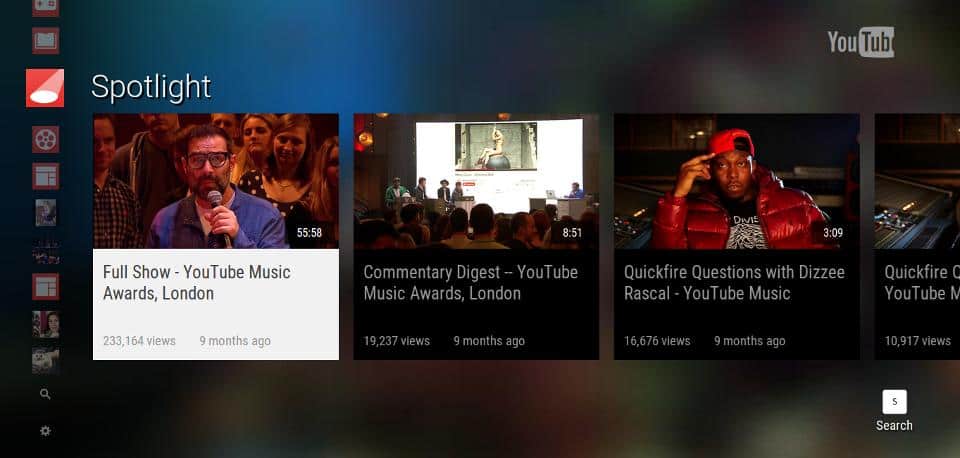Content creators upload over 300 hours of video every minute to YouTube. That’s a lot of competition. So, to stand out and grow your channel on YouTube, you need to upload professional videos on a frequent basis with these time saving apps for YouTubers.
But, once you’ve planned the content and shot a video, the work isn’t finished yet. You still need to add graphics, caption it, get the title keywords right, and think about promotion.
There’s lots to do.
This article takes a look at five excellent tools to speed up your content creation process.
Some are free, and some need a subscription. And once you start using them, you’ll find you can reduce the time from recording to upload – leaving you more time to plan and shoot more content.
Let’s begin.
remove.bg – YouTube Image Background Remover
YouTube is a visual platform. Viewers mostly choose what video to watch next based on visual clues from the thumbnail.
Having the right thumbnail then is essential, it can be the difference between success and failure for a video. It’s not enough nowadays to use a boring still from your video.
Take a look at the image below. The thumbnail on the left has the best combination of text and visual, and outperforms the rest of his content combined.
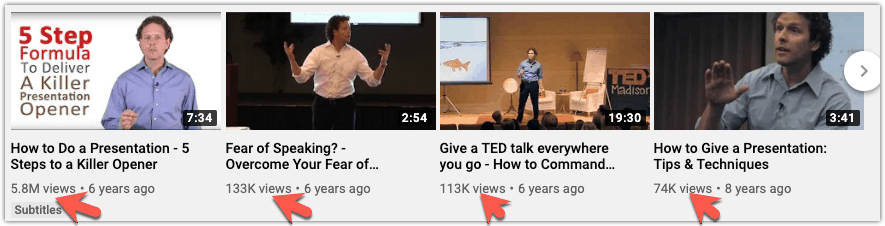
You need to be upfront and centre in your YouTube thumbnail. But making thumbnails takes time, especially if you need to cut-out your portrait from a cluttered background.
Did you know you can turn a 20-minute task into a five-second one with remove.bg?
remove.bg is a free online tool that cleverly removes the background from your image. Leaving you a perfect cut-out of your picture for you to add the finishing touches.
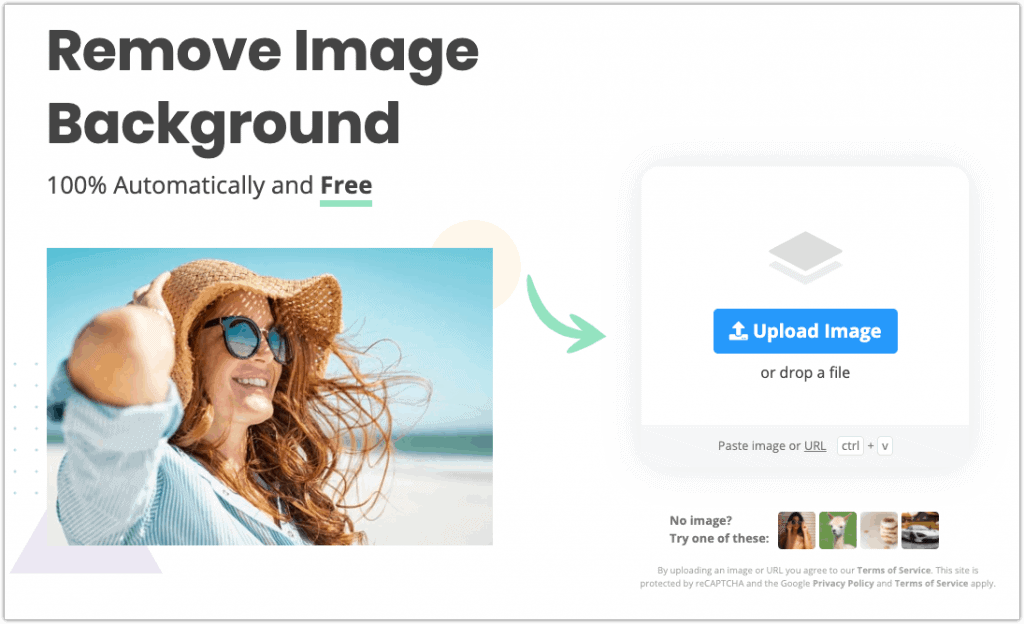
It’s straightforward to use. Drag an image onto the remove.bg’s homepage and they handle the rest.
Here’s an example.
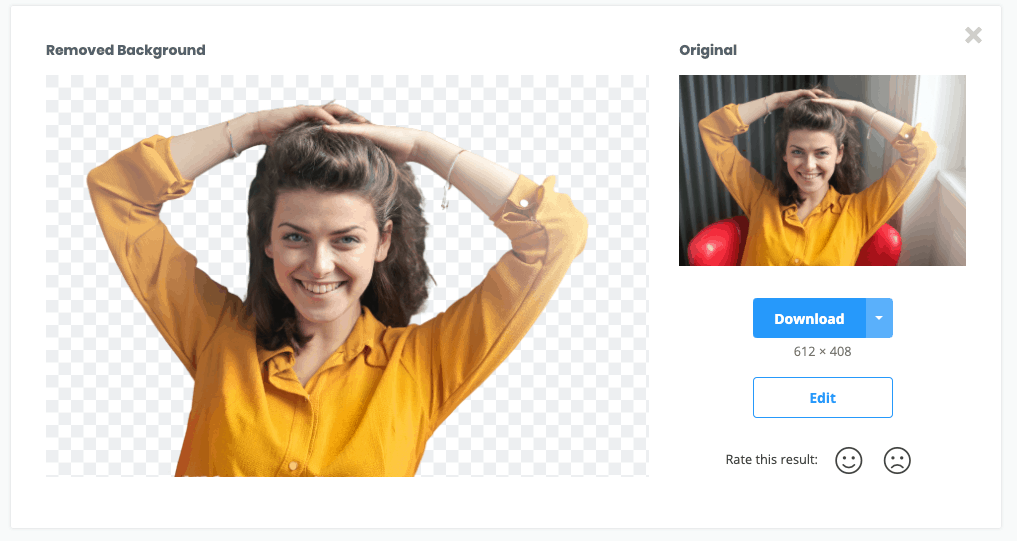
As you can see, the image size for the free version isn’t the largest, but you can process it a little to fit the resolution that YouTube requires.
You can get a higher resolution image if you buy credits from remove.bg. For each credit you buy, you get to download 1 high-resolution image. 10 credits cost £8.00, or you can get credits cheaper by taking out a subscription.
rev.com – YouTube Closed Captions and Subtitles Service
Closed Captions and Subtitles – what’s the difference?
Closed Captions. These are a direct transcript of the audio of your video. A viewer can use them if they don’t want to listen to the sound of your video. They are in the same language as the one spoken, and a viewer can turn them off if they don’t need them.
Subtitles. Subtitles assume that the audio of the video is still on. They clarify the speech if the audio is poor or the speaker has a strong accent. They are also used to provide a translation of speech in another language.
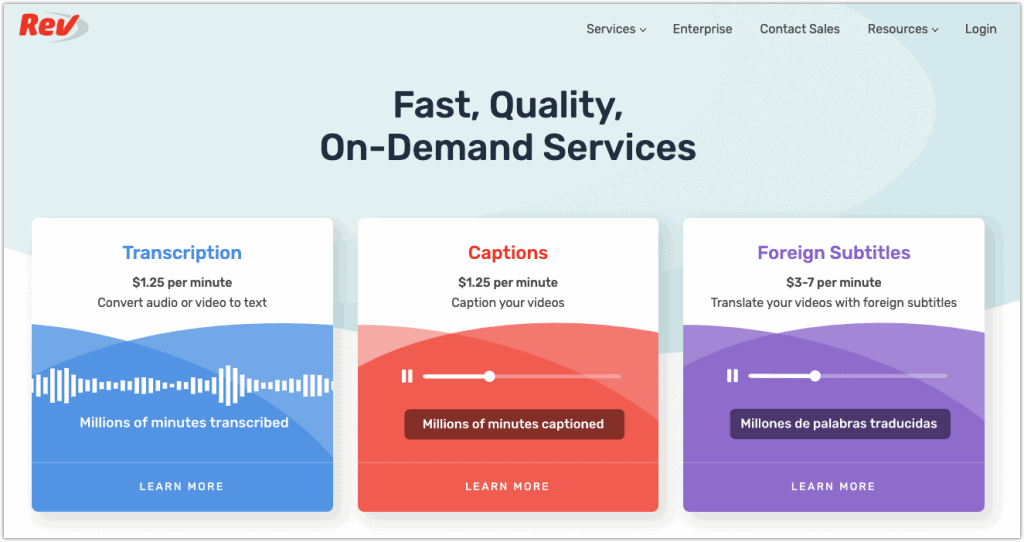
Obviously having closed captions or subtitles on your videos help those hard of hearing or who don’t speak your language. But, there are also other benefits that land this site on the time saving apps for youtubers list.
One of the most important factors of ranking for your video is Audience Retention. That is, how much of your video a viewer watches. Clearly, having closed captions and subtitles promotes access to your content and will help with this metric.
Another ranking benefit is that your uploaded transcription file also helps with your metadata.
The free AI transcription tool on YouTube is not very good. And if you don’t have the time to transcribe your own videos, instead use the service provided by rev.com.
The service works on a per-minute basis and will provide the output in the .srt format YouTube prefers.
kapwing.com – YouTube to Social Media Content Creation
If you’ve been a YouTuber for long enough, you know that for best results you need to promote your video after you have uploaded it.
Gary Vee is a master at teasing his content. On Instagram and Facebook, you’ll find video snippets with closed captions for easy consumption over mobile.
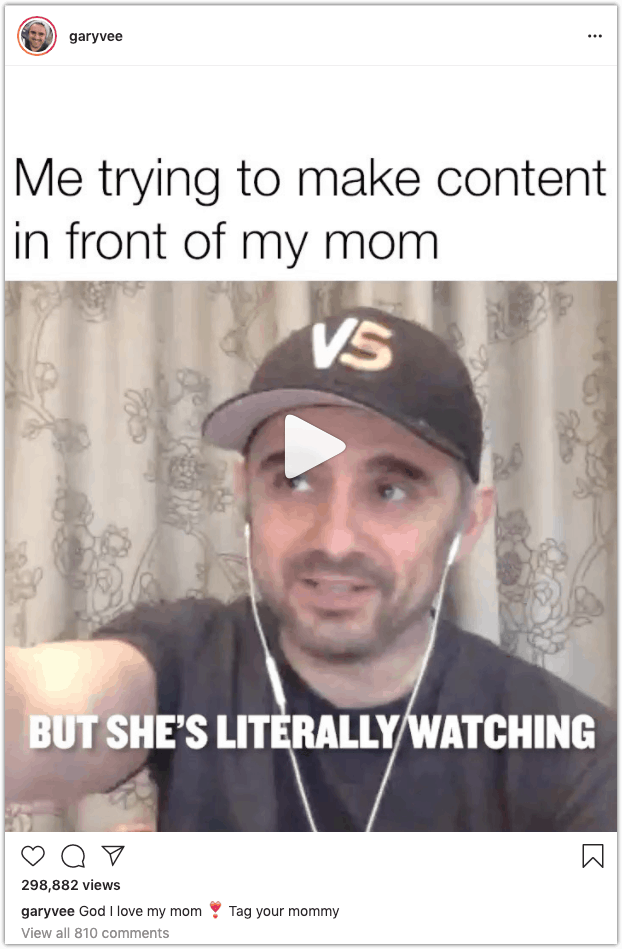
It’s really easy to one of these yourself, head over to kapwing.com.
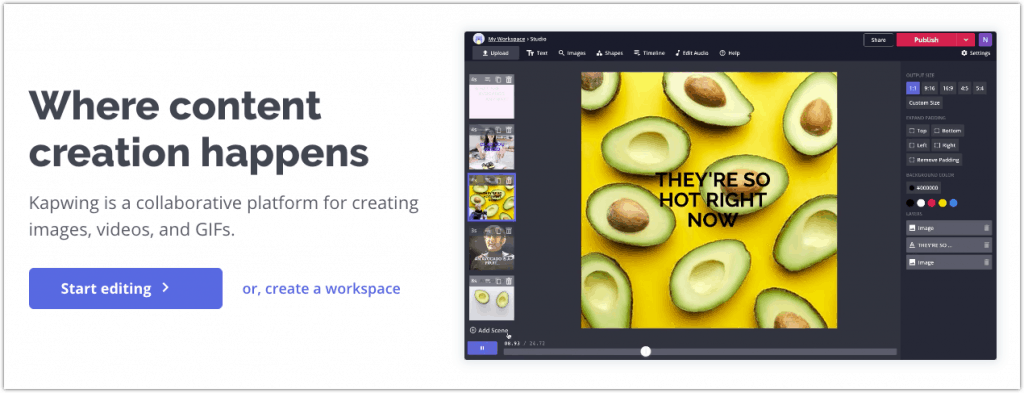
Hit the ‘start editing’ button and select start with a blank canvas. Then, input your YouTube video URL, and it will import it for you.
Next, using the easy controls, you can clip the section of the video you want to use, add subtitles, and then change it into the best size for where you will upload it.
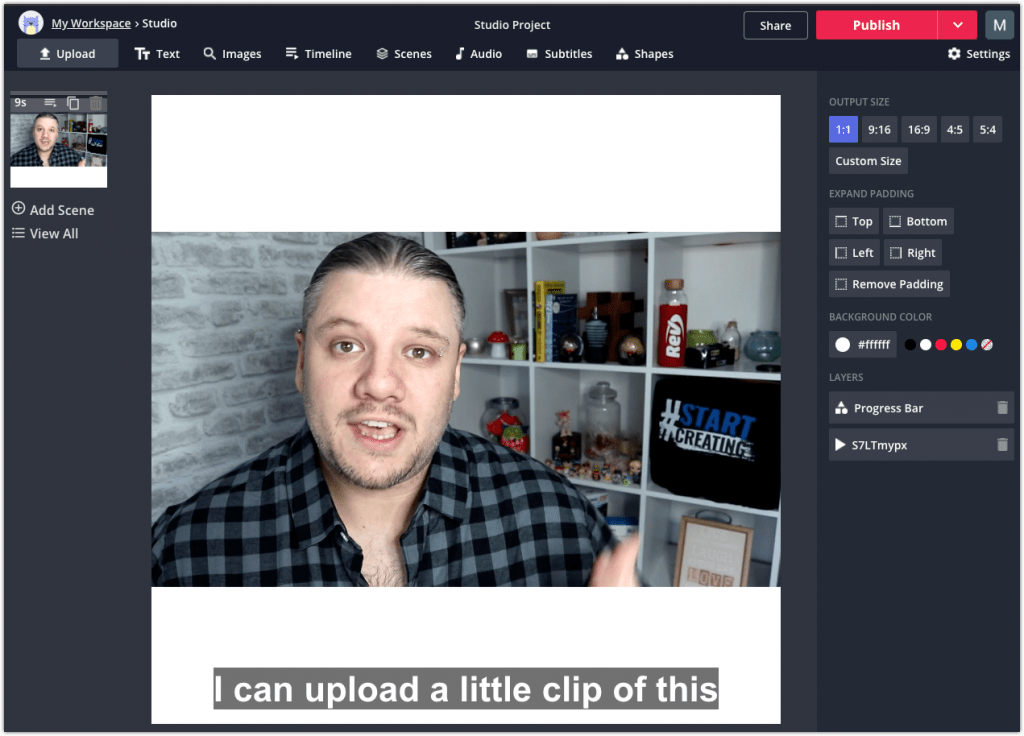
A great benefit is that all the processing happens at the server-side, so your laptop won’t feel like a baking tray just out of the oven when you use it.
Kapwing is free to use and even lets you produce media without a watermark by registering for a account. You need a subscription to keep all your work private, get faster processing speeds, and long term storage of your media.
A monthly subscription is $20, or you can make a saving if you buy an annual subscription for $200.
placeit.net – YouTube Intro, Outro, and Logo Maker
One way to stand out from mediocre content and show expertise is to add professional looking intro/outro animations to your videos.
An animated intro/outro that is quick and clear tells your viewer who you are, what you do, and helps with your branding strategy.
To quickly make very professional intro/outro animations, I use placeit.net.
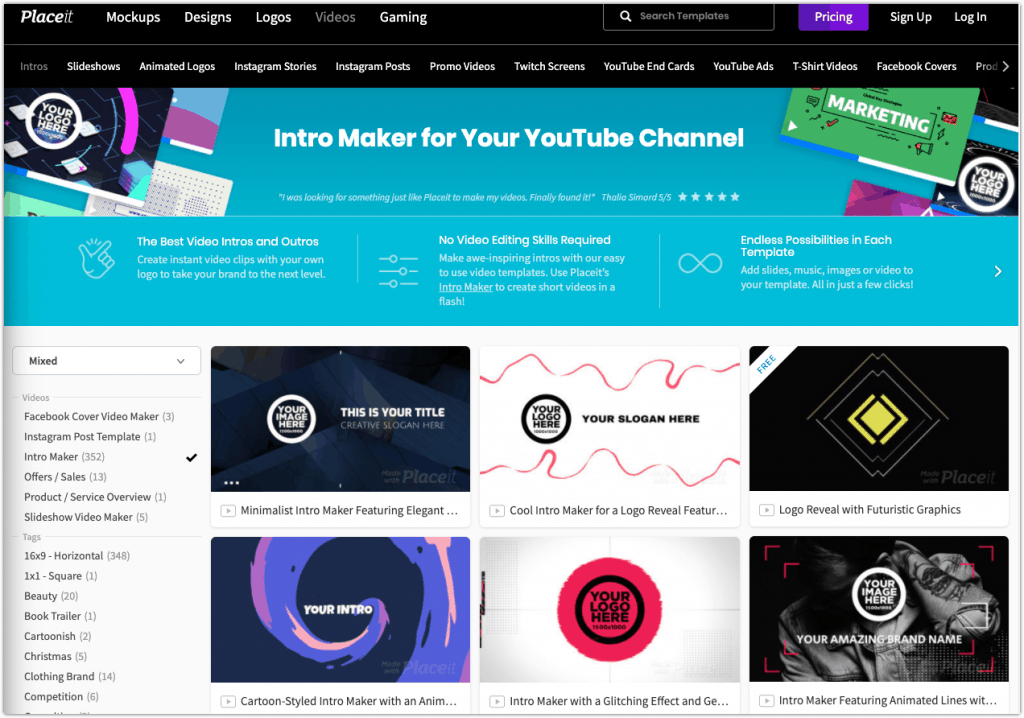
There are plenty of templates to choose from; some are image-based and some are text-based, so you should find one to fit your requirements.
Once you have picked a template, you can customise it to fit your needs. It’s easy to change colours and resize logos, so you get an intro/outro that fits your channel’s branding.
For other elements of your channel, like logo’s and banners, placeit.net works well for these too.
You won’t need to hire a graphic designer to create fantastic looking graphics. Here is a sample of the kind of logos you can use as a starting point.
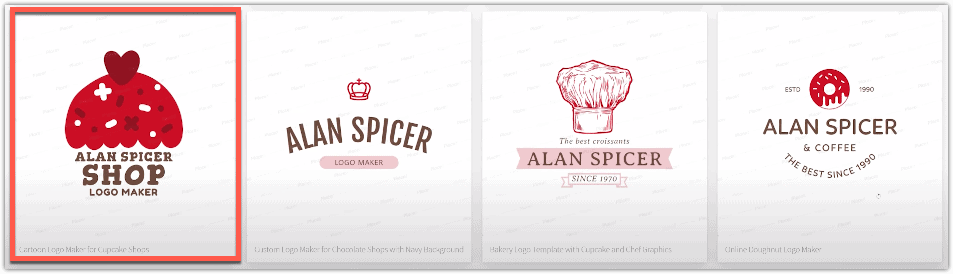
I picked the cupcake above, then changed the text and the central image to end up with the logo below for my new seafood venture. (OK, it’s just an example – I’ve never even eaten lobster!)
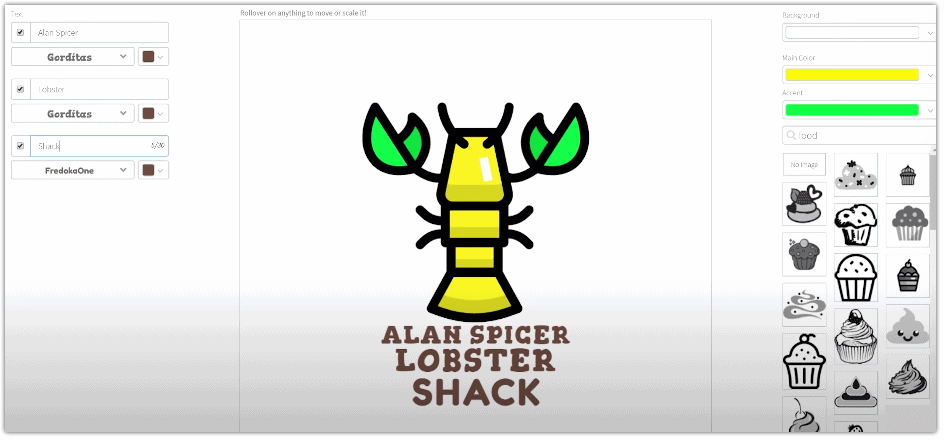
As you can see, it’s easy to change the colours and text to create a professional-looking logo you can upload to your channel page.
priceit.net – costs $14.95 per month for unlimited videos, logos, and designs, or if you take out an annual subscription $99.95.
A solid gold entry into the time saving apps for youtubers list with so many tasks that you can use placeit.net for, so it is a worthwhile subscription. But if you’re on a budget, you can get all the graphics you need with a single months payment – just cancel your subscription when you have what you need.
photopea – Free Browser-Based Photo Editing Tool
As a visual content producer, you need a photo editing suite. It can be a great time saving app for Youtubers. But, there’s no need to pay for Adobe Photoshop or PaintShop Pro. photopea.com is a browser-based image manipulation tool that is free to use. It works with all the popular image formats, and even handles .psd files.
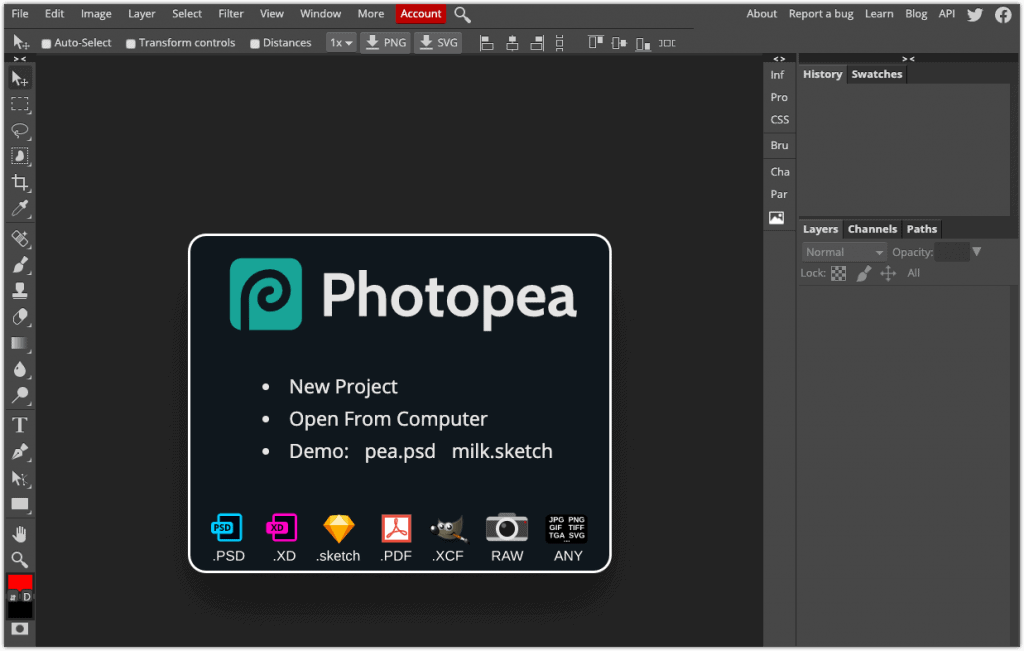
There are lots of reasons a YouTuber might need photo manipulation software – here are two of them:
1 – Outlining Your Thumbnails. You have possibly noticed some YouTubers using a white outline surrounding their picture on their thumbnails, it’s a good technique to make a thumbnail pop out on the page.
Here is an example made using the image we removed the background on earlier. Drag the image onto the project workspace, then add a stroke effect in layer styles.
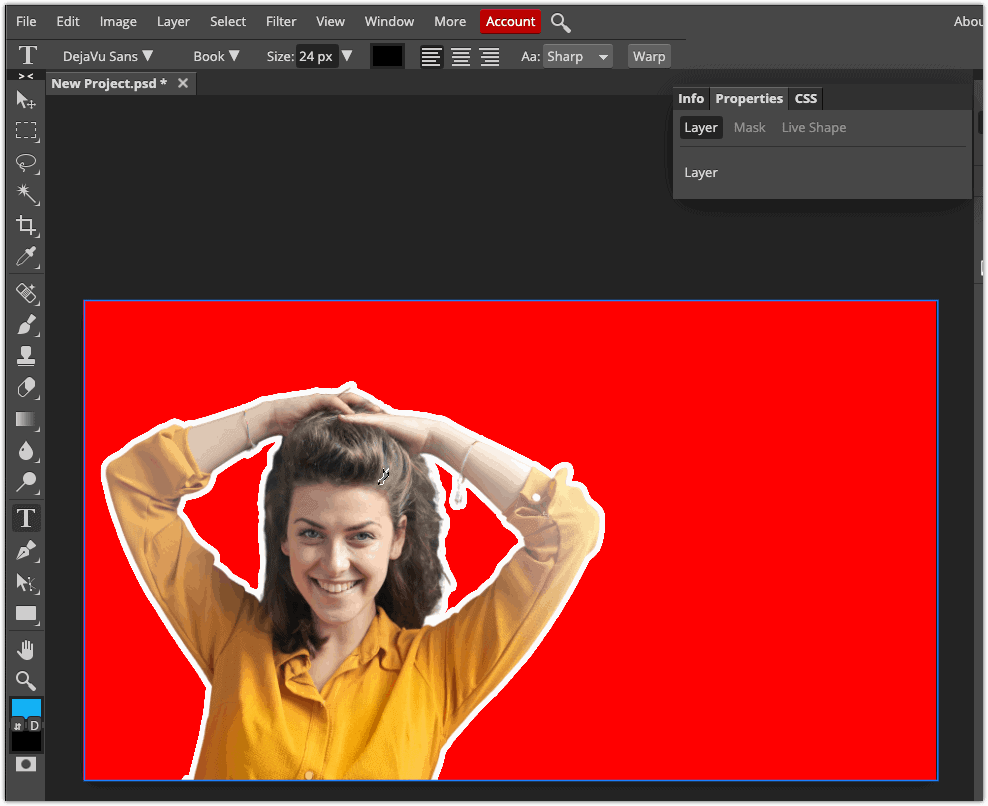
Now it’s ready for your logo, title, and branding.
2 – Making Start and End Screens. If you don’t want to pay for placeit.net to make an animated intro/outro, then you can use photopea instead. Use it to create a professional-looking branding image then edit into your video.
There are lots of templates to choose from. Pick one and edit away.
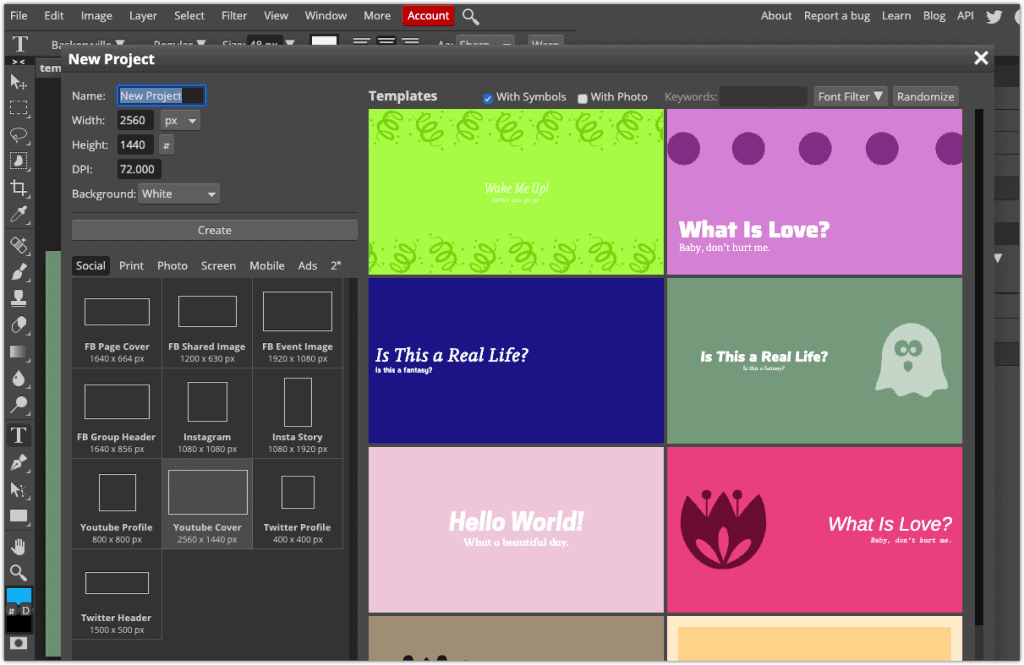
They even have standard templates for promotional images you can post to Instagram, Twitter and Facebook.
Start using these Time saving apps for youtubers today to speed up your production process and make your YouTube videos look amazing. There is a learning-curve with a few of them. But, in most cases, you will be up and running with them quickly and producing professional-looking video in a shorter amount of time.
If you have any questions, please add them in the comments, and I’ll answer them as soon as I can.
And remember to check out my resources page for more useful tools discounts and links!



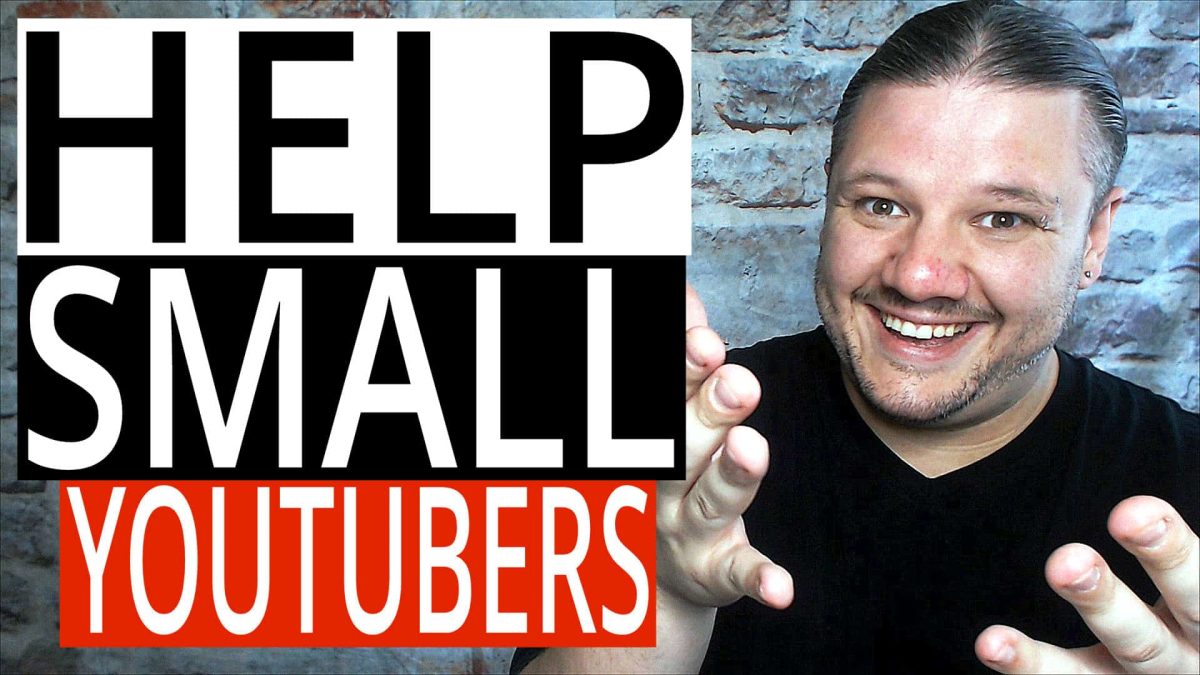




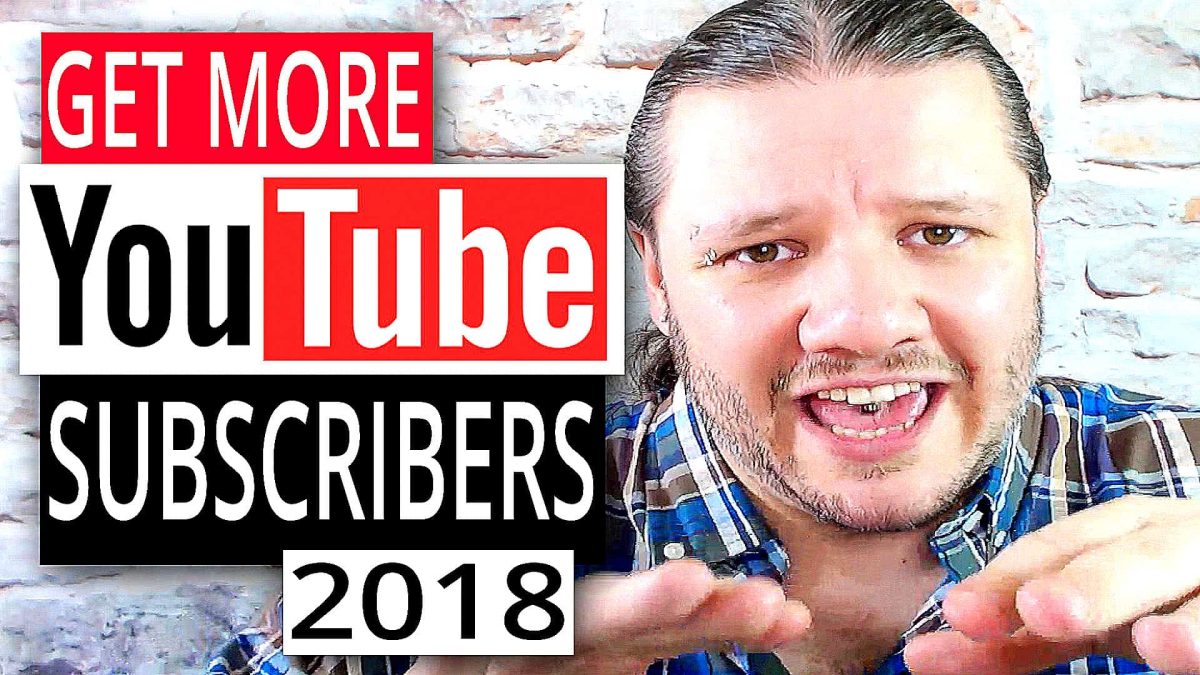


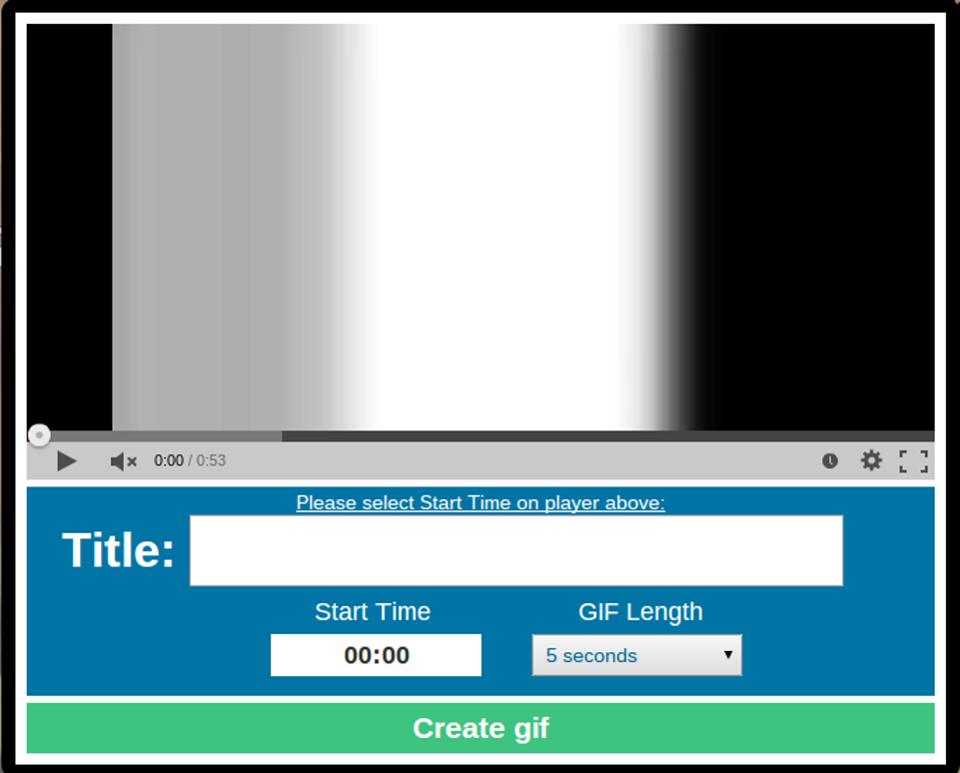
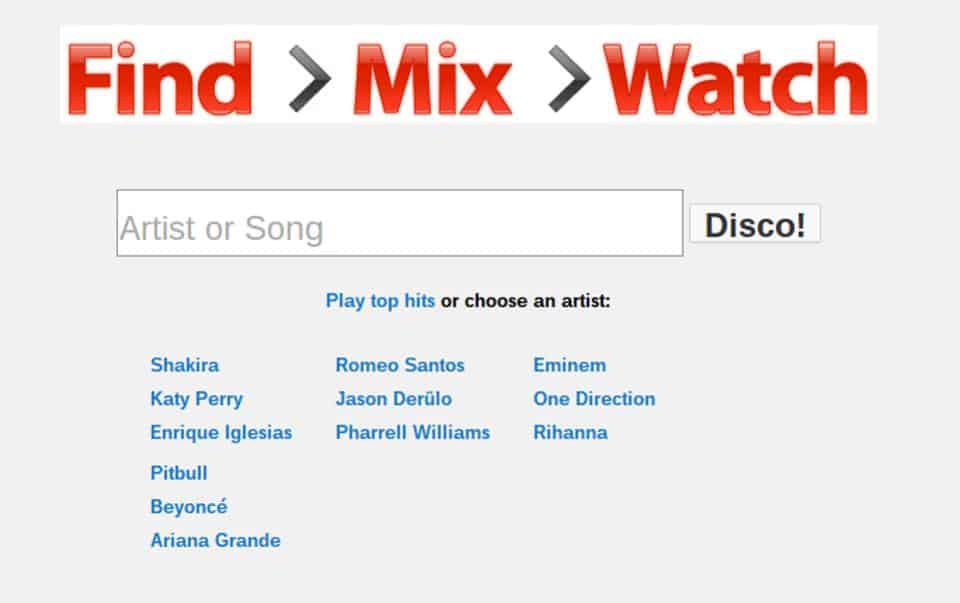
 Wesley Snipe’s “always bet on black” moment in Passenger 57 in slow motion.
Wesley Snipe’s “always bet on black” moment in Passenger 57 in slow motion.