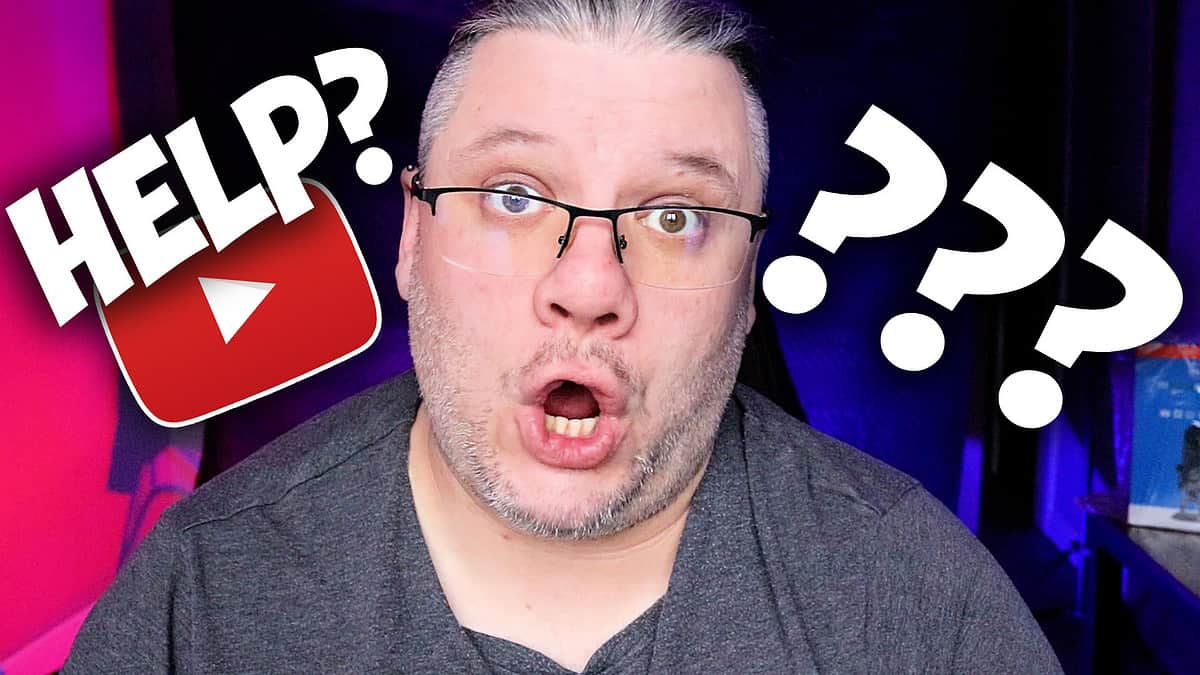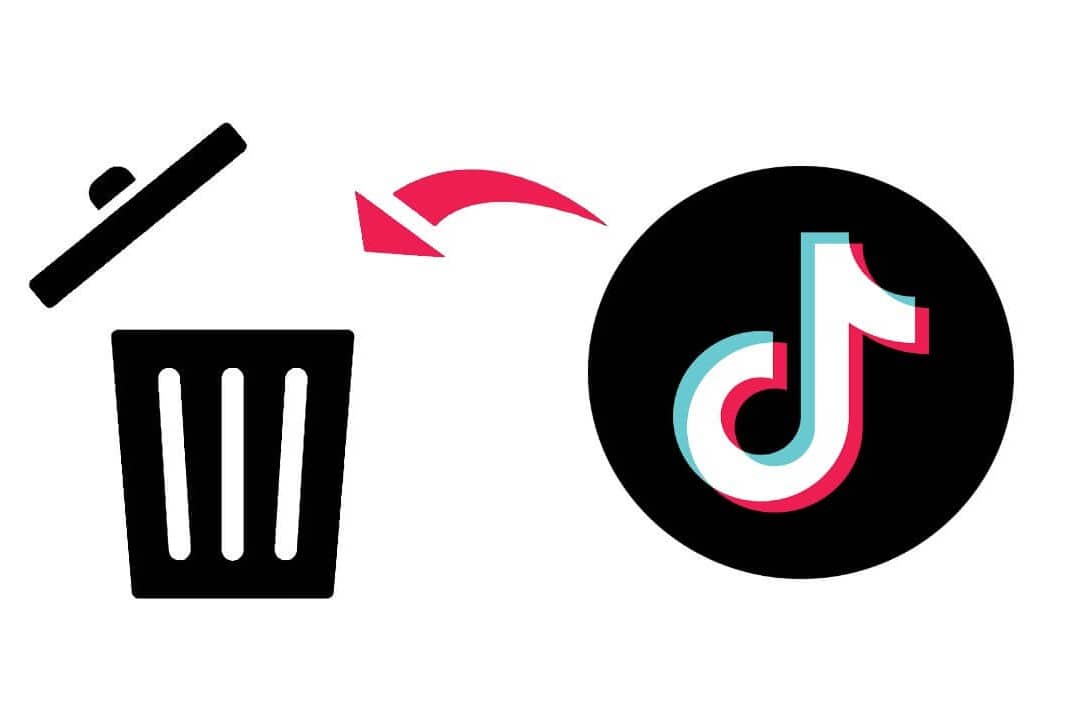As streaming services continue to rise in popularity, more and more people are cutting the cord and switching to platforms like YouTube TV.
Offering a variety of live TV channels, on-demand content, and user-friendly features, YouTube TV is becoming a top choice for many viewers.
However, it’s important to consider the costs and features of any streaming service before making the switch. In this comprehensive guide, we’ll explore YouTube TV’s pricing and features, as well as compare it to other popular streaming services to help you make an informed decision.
YouTube TV Pricing – How Much is YouTube TV?
How Much is YouTube TV? – YouTube TV offers a simple monthly subscription plan, with the current cost being $64.99 per month. This base plan includes a wide selection of live TV channels, unlimited cloud DVR storage, and the ability to create up to six user profiles.
For viewers looking to expand their entertainment options, YouTube TV also offers add-on packages and premium channels at an additional cost. For example, you can subscribe to channels like HBO Max, SHOWTIME, or STARZ, each with their own separate monthly fee. Additionally, YouTube TV occasionally provides a free trial period for new users to explore the service before committing to a subscription.

YouTube TV Features
- Live TV Channels: YouTube TV offers a robust channel lineup, with over 85 popular channels, including local broadcast networks, sports channels, and entertainment networks. The exact channel availability may vary depending on your location.
- Cloud DVR Storage: One of the standout features of YouTube TV is its unlimited cloud DVR storage, allowing subscribers to record and save their favourite shows and movies without worrying about running out of space. The recordings are stored for up to nine months.
- Simultaneous Streams and User Profiles: YouTube TV supports up to three simultaneous streams, meaning that multiple users can watch different content at the same time on separate devices. Additionally, subscribers can create up to six user profiles, each with their own personalized content recommendations, viewing history, and DVR library.
- Supported Devices and Platforms: YouTube TV is compatible with a wide range of devices, including smart TVs, streaming devices (like Roku, Apple TV, and Chromecast), gaming consoles, smartphones, and tablets. The service is also accessible via web browsers on computers.
- YouTube TV vs. Cable: Many users find that YouTube TV offers a more flexible and cost-effective solution compared to traditional cable TV. With no contracts, hidden fees, or equipment rentals, YouTube TV provides a hassle-free alternative to cable.
YouTube TV Spanish Plan
For viewers interested in Spanish-language content, YouTube TV offers a Spanish add-on package that provides a selection of popular Spanish channels. This package, available for an additional monthly fee of $34.99, enhances your YouTube TV experience with channels like Telemundo, Universo, ESPN Deportes, CNN en Español, and more.
By subscribing to the Spanish plan, you can enjoy a variety of news, sports, and entertainment content tailored to Spanish-speaking audiences.
NFL Sunday Ticket
While YouTube TV currently offers the NFL Sunday Ticket for $249 this is a inaugural offer and it will return to $349 in future.
This provides access to a range of sports channels, including ESPN, CBS Sports Network, NBC Sports Network, and more, allowing you to watch NFL games and other sporting events. NFL Sunday Ticket, a service offered by DIRECTV, allows subscribers to watch out-of-market NFL games every Sunday throughout the regular season. For viewers specifically interested in the NFL Sunday Ticket, it’s essential to explore other streaming options or consider subscribing to DIRECTV to access this service.
Keep in mind that prices, features, and channel lineups may change over time. Be sure to check the YouTube TV website for the latest updates and to confirm the availability of the Spanish plan and sports channels.
Channels Including in YouTube TV Base Plan
- ABC
- CBS
- FOX
- NBC
- PBS
- The CW
- ESPN
- ESPN2
- FS1
- FS2
- NBCSN
- CBS Sports Network
- NFL Network
- Golf Channel
- NBA TV
- MLB Network
- SEC Network
- Big Ten Network
- ACC Network
- Pac-12 Network
- TBS
- TNT
- truTV
- AMC
- FX
- FXX
- IFC
- USA Network
- SYFY
- HGTV
- Food Network
- Travel Channel
- Cooking Channel
- TLC
- Discovery Channel
- Animal Planet
- Investigation Discovery
- National Geographic
- Nat Geo Wild
- HISTORY
- A&E
- Lifetime
- Hallmark Channel
- Hallmark Movies & Mysteries
- Hallmark Drama
- OWN
- Oxygen
- WE tv
- Bravo
- E!
- MTV
- VH1
- BET
- Comedy Central
- CMT
- Nickelodeon
- Cartoon Network
- Disney Channel
- Disney XD
- Disney Junior
- Freeform
- Universal Kids
- BBC America
- BBC World News
- CNN
- HLN
- MSNBC
- CNBC
- FOX News
- FOX Business
- Cheddar News
- Newsy
- Local Now
- TYT Network
- C-SPAN
- C-SPAN2
- Smithsonian Channel
- Tastemade
- MotorTrend
- Science Channel
- DIY Network
- GSN
- POP
- TV Land
- Paramount Network
Please visit the YouTube TV website for the most up-to-date channel lineup in your area.
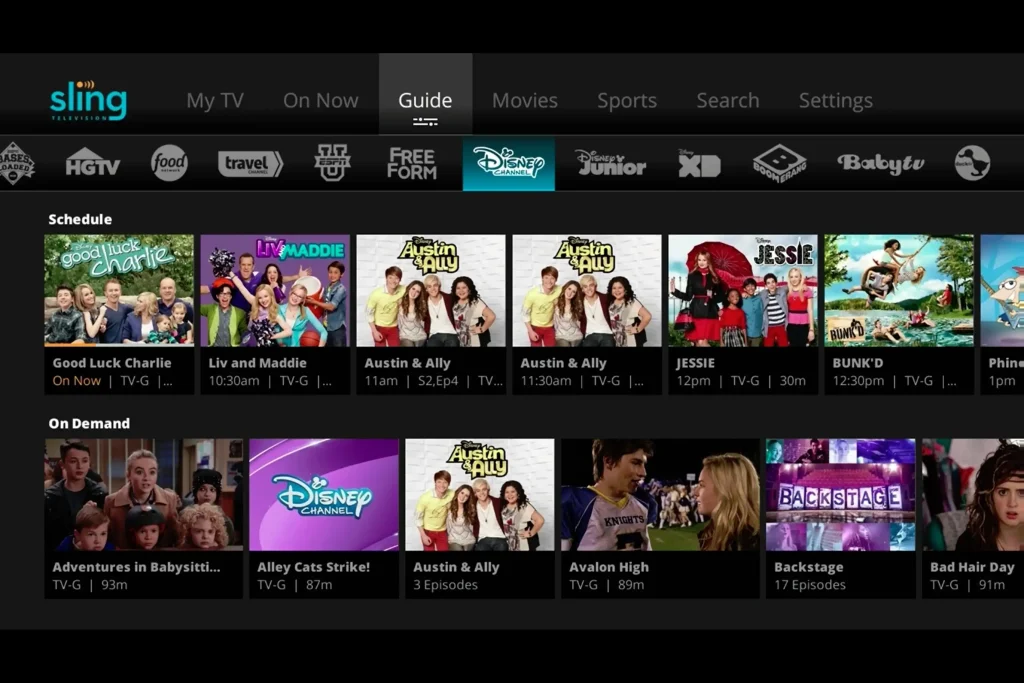
Alternatives to YouTube TV
- Hulu + Live TV: Priced at $69.99 per month, Hulu + Live TV offers a combination of live TV channels, on-demand content from Hulu’s streaming library, and 50 hours of cloud DVR storage. The service also includes two simultaneous streams and allows for creating up to six user profiles.
- Sling TV: Sling TV offers two main plans – Sling Orange and Sling Blue – each priced at $35 per month. The channel lineups differ between the two plans, with Sling Orange focusing more on sports and family content, while Sling Blue offers a mix of news, entertainment, and local channels. Sling TV also provides a la carte channel add-ons, cloud DVR storage, and the ability to watch on multiple devices.
- fuboTV: With a focus on sports content, fuboTV’s base plan starts at $64.99 per month and includes over 100 channels, 250 hours of cloud DVR storage, and the ability to watch on up to three devices simultaneously. The service also offers premium channel add-ons and international sports packages.
- DIRECTV STREAM: Formerly known as AT&T TV, DIRECTV STREAM offers various packages starting at $69.99 per month. With a focus on live TV and sports, DIRECTV STREAM includes a variety of channel packages, regional sports networks, and on-demand content. The service also comes with 20 hours of cloud DVR storage and allows for streaming on up to 20 devices at once on your home network.
- Philo: As a budget-friendly alternative, Philo offers a single package for $25 per month, featuring over 60 channels focused on entertainment and lifestyle content. While it lacks sports and local channels, Philo provides unlimited cloud DVR storage and allows for streaming on up to three devices simultaneously.
| Streaming Service | Base Plan Price | Notable Features |
|---|---|---|
| YouTube TV | $64.99/month | Over 85 channels, unlimited cloud DVR, 3 simultaneous streams, 6 user profiles |
| Hulu + Live TV | $69.99/month | Live TV + Hulu on-demand content, 50 hours of cloud DVR, 2 simultaneous streams, 6 user profiles |
| Sling TV | $35/month | Sling Orange or Sling Blue plans, a la carte add-ons, multi-device streaming (varies by plan) |
| fuboTV | $64.99/month | Over 100 channels, 250 hours of cloud DVR, 3 simultaneous streams, sports-focused |
| DIRECTV STREAM | $69.99/month | Multiple packages, 20 hours of cloud DVR, up to 20 simultaneous streams on home network |
| Philo | $25/month | Over 60 channels, unlimited cloud DVR, 3 simultaneous streams, budget-friendly |
Channel Counts
| Streaming Service | Base Plan Channels | Local Channels | Sports Channels | Premium Channels |
|---|---|---|---|---|
| YouTube TV | Over 85 | Yes | Yes | Available as add-ons |
| Hulu + Live TV | Over 75 | Yes | Yes | Available as add-ons |
| Sling TV | 30+ (Orange) / 50+ (Blue) | Limited | Yes (varies by plan) | Available as add-ons |
| fuboTV | Over 100 | Yes | Yes (sports-focused) | Available as add-ons |
| DIRECTV STREAM | Varies by package | Yes | Yes | Available as add-ons |
| Philo | Over 60 | No | No | No |
DVR Storage and Simultaneous Streams
| Streaming Service | Cloud DVR Storage | Simultaneous Streams |
|---|---|---|
| YouTube TV | Unlimited | 3 |
| Hulu + Live TV | 50 hours | 2 |
| Sling TV | 50 hours (optional add-on) | 1 (Orange) / 3 (Blue) |
| fuboTV | 250 hours | 3 |
| DIRECTV STREAM | 20 hours | 20 (on home network) |
| Philo | Unlimited | 3 |
Remember to verify the latest stats and features on each streaming service’s official website, as these figures are subject to change.
How to Choose the Best Streaming Service for You
- Assessing Your Needs and Preferences: Consider the type of content you watch most, such as live TV, sports, movies, or specific channels. Make a list of your must-have channels and features to help narrow down your options.
- Comparing Costs and Features: Review the pricing, channel lineups, and features of each streaming service, weighing the pros and cons based on your needs and preferences. Don’t forget to factor in any additional costs for premium channels or add-ons.
- Considering Local Channel Availability: Local channel offerings may vary depending on your location, so be sure to check which services provide the local networks and regional sports channels you desire.
- Evaluating Device Compatibility: Ensure that the streaming service you choose is compatible with the devices you plan to use for viewing, such as smart TVs, streaming devices, gaming consoles, or mobile devices.
In summary, YouTube TV offers a competitive pricing plan and a host of valuable features for those seeking a comprehensive live TV streaming experience. However, it’s crucial to consider your individual needs and preferences when choosing a streaming service.
By comparing the costs, features, and device compatibility of YouTube TV and its alternatives, you can find the best streaming option to suit your entertainment needs.
Remember to keep an eye on the ever-evolving landscape of streaming services, as prices and features may change over time.
Q: How much does YouTube TV cost per month?
A: YouTube TV’s base plan costs $64.99 per month, which includes over 85 live TV channels, unlimited cloud DVR storage, and the ability to create up to six user profiles.
Q: What channels are included in YouTube TV’s base plan?
A: YouTube TV offers over 85 channels, including popular networks like ESPN, CNN, HGTV, and local broadcast channels. The exact channel lineup may vary depending on your location.
Q: Can I add premium channels to my YouTube TV subscription?
A: Yes, YouTube TV allows you to add premium channels such as HBO Max, SHOWTIME, and STARZ to your subscription for an additional monthly fee.
Q: Does YouTube TV offer a free trial for new subscribers?
A: YouTube TV occasionally provides a free trial period for new users, allowing them to explore the service before committing to a subscription. Be sure to check the YouTube TV website for the latest offers.
Q: How many simultaneous streams does YouTube TV support?
A: YouTube TV supports up to three simultaneous streams, meaning that multiple users can watch different content at the same time on separate devices.
Q: Is YouTube TV compatible with my device?
A: YouTube TV is compatible with a wide range of devices, including smart TVs, streaming devices (such as Roku, Apple TV, and Chromecast), gaming consoles, smartphones, tablets, and web browsers on computers.
Q: How does YouTube TV’s cloud DVR storage work?
A: YouTube TV offers unlimited cloud DVR storage, allowing subscribers to record and save their favourite shows and movies without worrying about running out of space. The recordings are stored for up to nine months.
Q: How does YouTube TV compare to other streaming services like Hulu + Live TV and Sling TV?
A: YouTube TV, Hulu + Live TV, and Sling TV each offer different channel line-ups, pricing, and features. It’s important to compare these aspects based on your needs and preferences when choosing a streaming service.