Presentation is everything, and your channel art can play a huge role in how potential new viewers perceive your channel.
If you are running a channel aimed at businesses, having unprofessional-looking channel art could put your target audience off. Similarly, if you are running a comedy channel, your channel shouldn’t look too formal.
On a more fundamental level, having your art be too small will affect the quality it displays at, making it blurry and generally giving the impression that you perhaps don’t care about your channel. There are other factors to consider, such as the placement of your art within the overall image, and how it will display on various different platforms. Remember, YouTube can be watched on a plethora of devices these days, from desktop computers to television sets to mobile phones.
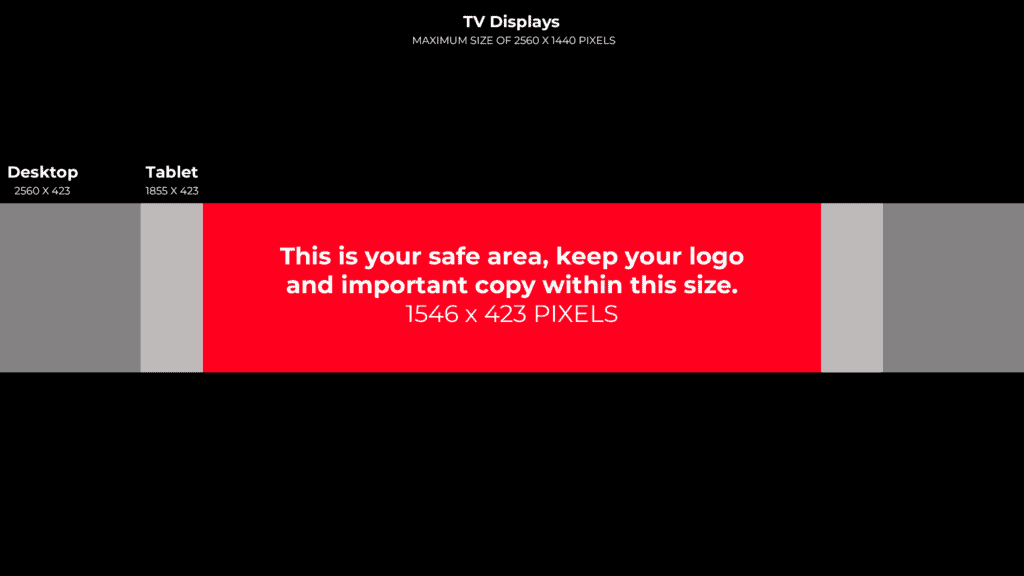
So what should your YouTube channel art size be? Well, there are a few figures to take into account here;
- 2560 x 1440 is the recommended dimensions of your YouTube channel art. Remember; YouTube makes these recommendations for a reason, and you really should treat this as an ideal size.
- 2048 x 1152 is the minimum resolution you should make your channel art image. Below this size and YouTube will not allow you to upload it. The aspect ratio must be 16:9.
- 1546 x 423 is the safe zone for any critical parts of your channel art if you are using the recommended YouTube channel art size. If you are using the minimum size, the safe zone would be 1235 x 338. What this means is that anything you want viewers to be able to see, you should keep within an imaginary rectangle of this size that is centered within the overall channel art image. Anything outside of this safe zone may get cut off or hidden on various devices. That is not to say you shouldn’t put any effort into the rest of the channel art, but don’t put anything outside of that area if it is vital that it be seen, such as social media info, or schedules.
- 6MB is the maximum file size your channel art can be. Anything larger and YouTube won’t accept it. You can, however, upload smaller channel art images.
If you need some examples of what a YouTube channel banner can look like I have pulled together a list of some of the best, worst and weirdest youtube channel banners in my blog.
The part that can be tricky to wrap your mind around is the different platforms, and how the sizes apply to each. So let’s take a look at that.
How Channel Art Displays on Different Devices
For the rest of the article, we’re going to assume we are working with the recommended YouTube channel art size. If your channel art is a different size, you will have to scale the dimensions we discuss to suit.
The first device we are going to talk about is TV. Televisions—or, more accurately, devices that use the YouTube app designed for televisions—are the only ones where the full 2560×1440 will show. Televisions tend to have a lower pixel density due to being much larger screens, which may explain why YouTube treats it more as a background than a header on this platform.
For every other device, there is one crucial number to remember; 423. This is the height of the displayed area of your channel art regardless of the platform it is being shown on. The width, on the other hand, depends on the device. The maximum width that will be displayed on desktops is the full 2560, whereas the maximum on a tablet, like an iPad, is 1855. For mobile phones, it is 1546. It is also worth noting that the desktop size is scalable, and can be anywhere between the maximum 2560 and the minimum 1546.
And this is the reason there is a safe zone of 1546 x 423, because that area of the channel art will be shown regardless of the device, so it is the only part of the channel art you can guarantee will be seen no matter what platform the channel is being viewed on. You can, of course, put whatever you want outside of that safe zone, but be aware that some people may not see it. And, given that mobile phones are among the most popular devices to view YouTube on, there is a very good chance anyone looking at your channel will only be seeing that minimum safe zone.
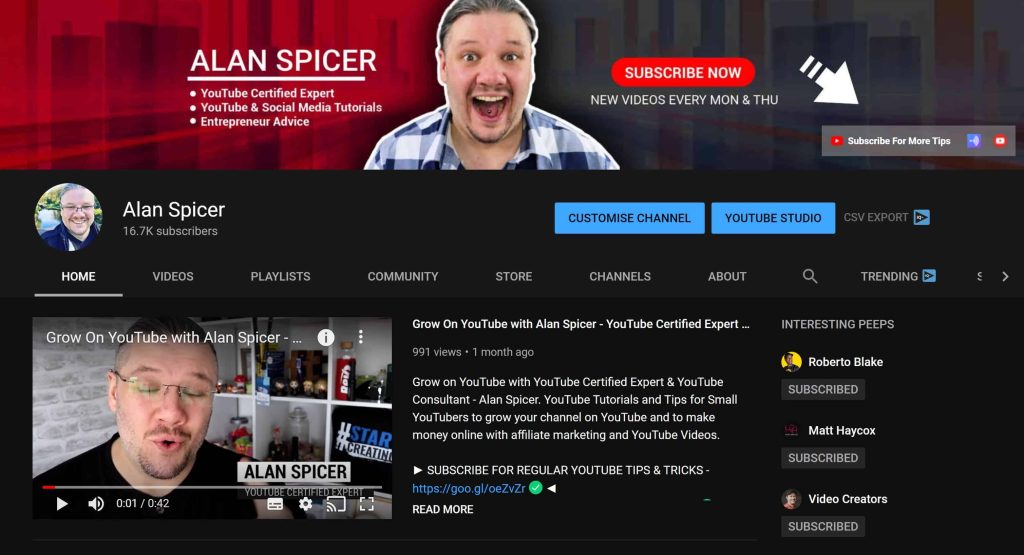
What Should I Put in my Channel Art’s Safe Zone?
Now you know which part of your channel art can be relied on to always show, what should you put in there? The answer to that is one that deserves a post of its own, as there are many ways to play the channel art game. You could have a humorous slogan, a matter of fact statement about what the channel does, an upload schedule, or really anything.
One solid piece of advice for what you should be showing in the safe zone of your channel art is information that accurately conveys what your channel is about. At the top of the post, we mentioned a formal, business-orientated channel having unprofessional channel art not being a great idea, and that about sums up this advice. Try to accurately represent your channel at every level, not just in any words that are said in the channel art, but in the tone of the image.
It’s not uncommon to see social media information in YouTube channel art, but don’t assume it’s right for your channel art automatically. Remember, there are no links in your channel art. If you are going to include your Twitter or Instagram, you will have to write out username on that platform in the channel art. If it is a long and complicated handle, it may not be the best fit. You can always link to them in the header links that YouTube lets you place on your channel page.
How to Set YouTube Channel Art?
Setting the art for your channel is extremely easy. Firstly, make sure you are logged in to YouTube and head over to your channel. You should see a “customize channel” button in the top right-hand side, just under the channel art. If you are on a phone or tablet, you are looking for a little cogwheel icon instead, but the location should be roughly the same.
Once you have clicked that you should be presented with a screen that looks like your channel with the exception that hovering over different elements of your channel page reveals a little pencil edit icon. Clicking on one of those icons will allow you to edit the element in question, so head on up to the channel art and click on the edit icon in the top right-hand corner of it.
From here, you can choose to upload a new image, select one your previous headers in “Your photos”, or choose something from the gallery that YouTube offers. Once you’ve chosen an image—assuming it is not too small in dimensions or too large in file size—you can then crop it to suit, click done, and that’s all there is to it.
How do I Change my Channel’s Icon?
Since your channel is tied to a Google account, you have to go there to change your channel icon. It can help to understand why this process is the way it is if you think of the channel icon as more like a user profile picture.
Fortunately, getting to the right place to change this icon is not that difficult. If you are logged in, you should be able to go to your channel hover over the channel icon, which will reveal a little camera icon. Clicking that will take you where you need to go, allowing you to upload a new image. If it doesn’t show up straight away, don’t worry. Sometimes it can take a little time to update on other services, and YouTube technically counts as a different service to Google.
Branding
It can be easy to overlook branding on YouTube, particularly if you are not the kind of YouTuber that thinks in terms of marketing.
It is worth wrapping your mind around the concept of branding; however, as it can make a significant impact on your channel.
If possible, try to incorporate a consistent theme to your online presence. It may be a logo or icon, but a colour scheme works surprisingly well, too.
The goal is to have viewers associate your branding with good content so that, when they see it in other places, they recognise it almost immediately as something they will like. It is much easier to pick up on a particular combination of colours that you are familiar with than it is to remember the name or recognise the face of someone you are not familiar with.
Once your branding is established in the mind of a viewer, it will draw their attention in thumbnails, and any other places your branding appears. And, as many of you will know, getting a viewers attention is a significant part of the battle. Once you have them looking at your thumbnail and title, you are well on your way to getting a view.
And, of course, your channel art is one of the primary places to show that branding. It doesn’t necessarily have to be the centrepiece of your channel art—though it certainly can be if you prefer—but it should be incorporated. From there, you can go on to include it in other places, but the main area you should try and tie in is your thumbnail because that is the spot where your branding will be recognised the most, and where you will be able to attract the attention of those who are familiar with you.
It’s worth noting that branding sentiment can work against you if your content is good. Viewers will associate your branding with the experience they had watching your content. And, if the experience was bad, that is the emotion that your branding will conjure up. As always, good content is fundamental to success on YouTube.
Other Uses for Channel Art
Your YouTube channel art doesn’t have to be a one-trick pony. In fact, as mentioned in the branding talk above, it would actually be better if it wasn’t just used on your channel page. Using your channel art in other places helps with that branding, but it also allows you to focus extra time or money on making one good piece of channel art without worrying about having to do the same for other places.
Some of those other places include the header image on social media sites, artwork for things like stickers, and even overlays for streams. Of course, a purpose-made YouTube channel art image won’t necessarily drop into all of these roles without any effort. In the case of social media headers, you should be able to get away with just cropping the image to suit, but there may be a bit more work involved with something like a stream overlay.
Conclusions
The ideal YouTube channel art size can be seen as something of a misnomer, given that YouTube has a minimum size and will not allow you to upload channel art that is smaller than that. Still, the difference between the minimum size and the recommended size is enough that you could see significant degradation of your channel art if it is stretched to fit wider screens. For that reason, we would always recommend uploading your channel art at the recommended 2560×1440 resolution.
You can, of course, create a larger channel art image; however, the cropping process that your image goes through after upload will produce an image of the size YouTube wants regardless of what size it was going in, so you none of that extra resolution will make it to your channel page. That being said, it can’t hurt to have a higher resolution version of your channel art available. It could come in handy for things like printing on merchandise. And, of course, with screen resolutions continually increasing, the day will come when YouTube decide to increase their recommended channel art sizes.
Now, if you’re ready to get making your channel art, there are plenty of tools to help you make excellent channel art, not to mention services to make your life easier, and resources to help you learn.


















 YouTube king of subscriptions PewDiePie uses eye catching thumbnails every time
YouTube king of subscriptions PewDiePie uses eye catching thumbnails every time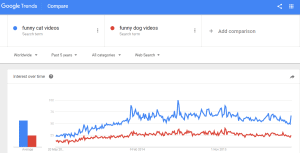 Funny cat videos are more popular than funny dog videos – but both searches peaked in 2014
Funny cat videos are more popular than funny dog videos – but both searches peaked in 2014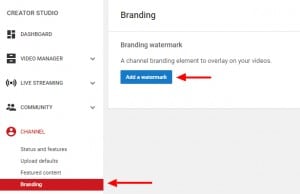 How to add a channel watermark to your video
How to add a channel watermark to your video

