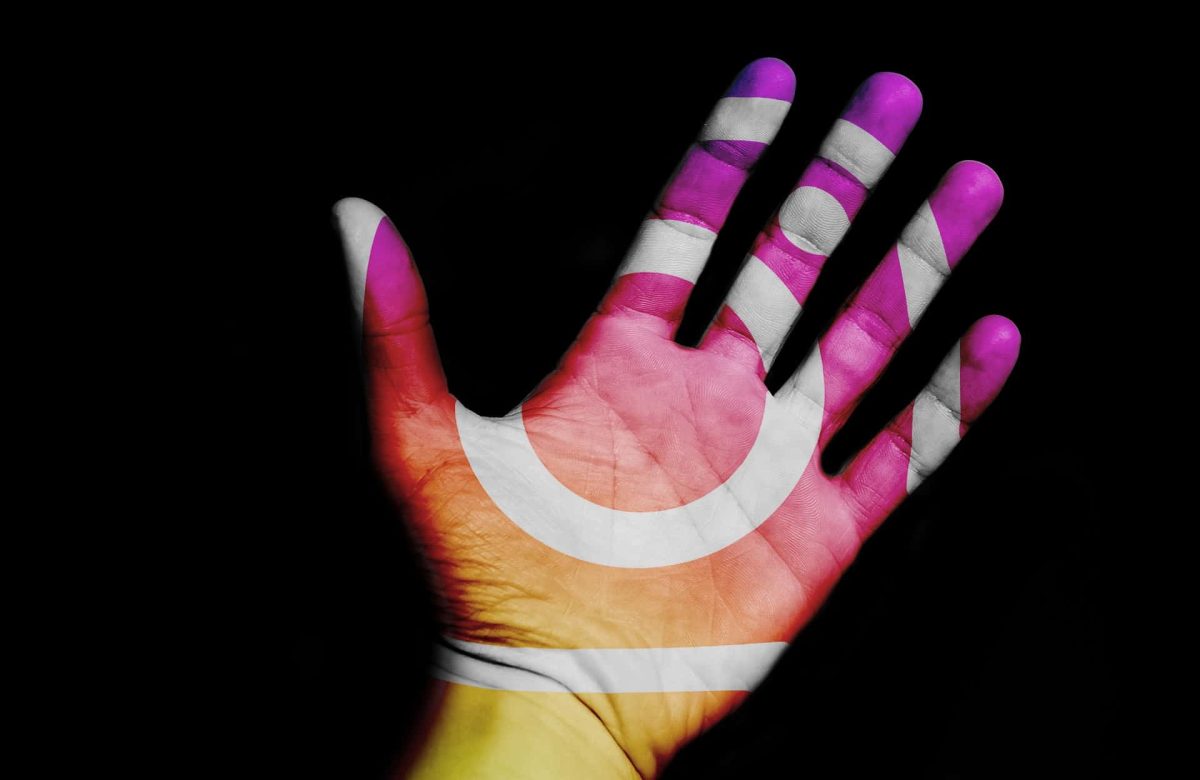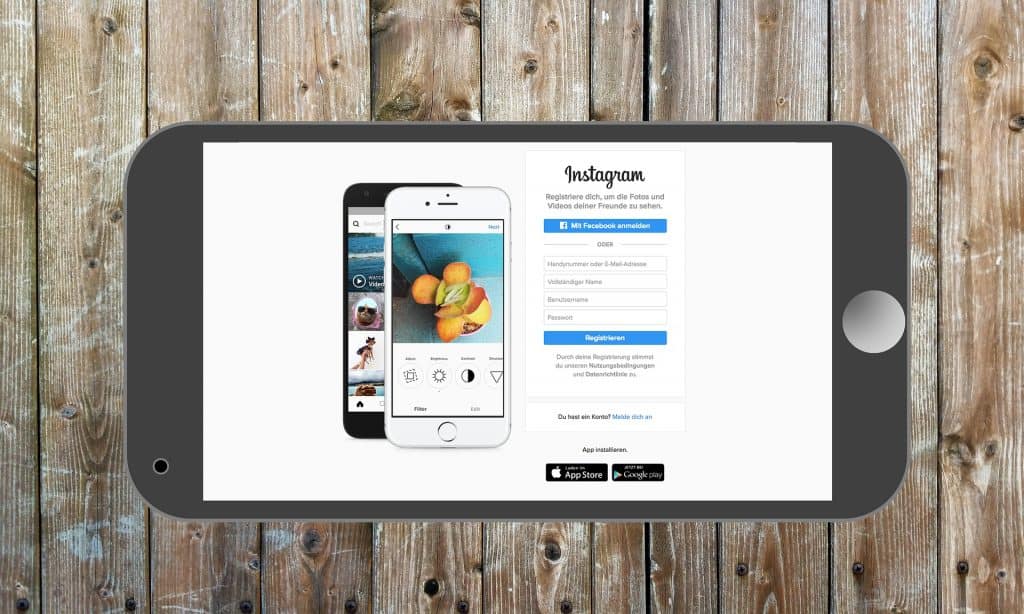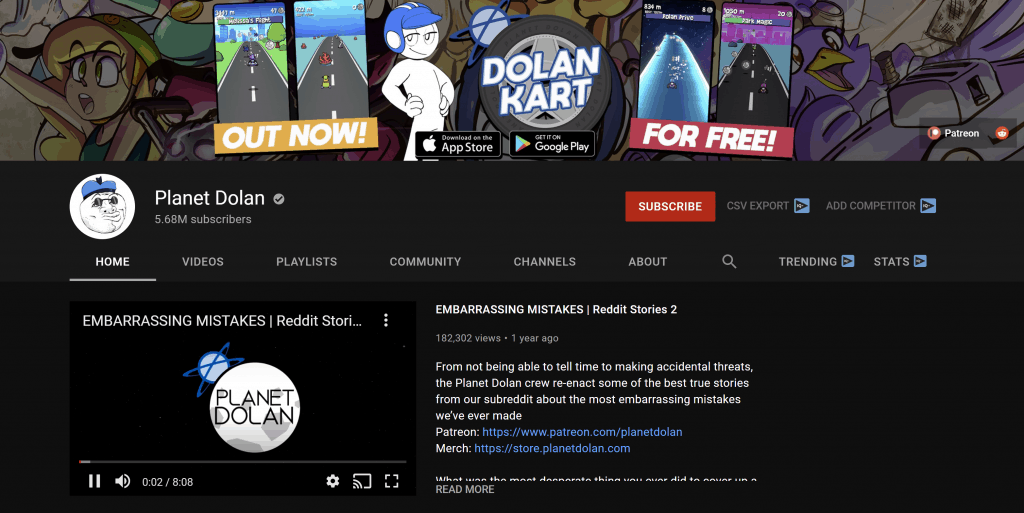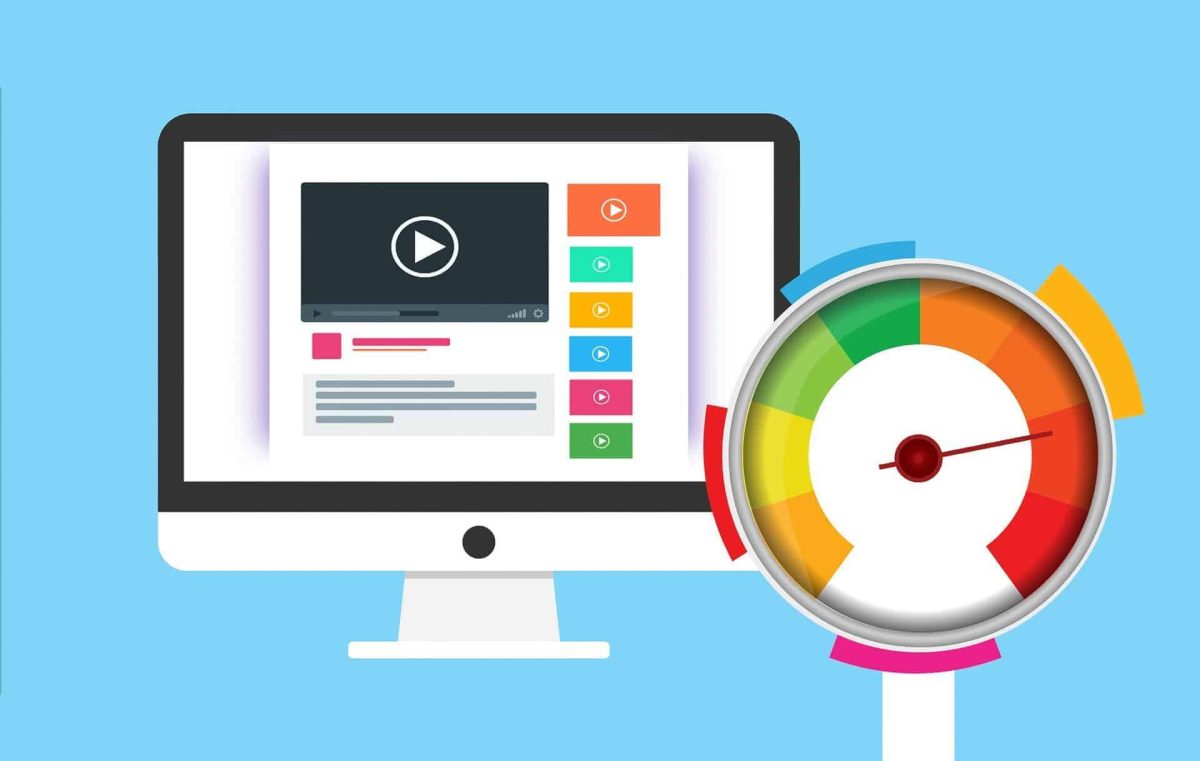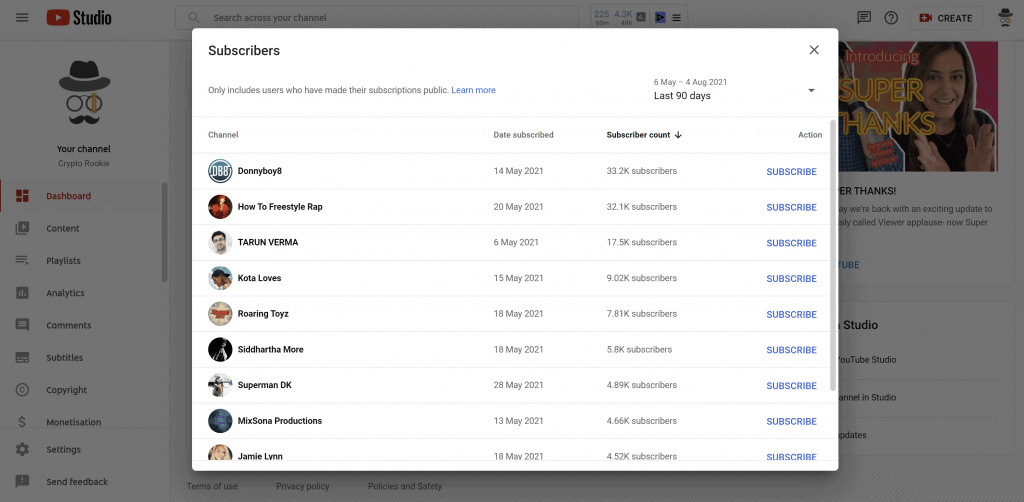VPNs—virtual private networks—are a crucial tool for anyone looking to maintain their privacy online, as well as a range of other cases, including getting around geographical restrictions on content. It would be an exaggeration to call VPNs a “popular” tool, as they are still employed by a small minority of YouTube users, but that minority still represents a lot of users. So, for the more conscientious YouTube viewer, it makes sense to wonder if your VPN-based viewing habits might be negatively affecting your favourite YouTubers.
Do VPNs hurt YouTubers? – While it can affect the YouTubers you are watching if you view using a VPN, the chances are that the effect will be relatively small.
There are two ways to look at the subject of VPNs hurting YouTubers, and that is either from the perspective of the YouTuber themselves using a VPN and then from the perspective of their viewers using a VPN, but before we get into that, let’s get a little grounding in what a VPN is.
What is a VPN?
For regular readers of this blog, don’t worry; we’re not going to spend much time explaining this precisely because we’ve explained it at length in other posts, but a little primer is necessary before jumping into how VPNs may or may not hurt YouTubers.
A virtual private network is essentially a way of hiding a network inside of the larger network that is the Internet. Any system connected to a VPN will have the ability to encrypt and decrypt data in a way that is unique to that network. This means that any information sent from one computer to another on that VPN will be unreadable to anything else that may intercept it.
This is useful for remaining anonymous while using the web because your connection will appear to be coming from the remote “node” that your request was routed through, rather than the device you are actually using, making it considerably harder to track your activity online. This is also how VPNs can help get around regional content restrictions since a VPN can make it appear as though you are requesting the content from within the region where the content is allowed.

Using A VPN As A YouTuber
There is no explicit rule that states you cannot use a VPN as a YouTuber, though there are rules against certain actions you may be using your VPN for. The main reason we’re thinking of here is using a VPN to “fool” YouTube into thinking your view is coming from somewhere else in order to artificially inflate your view count.
This is bad for two reasons. The first of those reasons is that it is explicitly against YouTube’s terms of service to artificially inflate your view count. It doesn’t matter how you achieve it, it is against the rules. You can pay for as much advertising as you want, but you can’t pay strangers or bots to watch your content. Viewing your videos yourself from an anonymous VPN address would certainly fall under artificial view count inflation, and would certainly “hurt” the YouTuber if they were caught.
The second reason it is bad is that it is an objectively terrible way to inflate your view count since the amount of effort required to make any meaningful impact on your view count would far outweigh the benefits gained.
Using A VPN As A Viewer
A more realistic concern is whether using a VPN to view YouTube might be hurting the YouTubers you are watching since there are understandable question marks over what YouTube does with views from VPN users.
For the most part, you can rest relatively easily. As long as you are using YouTube in a normal manner, YouTube shouldn’t treat your view any differently to a non-VPN user. The exception to this rule is if the VPN you are using has gotten itself a bad reputation and is automatically blocked to prevent malicious attacks. Assuming that’s not the case, however, YouTube will treat you like just another viewer. Indeed, YouTube might not even be able to tell that you are using a VPN at all.
A less direct way that using a VPN can hurt YouTubers is if you are succeeding at being truly anonymous. YouTube relies on being able to collect a good deal of information about you based on your viewing preferences so that they can serve you relevant ads. Relevant ads mean a higher likelihood of being clicked, which means a higher likelihood of generating revenue for YouTube and the YouTuber whose content you are watching.
Of course, if you are never going to click an ad on principle—or if you use an ad blocker anyway—this point doesn’t apply to you. For users who may be tempted to click an ad if it appeals to them, using a VPN to browse anonymously can harm the YouTuber in that you are considerably less likely to see an ad you like, which means you’re less likely to click. You can get around this by being logged in to your YouTube account so that YouTube knows who you are regardless of where your connection appears to be coming from. Of course, that rather defies the point if you are using a VPN to remain anonymous. Sometimes there is no solution that fixes everything.
Final Thoughts
Do VPNs hurt YouTubers? – While it can affect the YouTubers you are watching if you view using a VPN, the chances are that the effect will be relatively small.
That being said, if you are concerned but are not prepared to give up the anonymity that VPNs provide, you can always look for other ways to support your favourite YouTubers.
Liking and sharing the videos is an obvious and free way to support them, but there are usually ways to support them more directly, such as signing up to a Patreon or other crowd-funding app, or sending them a donation if they have something set up for that. Perhaps they have merch you can buy.
It’s certainly admirable to want to support your favourite creators. After all, if they can’t afford to keep making the content you love, they will have to stop doing it!
Top 5 Tools To Get You Started on YouTube
Very quickly before you go here are 5 amazing tools I have used every day to grow my YouTube channel from 0 to 30K subscribers in the last 12 months that I could not live without.
1. VidIQ helps boost my views and get found in search
I almost exclusively switched to VidIQ from a rival in 2020.
Within 12 months I tripled the size of my channel and very quickly learnt the power of thumbnails, click through rate and proper search optimization. Best of all, they are FREE!
2. Adobe Creative Suite helps me craft amazing looking thumbnails and eye-catching videos
I have been making youtube videos on and off since 2013.
When I first started I threw things together in Window Movie Maker, cringed at how it looked but thought “that’s the best I can do so it’ll have to do”.
Big mistake!
I soon realized the move time you put into your editing and the more engaging your thumbnails are the more views you will get and the more people will trust you enough to subscribe.
That is why I took the plunge and invested in my editing and design process with Adobe Creative Suite. They offer a WIDE range of tools to help make amazing videos, simple to use tools for overlays, graphics, one click tools to fix your audio and the very powerful Photoshop graphics program to make eye-catching thumbnails.
Best of all you can get a free trial for 30 days on their website, a discount if you are a student and if you are a regular human being it starts from as little as £9 per month if you want to commit to a plan.
3. Rev.com helps people read my videos
You can’t always listen to a video.
Maybe you’re on a bus, a train or sat in a living room with a 5 year old singing baby shark on loop… for HOURS. Or, you are trying to make as little noise as possible while your new born is FINALLY sleeping.
This is where Rev can help you or your audience consume your content on the go, in silence or in a language not native to the video.
Rev.com can help you translate your videos, transcribe your videos, add subtitles and even convert those subtitles into other languages – all from just $1.50 per minute.
A GREAT way to find an audience and keep them hooked no matter where they are watching your content.
4. PlaceIT can help you STAND OUT on YouTube
I SUCK at making anything flashy or arty.
I have every intention in the world to make something that looks cool but im about as artistic as a dropped ice-cream cone on the web windy day.
That is why I could not live on YouTube without someone like PlaceIT. They offer custom YouTube Banners, Avatars, YouTube Video Intros and YouTube End Screen Templates that are easy to edit with simple click, upload wizard to help you make amazing professional graphics in minutes.
Best of all, some of their templates are FREE! or you can pay a small fee if you want to go for their slightly more premium designs (pst – I always used the free ones).
5. StoryBlocks helps me add amazing video b-roll cutaways
I mainly make tutorials and talking head videos.
And in this modern world this can be a little boring if you don’t see something funky every once in a while.
I try with overlays, jump cuts and being funny but my secret weapon is b-roll overlay content.
I can talk about skydiving, food, money, kids, cats – ANYTHING I WANT – with a quick search on the StoryBlocks website I can find a great looking clip to overlay on my videos, keeping them entertained and watching for longer.
They have a wide library of videos, graphics, images and even a video maker tool and it wont break the bank with plans starting from as little as £8.25 ($9) per month.