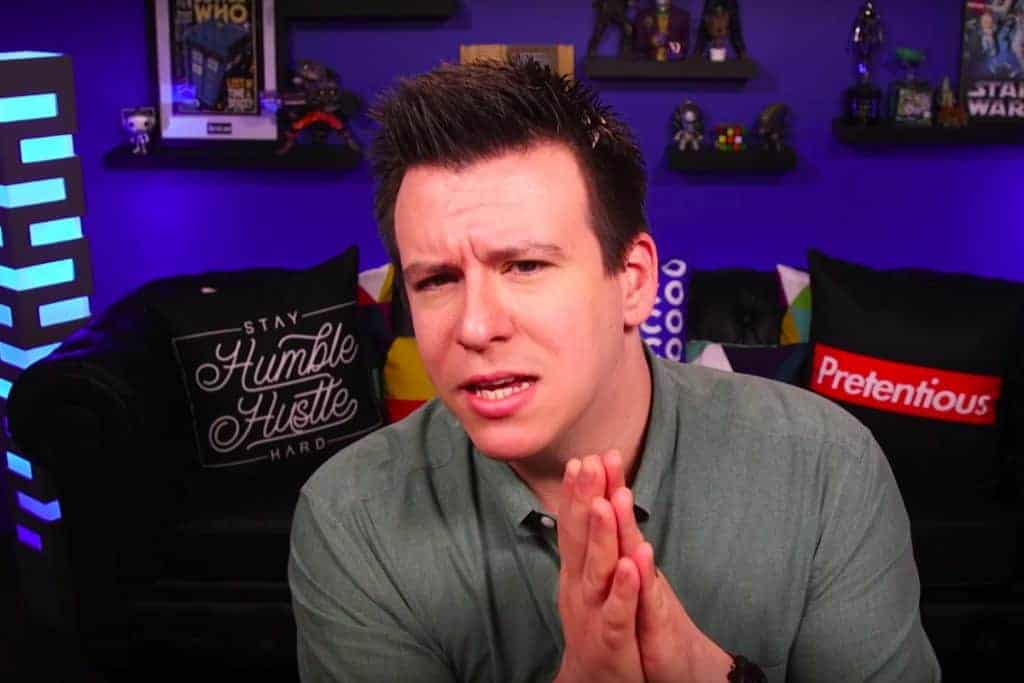Editing your videos is a significant part of a successful YouTube channel, and one that is often neglected by channels that ultimately do not find success. The problem with editing is that it is very time-consuming. Indeed, a rough guide for how long it will take to edit a video will tell you to expect to spend five times as long editing as you did recording.
Think about that for a second. If you record two hours of footage, you’re probably going to be spending around ten hours editing. And you might end up with fifteen or twenty minutes-worth of video when you’re done.
Of course, there are several ways to make the editing process a little less painful, but they all involve spending money, something that many YouTubers—especially new YouTubers—might be reluctant or can’t afford to do.
We’ve put together a little guide on how to edit YouTube videos for free, but fair warning; there are no easy shortcuts.
Give up on the Idea of an Editor
Many YouTubers, once they start to find a bit of success with their channel, find it worth their while to hire an editor to take care of their editing needs. It is often possible to find an editor quite cheap, especially if that editor is taking on multiple YouTuber’s work.
However, we are not looking for cheap here, we are looking for free.
It is not impossible that you could find someone prepared to take on your editing for free—especially if you are a well-known YouTuber, and they are looking to build experience—but it is unlikely that any such arrangement would last for long.
Unfortunately, the only way to get your editing done for the low price of free is to do it yourself. Your other option, of course, is to work on your initial recording to the point that it doesn’t need editing, although you can easily find yourself in a situation where you spend as much time preparing for a video as you would have editing it.

Plan Your Time
There’s no way around it; you can’t save money on editing without spending time in its place, and, as we mentioned earlier, editing takes quite a bit of time, so you’re going to need to plan your time accordingly.
If you don’t make allowances for the time you will need to spend editing, you will soon find yourself with delayed videos, or sitting up editing until the early hours of the morning because you underestimated how long it would take.
It may take a few videos to get a sense of how much time you need, but set aside enough time to edit your videos in your schedule.
Pick a Free Editing Solution
Most YouTubers will tell you they use something like Adobe Premiere, but professional software means professional prices, and that’s off the table for our free editing guide.
There are plenty of free alternatives, including YouTube Studio itself, although they generally have fewer features and less powerful functionality. Still, you don’t need a great deal to get basic editing done, and if you’re not planning on adding Hollywood-grade effects, you can probably get by with one of the following free options;
- YouTube Studio
- Windows Movie Maker
- Apple iMovie
- Videoshop – Video Editor
- Windows Photo App
- Videorama
Learn the Ropes
Once you’ve picked an application or service to edit your videos in, you need to know how to use it. Fortunately, there are generally plenty of helpful resources and tutorials for free video editing software.
Take a little time to familiarise yourself with the software you intend to use so that you don’t have to learn “on the job” when you’re editing your videos.

Is Editing Really That Important?
As hinted at above, it’s not editing that is important as such, but the quality of the final video. That is the thing that makes the difference between a slick video and a stilted mess. You can achieve that by working to make sure your video is free of mistakes and awkward silences, but the chances of you achieving that goal are pretty slim—there will always something that needs editing out.
Exceptions to this are live format videos, such as live streams, and recordings of podcasts. It’s not that the video wouldn’t benefit from editing in these cases—indeed, many streamers produce edited highlight videos from their streams—but the raw, unedited nature of these formats is more accepted by the viewer.
What Should be Edited Out?
This question can’t really be answered definitively, since editing is in large part a creative process, but there are a few things you can assume should be cut out in most cases.
Mistakes are the obvious one, especially mistakes that you then repeat to correct yourself. Long, awkward pauses are another thing that should be removed, as they are generally uncomfortable to listen to. Finally, any unintended noises, such as coughing and sneezing, drinking, or animals making noises in the background can be very grating to your viewers.
If there is a significant mistake that you deem necessary to edit out, try to make sure the video remains consistent. If the part you have edited out ends up making part of your video not make sense, you will need to reconsider your edit, or re-record the part that you removed.
Final Thoughts
Even when you are paying for your YouTube videos to be edited, it doesn’t need to be expensive. There are many affordable editors in the market for reliable work, and many affordable software solutions if you want to learn yourself.
That being said, editing your own videos—even if it is only a temporary affair until your channel grows—is a valuable experience. It not only teaches you things to look out for when making your videos, things that can make the editing process much quicker, but it also makes you appreciate the editing process a little more, since you’ll know what is involved. It can also just be fun to learn new things!
Top 5 Tools To Get You Started on YouTube
Very quickly before you go here are 5 amazing tools I have used every day to grow my YouTube channel from 0 to 30K subscribers in the last 12 months that I could not live without.
1. VidIQ helps boost my views and get found in search
I almost exclusively switched to VidIQ from a rival in 2020.
Within 12 months I tripled the size of my channel and very quickly learnt the power of thumbnails, click through rate and proper search optimization. Best of all, they are FREE!
2. Adobe Creative Suite helps me craft amazing looking thumbnails and eye-catching videos
I have been making youtube videos on and off since 2013.
When I first started I threw things together in Window Movie Maker, cringed at how it looked but thought “that’s the best I can do so it’ll have to do”.
Big mistake!
I soon realized the move time you put into your editing and the more engaging your thumbnails are the more views you will get and the more people will trust you enough to subscribe.
That is why I took the plunge and invested in my editing and design process with Adobe Creative Suite. They offer a WIDE range of tools to help make amazing videos, simple to use tools for overlays, graphics, one click tools to fix your audio and the very powerful Photoshop graphics program to make eye-catching thumbnails.
Best of all you can get a free trial for 30 days on their website, a discount if you are a student and if you are a regular human being it starts from as little as £9 per month if you want to commit to a plan.
3. Rev.com helps people read my videos
You can’t always listen to a video.
Maybe you’re on a bus, a train or sat in a living room with a 5 year old singing baby shark on loop… for HOURS. Or, you are trying to make as little noise as possible while your new born is FINALLY sleeping.
This is where Rev can help you or your audience consume your content on the go, in silence or in a language not native to the video.
Rev.com can help you translate your videos, transcribe your videos, add subtitles and even convert those subtitles into other languages – all from just $1.50 per minute.
A GREAT way to find an audience and keep them hooked no matter where they are watching your content.
4. PlaceIT can help you STAND OUT on YouTube
I SUCK at making anything flashy or arty.
I have every intention in the world to make something that looks cool but im about as artistic as a dropped ice-cream cone on the web windy day.
That is why I could not live on YouTube without someone like PlaceIT. They offer custom YouTube Banners, Avatars, YouTube Video Intros and YouTube End Screen Templates that are easy to edit with simple click, upload wizard to help you make amazing professional graphics in minutes.
Best of all, some of their templates are FREE! or you can pay a small fee if you want to go for their slightly more premium designs (pst – I always used the free ones).
5. StoryBlocks helps me add amazing video b-roll cutaways
I mainly make tutorials and talking head videos.
And in this modern world this can be a little boring if you don’t see something funky every once in a while.
I try with overlays, jump cuts and being funny but my secret weapon is b-roll overlay content.
I can talk about skydiving, food, money, kids, cats – ANYTHING I WANT – with a quick search on the StoryBlocks website I can find a great looking clip to overlay on my videos, keeping them entertained and watching for longer.
They have a wide library of videos, graphics, images and even a video maker tool and it wont break the bank with plans starting from as little as £8.25 ($9) per month.