Virtual YouTubing has been growing in popularity recently, with many new YouTubers opting to don a digital avatar to make their content rather than record their flesh-and-blood self. Naturally, an increase in popularity in something like this leads to… well, more popularity.
Still, while the reason for exponential levels of interest in virtual YouTubing may be obvious, the way that virtual YouTubing is done might not be. If you are scratching your head about how VTubers make their content, you’ve come to the right place. In this post, we’re going to take a look at the way these videos are made, and then we’ll highlight some of the most popular apps and programs that are used to do it. So, follow us down the rabbit hole!

What are VTubers?
Let’s start with the basics for anyone who’s landed on this post without knowing what a VTuber is. This is a topic that deserves an entire post of its own, so, we won’t dwell too long here.
VTubers are digital avatars that are animated by someone, with the videos being presented as though the digital persona is the one making the content. VTubers make more or less the same kinds of videos as their meat-counterparts—vlogs, reaction videos, etc.—with the significant exception that they are not constrained by mere physical reality.
They can look, however they want, they can do things like fly around the screen or spawn items out of thin air, and be in whatever setting they wish without having to go travelling.
There are many reasons someone might choose to be a VTuber, such as wanting to keep their real identity private, being camera shy, or just wanting to express themselves as something completely different to their everyday self.

How Does VTubing Work?
A common misconception by people who first discover virtual YouTube is that the videos are made similarly to the way that, say, a Pixar movie is made—with someone painstakingly animating each frame of the digital avatar to match up with the audio track and any other events that are happening in the clip. This is not the case. At least, not for the vast majority of VTubers out there.
Instead, the software is employed to capture the YouTuber’s movements through a webcam—or, in some cases, a virtual reality headset and controllers—and translate those movements onto the digital avatar.
In this way, the YouTuber is able to film a video relatively naturally, with them doing their part in front of a camera in much the same way a regular video would be filmed, while the software takes care of all the hard work of making the digital avatar copy the YouTuber.
If you have ever used one of those filters on apps like Snapchat that put a silly hat on your digital head or apply digital makeup to your digital face, this is more or less the same kind of technology.
It is possible that there are YouTuber’s out there animating digital avatars by hand. As good as the motion-tracking software that VTubers use is, it is still not perfect, and an experienced animator would undoubtedly get better results doing the whole thing by hand. Unfortunately, even an experienced animator would require a big ol’ chunk of time to do this, which is not practical for YouTube videos, especially when most of them work to upload schedules that include multiple videos per week. The motion-capture programs may not be perfect, but they are usually good enough.
Now, about those programs…
What Program do Virtual YouTubers Use?
When it comes to software for making virtual YouTube videos, there is a surprisingly large selection to choose from. Granted, not everything on this list was necessarily intended for this purpose, but that hasn’t stopped people from using them.
Many of my clients recommend Animaker to make VTuber videos – its easy to install, easy to learn and doesn’t require too much technical knowhow to master.

Live2D
Live2D can be a little confusing at first as you might see it pop up in several places. Though there are dedicated applications—such as Live2D Cubism—it can help to think of Live2D as a plugin rather than a standalone application.
This is a way of animating digital avatars using layers of 2D artwork. For example, the eyes would be on a separate layer to the head, and by moving the eyes slightly, the technique gives the impression that the head has turned a little. In doing so, Live2D can create an impression of three-dimensional art without actually requiring a 3D model.
Live2D itself does not include a way to track real movements, such as through a webcam. For that, you will need additional software, or you could use an application that provides motion tracking functionality while incorporating Live2D, such as…

FaceRig
If Live2D is the technology that enables the virtual YouTuber scene, FaceRig is one of the applications that utilise that technology, though there is more to FaceRig than Live2D.
Using your webcam, this application tracks your head and facial movements and translates them to an onscreen digital avatar, which can be chosen from a wide selection of 3D and 2D characters. You can put your digital character in front of a selection of backgrounds, or just leave them over something plain or even green for future greenscreen effects. You can also process your voice so that the recorded video comes out with a voice to match your digital avatar.
FaceRig is limited in the sense that you can only control facial expressions and some limited head and upper body movement. That being said, the results are stunning, with some incredibly realistic visuals being possible through the app. There is also a budding community around the software, with many new digital avatars being created and shared.
FaceRig is available for a relatively modest sum—around $15 or £13—though there is a pro version that you will need to upgrade to if you make more than $500 per month from the content you make with the app.

VTube Studio
Like FaceRig, VTube Studio is an application that provides head tracking functionality and makes use of Live2D technology. This application only provides the 2D style of digital avatar animation, but where it shines is its multi-platform nature.
VTube Studio is available on Android and iOS as well as Windows and macOS, adding an air of convenience to it. How practical it would be to make full-fat YouTube videos using the mobile app we couldn’t say, but many YouTubers make the occasional video or piece of content using their phone, and with VTube Studio, VTubers can do the same.
The app is free, though there is a watermark on any video produced by the free app. You would have to purchase the pro version to remove that watermark.
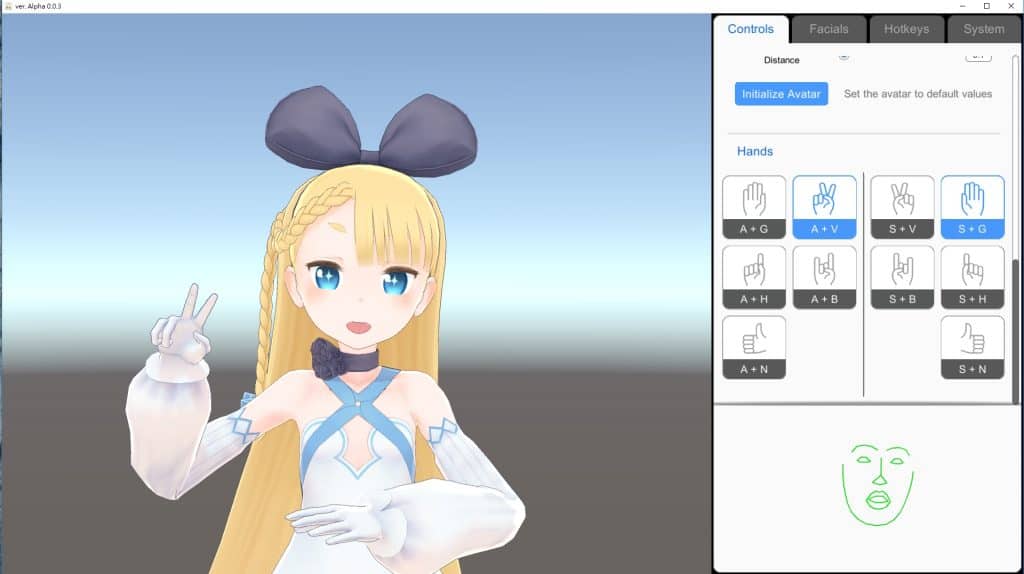
Wakaru
Wakaru is essentially the same as VTube Studio in terms of features, though it has a different pedigree. Wakaru emerged out of the Japanese culture that brought about virtual YouTubing in the first place, and as such, has a special place in many VTuber’s hearts.
You can animate your 2D digital avatar using a webcam and via several in-app controls that will allow you to make your avatar do things like blink. There is no mobile app, though you can use your phone as a camera with the use of third-party apps that essentially turn your phone into a webcam.
Wakaru is free, though it should be noted that many users feel like the software has been abandoned at this point. That is not to say it is not useful, but don’t expect any cool new features to be added to it.

VTuber Maker
The name, VTuber Maker, is a little misleading (and has led to a number of negative reviews as a result). It does not allow you to “make” VTubers—indeed, you have to pay to be able to import your own digital character—but it does allow you to animate digital avatars using your webcam, and it is free (importing avatars aside).
You can switch backgrounds, perform several predefined gestures, and the app even comes with a widget that creates a draggable version of your avatar that you can drop in the corner of the screen on top of whatever you are doing. Perfect for gaming streams.

VRoid Studio
Unlike the above VTuber Maker, VRoid Studio does enable you to make your VTuber avatars. It is heavily geared towards the Japanese anime styles of avatar that dominate the VTuber space, but it has an incredibly easy to use interface that makes creating a professional-looking avatar attainable for even the most un-artistic of us out there.
It should be emphasised that this app is just for making the avatar, not animating it, and certainly not animating it with motion-capture technology. Currently, it is in beta and free to download, though we are not sure if it will remain free when it comes out of beta.

VKatsu
VKatsu is a solid offering in the realm of animating digital avatars. It lets you create your avatar, choose from several predefined avatars, set the background, and more.
Now for the downsides. It is designed to work with VR headsets for motion-tracking, meaning you will need to own an expensive VR system to animate with your body. Also, it is Japanese-language only, which is fine if you’re Japanese, but most people who read this blog are not. And finally, it is in Early Access, which in and of itself is not a bad thing, but if you check the FAQ about the game, it states that they hope to come out of Early Access in… 2018.
Still, it is free and very capable. If you have a compatible VR headset and speak Japanese (or don’t mind fiddling around with the controls to work out what they mean), this could be a useful application for you.

VRChat
As the name suggests, VRChat is a virtual reality chat application, allowing users to assume the digital appearance of an avatar of their choosing and interact with other users in a virtual world.
The useful part here is that it features full lip-sync and eye-tracking functionality, as well as a range of motion-tracking. You can also use a range of gestures. VRChat isn’t designed for VTubers as such, but it can certainly be used that way.
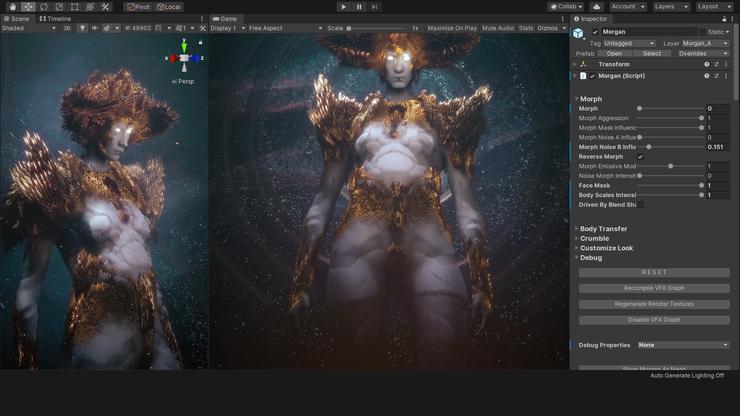
Unity
Our last mention is a little unconventional. Unity is a popular free game engine that is used to make video games. Which is to say that it is geared towards video games—it is a very versatile platform that can be used for a wide range of things. The idea behind it is that you can develop your game or application taking advantage of Unity’s built-in capabilities, rather than having to re-invent the wheel, so to speak, be writing your own graphical rendering code. It is not something that the average computer user can just pick up and run with, but if you have any experience coding in C# or Javascript, or you have tried your hand at game development before, there are libraries available to handle things like lip-syncing and head tracking.
This is a niche option, but for those who can make use of it, you will have far more control over your digital avatar than any of the options above, since you will be able to add literally any feature you are capable of coding. It will also allow you to custom-tailor the features you have to suit your needs, rather than making do with the way someone else’s app works.
Unity’s free version is fully-featured, but the licensing states that you must purchase a license if you make over a certain amount of money per year from your projects made in Unity.
Final Thoughts
As you can see, there are several options when it comes to picking out software and apps to help you bring your VTube dream to life. You may notice that most of the options on this list are either free or have a free version, so don’t be afraid to try them all out and find the one that works best for you.
Remember to check any licensing information regarding the software you choose, as the “pro” model—where you can use the app for free as long as you are not making more than a predetermined amount of money from your use of the app—is becoming increasingly popular.
Top 5 Tools To Get You Started on YouTube
Very quickly before you go here are 5 amazing tools I have used every day to grow my YouTube channel from 0 to 30K subscribers in the last 12 months that I could not live without.
1. VidIQ helps boost my views and get found in search
I almost exclusively switched to VidIQ from a rival in 2020.
Within 12 months I tripled the size of my channel and very quickly learnt the power of thumbnails, click through rate and proper search optimization. Best of all, they are FREE!
2. Adobe Creative Suite helps me craft amazing looking thumbnails and eye-catching videos
I have been making youtube videos on and off since 2013.
When I first started I threw things together in Window Movie Maker, cringed at how it looked but thought “that’s the best I can do so it’ll have to do”.
Big mistake!
I soon realized the move time you put into your editing and the more engaging your thumbnails are the more views you will get and the more people will trust you enough to subscribe.
That is why I took the plunge and invested in my editing and design process with Adobe Creative Suite. They offer a WIDE range of tools to help make amazing videos, simple to use tools for overlays, graphics, one click tools to fix your audio and the very powerful Photoshop graphics program to make eye-catching thumbnails.
Best of all you can get a free trial for 30 days on their website, a discount if you are a student and if you are a regular human being it starts from as little as £9 per month if you want to commit to a plan.
3. Rev.com helps people read my videos
You can’t always listen to a video.
Maybe you’re on a bus, a train or sat in a living room with a 5 year old singing baby shark on loop… for HOURS. Or, you are trying to make as little noise as possible while your new born is FINALLY sleeping.
This is where Rev can help you or your audience consume your content on the go, in silence or in a language not native to the video.
Rev.com can help you translate your videos, transcribe your videos, add subtitles and even convert those subtitles into other languages – all from just $1.50 per minute.
A GREAT way to find an audience and keep them hooked no matter where they are watching your content.
4. Learn new skills for FREE with Skillshare
I SUCK reading books to learn, but I LOVE online video courses.
Every month I learn something new. Editing, writing, video skills, how to cook, how to run a business – even how to meditate to calm a busy mind.
I find all of these for FREE with Skillshare – Sign up, pick all the courses you want and cancel anytime you need.
5. Shutterstock helps me add amazing video b-roll cutaways
I mainly make tutorials and talking head videos.
And in this modern world this can be a little boring if you don’t see something funky every once in a while.
I try with overlays, jump cuts and being funny but my secret weapon is b-roll overlay content.
I can talk about skydiving, food, money, kids, cats – ANYTHING I WANT – with a quick search on the Shutterstock website I can find a great looking clip to overlay on my videos, keeping them entertained and watching for longer.
They have a wide library of videos, graphics, images and even a video maker tool and it wont break the bank with plans starting from as little as £8.25 ($9) per month.




1 reply on “What Programs do Virtual YouTubers Use?”
[…] this post, we’re going to take as much of an in-depth look into the way virtual YouTubing works as we can without drifting into the realms of computer science and other topics that might […]