There are 720,000 hours of video added to YouTube every day. So the chance of your latest offering being watched by a large audience is pretty slim.
Building a following on YouTube can be a challenging task; so you have to use every tool at your disposal to promote your video.
When considering how to promote your video, it’s essential to understand that YouTube is a search engine. The second biggest search engine after Google, in fact. So the meta-data you add to your video when you upload it (title, description, and tags), can play a part in attracting some initial views.
This post looks at one part of the meta-data – Youtube tags. What they are, how to add them, and gives you five ways to find the best tags for ranking your YouTube videos.
Here we go.
What Are YouTube Tags?
In their help section for content creators, YouTube says the following about tags;
“Tags are descriptive keywords you can add to your video to help viewers find your content.”
YouTube is plainly stating that tags are keywords. Should your tags match with the keywords a YouTube user searches for, then you have a chance of appearing in the search results.
However, they then go on to say;
“tags play a minimal role in your video’s discovery.”
Hmm, it sounds like you don’t need to use them then?
Well, if you are a top YouTuber and receive thousands of views in the first few hours after uploading a video, then maybe tags aren’t as important for you. However, if you have a smaller channel, you need to seek every edge, no matter how slight, to drive initial traffic.
The right 4 or 5-word tag added when you upload new content, can kickstart your views.
Once you gain that initial traffic, metrics like watchtime and engagement take over, and YouTube can choose to suggest your video in viewer’s feeds.
Tags Help YouTube Categorise Your Video.
Tags also play a role in helping YouTube decide the precise topic of your video. The English language is a wonderful thing, but it can sometimes be confusing – some words have more than one meaning. So tags can be used to tell YouTube the topic and purpose of your video.
Here’s an example. The video below is about ‘irons’. An iron can be a household item or a golf club. But, the title of the video doesn’t convey to YouTube which kind the video is about.

But, YouTube can use the tags and other video meta-data to help categorise the content. The tags for this video leave no room for doubt that it’s about a household iron.

How Do You Add YouTube Tags?
You add YouTube tags in the video details section of your YouTube Studio. Navigate to your list of videos and click the ‘Details’ icon.

Underneath the ‘Audience’ section, there is a text entry box to enter your tags. Tags can be more than a single word; type in the tags hitting return after each one. Alternatively, you can paste in a list you prepared elsewhere.

How Many Tags Should You Use on YouTube?
This one is a little tricky. On the one hand, YouTube permits entry of up to 500 characters in the video tag section. On the other hand, YouTube warns against adding excessive tags in their help section:

A study conducted by briggsby.com concluded that ideally, you should use less than 300 characters. Which, assuming you are using 3-4 word keyphrases, puts the ideal number of tags at 30-40.
One of the key takeaways of the study recommended that as long as you stay relevant to the video topic, use as many characters as you can manage.
What Should You Use for Your YouTube Tags?
The tags you choose for your video should ideally be 3-word or more keyphrases that describe the overall topic of your video AND the content more precisely.
For example, if you uploaded a video reviewing steam irons, then some of the tags might be;
- Best steam iron
- Top steam irons
- Best steam iron for clothes
- Rowenta steam iron
- Tefal steam iron for clothes
As you can see, these tags anticipate the kinds of phrases someone might use when looking for reviews of steam irons. It’s also a good idea to use some related brand names in your list of tags if appropriate.
Using some 5-word or more key phrases in your tags is recommended too. Unless your YouTube channel is a powerhouse with thousands of subscribers, you are unlikely to rank in the search results for shorter 2 or 3-word key phrases.
You can, however, appear in the top results for longer keyword search phrases, though these will have lower search volumes and drive smaller traffic.
5 Ways To Put Together a List of YouTube Tags.
So how do you put your list of tags together?
It’s best if you produce a long list of many possible tag key phrases first, then whittle it down to the best 30 or so. Start a new document or spreadsheet and as you collect potential tags, add them to the list.
You may be able to use some of the tags in another video you are planning; keeping tag ideas together in a file is not a bad practice.
As promised, here are five ways to find the best YouTube tags for ranking.
1.Brainstorm
One way to come up with a list of tags for your YouTube video is to brainstorm a list of keywords that someone might use to search for your video.
Imagine you know little to nothing about the details included in your video. What might a person in that situation type into a search engine to find the information?
It may sound like a silly idea, but you can come up with some out of the ordinary key-phrases using this method. Pretending you know nothing about your video topic can draw out some keywords that your competitors may not be using.
It’s worth a moment of your time before you use the same tag suggestion tools that everyone else uses.
2.YouTube Autocomplete
Autocomplete is a feature that predicts search terms when a user begins typing in the search bar.
It is there to save the user time. Google says that autocomplete reduces typing by 25% and collectively saves over 200 years of typing-time every day!
Because autocomplete predicts what users are going to type it also supplies a useful list of multi-word key phrases.
Here is an example using the steam iron keyword. Adding in extra words, or even a single letter, will reveal lots of keywords you can use in your tags.

3.Rapidtags.io YouTube Tag Generator
Rapid Tags is a YouTube tag generator that suggests a list of tags based on a seed keyword. You can copy all the suggestions with one click and add them to your list of possibles.
Rapid Tag does say in their about section that some tags may not be totally suitable for you purposes and you should remove any that don’t describe your video well.

4.vidIQ
vidIQ is a tool designed to help creators build an audience on YouTube. The software has multiple tools for YouTube channels; one being their Google Chrome plugin. The plugin displays additional information about a video directly within the desktop version of YouTube.
Part of the information displayed is the tags used by a video. So, you can view some videos similar to yours and harvest the tags from those videos to add to your list.

5.Ytubetool.com
Ytubetool is a free tool you can use to harvest tags from a video if you don’t want to use vidIQ, or can’t install a Google Chrome plugin.
Simply add the URL of any YouTube video, and the tool will display a list of tags used by the video. With one-click to copy; it’s more potential tags ideas to add to your master file.

Conclusion.
Using tags in your YouTube meta-data is not the most significant factor in ranking a video on YouTube. However, tags can play a small part in attracting initial traffic to your video.
Tags can also help YouTube to categorise your video, especially if the words in your title have more than one meaning.
YouTube themselves admit that tags only play a small part in your video discovery. So perhaps tags are best thought of as the finishing touches to your YouTube SEO. Necessary, but don’t obsess over it.
Top 5 Tools To Get You Started on YouTube
Very quickly before you go here are 5 amazing tools I have used every day to grow my YouTube channel from 0 to 30K subscribers in the last 12 months that I could not live without.
1. VidIQ helps boost my views and get found in search
I almost exclusively switched to VidIQ from a rival in 2020.
Within 12 months I tripled the size of my channel and very quickly learnt the power of thumbnails, click through rate and proper search optimization. Best of all, they are FREE!
2. Adobe Creative Suite helps me craft amazing looking thumbnails and eye-catching videos
I have been making youtube videos on and off since 2013.
When I first started I threw things together in Window Movie Maker, cringed at how it looked but thought “that’s the best I can do so it’ll have to do”.
Big mistake!
I soon realized the move time you put into your editing and the more engaging your thumbnails are the more views you will get and the more people will trust you enough to subscribe.
That is why I took the plunge and invested in my editing and design process with Adobe Creative Suite. They offer a WIDE range of tools to help make amazing videos, simple to use tools for overlays, graphics, one click tools to fix your audio and the very powerful Photoshop graphics program to make eye-catching thumbnails.
Best of all you can get a free trial for 30 days on their website, a discount if you are a student and if you are a regular human being it starts from as little as £9 per month if you want to commit to a plan.
3. Rev.com helps people read my videos
You can’t always listen to a video.
Maybe you’re on a bus, a train or sat in a living room with a 5 year old singing baby shark on loop… for HOURS. Or, you are trying to make as little noise as possible while your new born is FINALLY sleeping.
This is where Rev can help you or your audience consume your content on the go, in silence or in a language not native to the video.
Rev.com can help you translate your videos, transcribe your videos, add subtitles and even convert those subtitles into other languages – all from just $1.50 per minute.
A GREAT way to find an audience and keep them hooked no matter where they are watching your content.
4. PlaceIT can help you STAND OUT on YouTube
I SUCK at making anything flashy or arty.
I have every intention in the world to make something that looks cool but im about as artistic as a dropped ice-cream cone on the web windy day.
That is why I could not live on YouTube without someone like PlaceIT. They offer custom YouTube Banners, Avatars, YouTube Video Intros and YouTube End Screen Templates that are easy to edit with simple click, upload wizard to help you make amazing professional graphics in minutes.
Best of all, some of their templates are FREE! or you can pay a small fee if you want to go for their slightly more premium designs (pst – I always used the free ones).
5. StoryBlocks helps me add amazing video b-roll cutaways
I mainly make tutorials and talking head videos.
And in this modern world this can be a little boring if you don’t see something funky every once in a while.
I try with overlays, jump cuts and being funny but my secret weapon is b-roll overlay content.
I can talk about skydiving, food, money, kids, cats – ANYTHING I WANT – with a quick search on the StoryBlocks website I can find a great looking clip to overlay on my videos, keeping them entertained and watching for longer.
They have a wide library of videos, graphics, images and even a video maker tool and it wont break the bank with plans starting from as little as £8.25 ($9) per month.


![What Are YouTube Categories? [Do They Matter?] 1](https://alanspicer.com/wp-content/uploads/2020/07/what-are-youtube-categories-do-they-matter-1200x675.jpg)
![What Are YouTube Categories? [Do They Matter?]](https://alanspicer.com/wp-content/uploads/2020/07/B003-001.jpg)
![What Are YouTube Categories? [Do They Matter?]](https://alanspicer.com/wp-content/uploads/2020/07/B003-002.jpg)








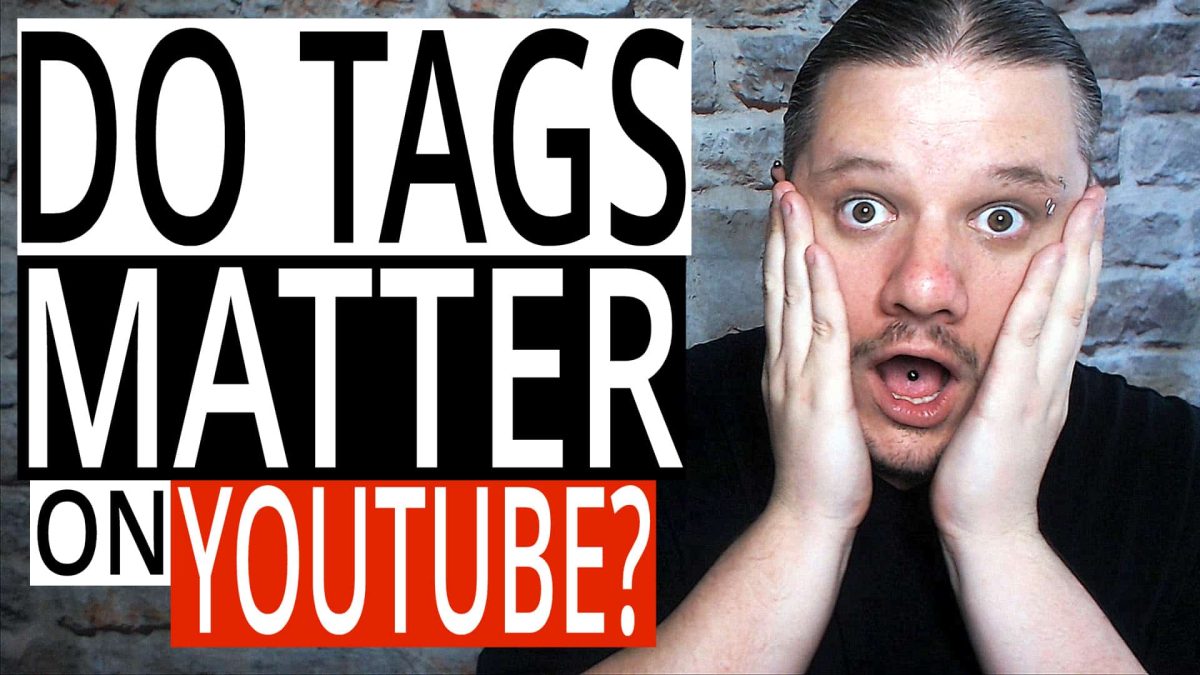
 Top YouTube Hacks —
Top YouTube Hacks —  How To Get More Subscribers —
How To Get More Subscribers —  LOOKING FOR 1on1 COACHING? —
LOOKING FOR 1on1 COACHING? — 

