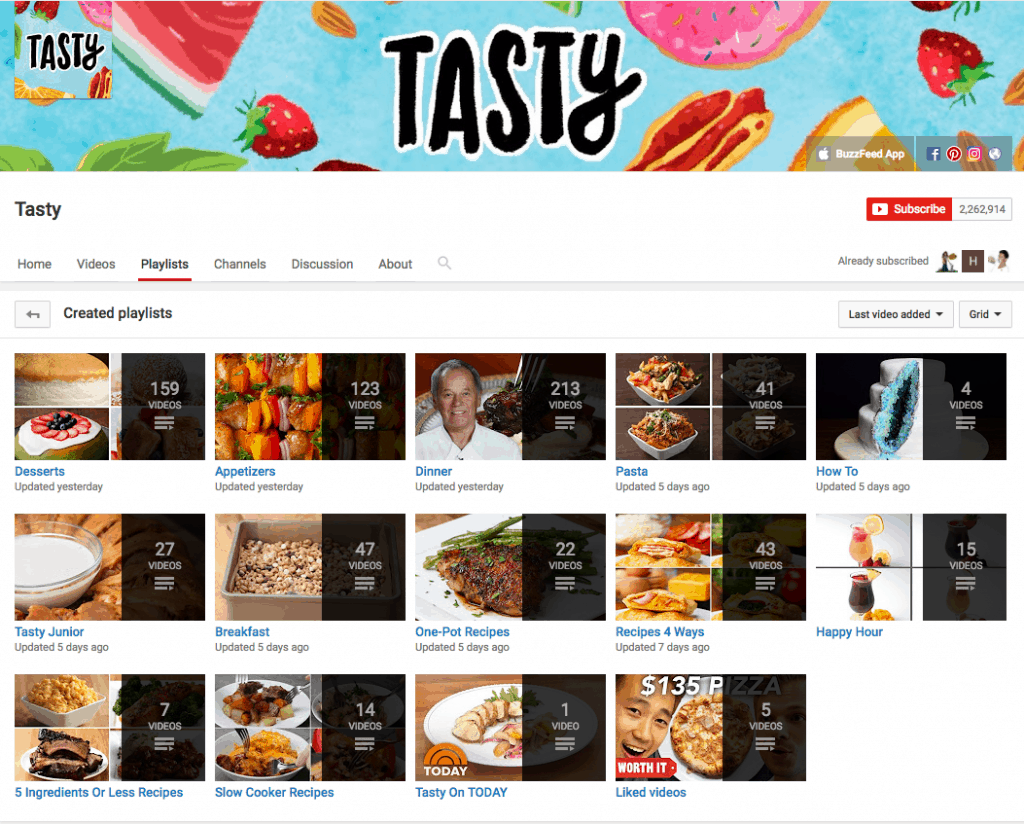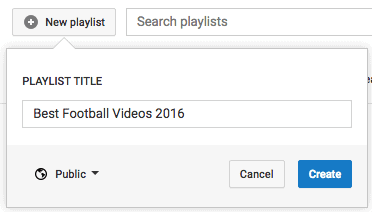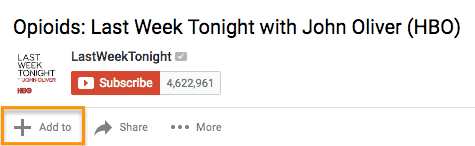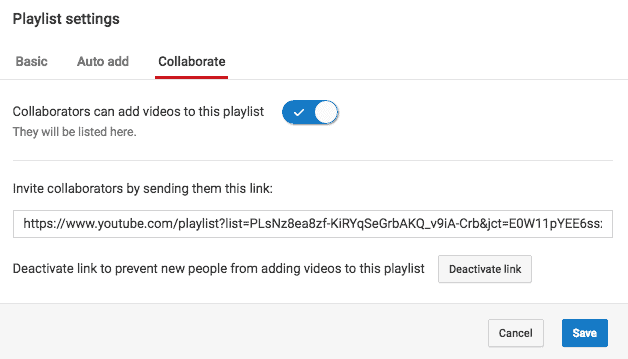Are You YouTube Advertiser Friendly?
In 2012, YouTube began de-monetizing non advertiser friendly videos based on new advertising-friendly guidelines. This is not done by people, but by an algorithm that looked at the metadata of videos and other factors to decide whether it is likely to be something an advertiser wouldn’t want to be associated with.
Over the last five years, this advertiser friendly algorithm has regularly removed videos from the pool of advertised-upon content. However, when much of the YouTube community started looking into this process after it hit the news in August 2016, they realized that the algorithm can be over-sensitive. Creators provided examples of videos that talk about subjects like depression, LGBT rights, world events and news, acne scars, refugees, antibiotics, and more, which were deemed advertiser-unfriendly and de-monetized. Many of these videos, when reviewed by a human, were manually granted monetization.
Need some help with your YouTube Channel? Talk to us about YouTube Coaching! >>
What is Advertiser Friendly? Advertising-Friendly Guidelines
YouTube’s guidelines cast a broad net (a little too broad, in my opinion).
Sexually suggestive content, including partial nudity and sexual humor
Violence, including display of serious injury and events related to violent extremism
Inappropriate language, including harassment, swearing and vulgar language
Promotion of drugs and regulated substances, including selling, use and abuse of such items
Controversial or sensitive subjects and events, including subjects related to war, political conflicts, natural disasters and tragedies, even if graphic imagery is not shown
While the exact criteria aren’t known, key words in title & tags seem to play a significant role. For example, the channel “Healthcare Triage,” which talks about healthcare policy realized they had 27 videos flagged because–in talking about prescription drug costs, the opioid epidemic, and treatments for diabetes–the algorithm thought those videos were celebrating illegal drug use. This was possibly due to the tag “drugs.”

WHY DOES YOUTUBE DO THIS?
YouTube needs to create a brand-safe (advertiser friendly) environment in order to maintain and grow the platform, including the Adsense monetization that creators benefit from. They need to be able to guarantee to blue chip companies that there is control over what their brand appears alongside. The Internet Creators Guild is aligned in finding ways to increase ad rates in order to make careers for professional online creators more sustainable. However, we expressed some concern about this issue and suggested (1) more human spot checks (2) an easier way to sort and review in video manager (3) refining the algorithm.
NOTIFICATIONS & APPEAL
Whereas it was previously unclear if a video had been demonetized, YouTube started rolling out features in 2016 in order to:
- Let you know when a video has been de-monetized.
- Show a notice next to all de-monetized videos.
- Allow you to request a manual review of a de-monetized video.
- Re-monetize videos that the appeal process finds to be not in violation of YouTube’s ad-friendly policy.

When your video is de-monetized, this little yellow $ shows up.
Based on the ICG’s investigations, it looks as if re-monetization (if it happens) occurs in between 12 and 24 hours after a manual review is requested.
According to a YouTube representative, overall, less than 1% of partner videos have been de-monetized, and the appeal process is currently taking around 24 hours with a high rate of re-monetization.
WHAT DO YOU NEED TO KNOW AS A CREATOR?
It’s not the case that YouTube won’t be monetizing channels that cover current events or world news. But it’s worth being aware that creators who speak on sensitive subjects may be particularly affected by the algorithm erroneously de-monetizing videos.
Erroneous de-monetization will always result in lost income. Even now that the notification & appeals process is in place, a video could still be de-monetized for hours or days after upload while the manual review is pending. That could particularly hit hard at timely or viral content (which often means news-related and sensitive-subject videos).
We hope the new appeals process can help YouTube refine this system. In gathering data on videos that creators are submitting for manual review and studying what gets re-instated, the platform has the opportunity to refine the algorithm.
Want more help? Need more hands on assistance? Get in touch we do YouTube Coaching >>
Other Useful YouTube Blog Posts
- YouTube 101 & How to Grow a YouTube Channel
- 5 Tips For Getting The Most From Online Marketing
- How To Increase YouTube Views – YouTube Consultancy
- Youtube SEO Guide: How to Rank #1 in Youtube
- Should I Buy YouTube Views and YouTube Subscribers?
- How to Tag Your YouTube Videos; Keyword YouTube Optimisation
- 5 Tips to Increase YouTube Watch Time and Audience Retention
- 10 Tips For Starting & Growing A YouTube Channel in 2017
- How to Gain YouTube Subscribers – YouTube Growth Strategy
- Sponsored YouTube Video Guidelines and Advice
- How To Create, Share and Collaborate With YouTube Playlists
- How To Add YouTube End Screens and Mobile Cards
- Royalty Free Music For YouTube – YouTube Audio Library
- How To Live Stream On YouTube – YouTube Live Streaming
- How Do YouTube Adverts Work?