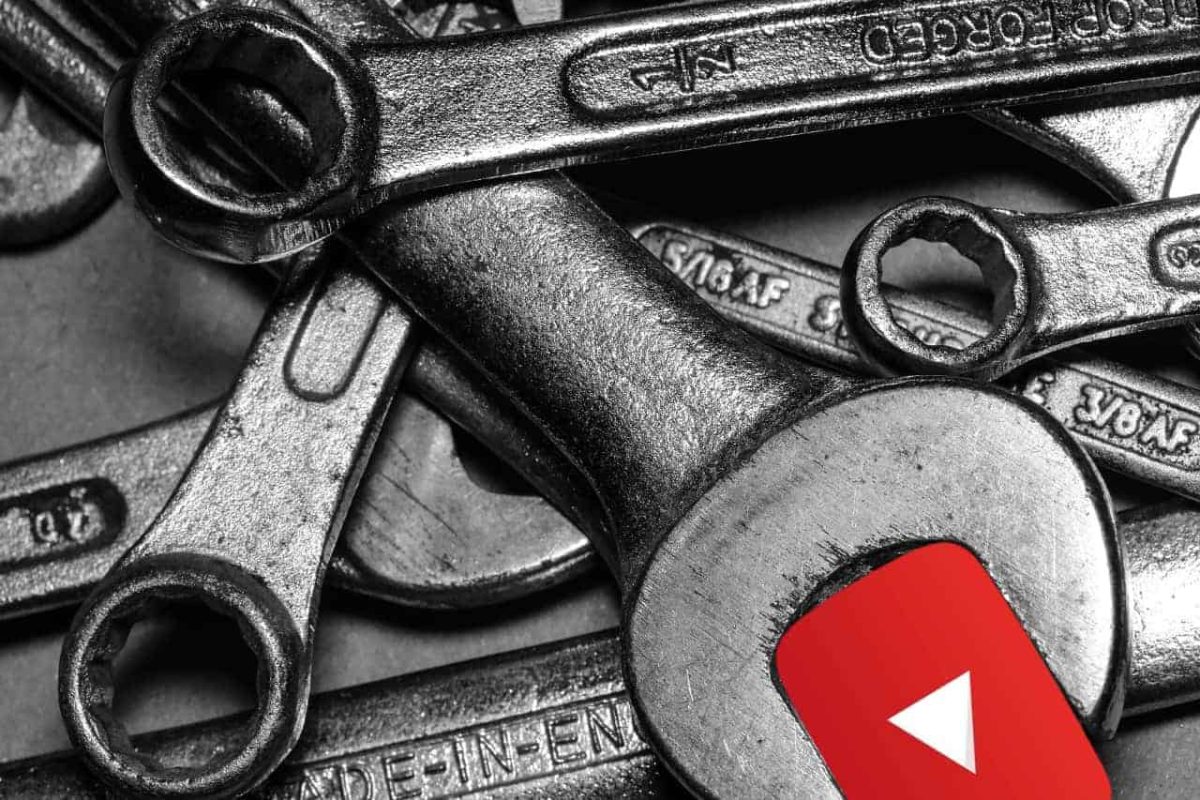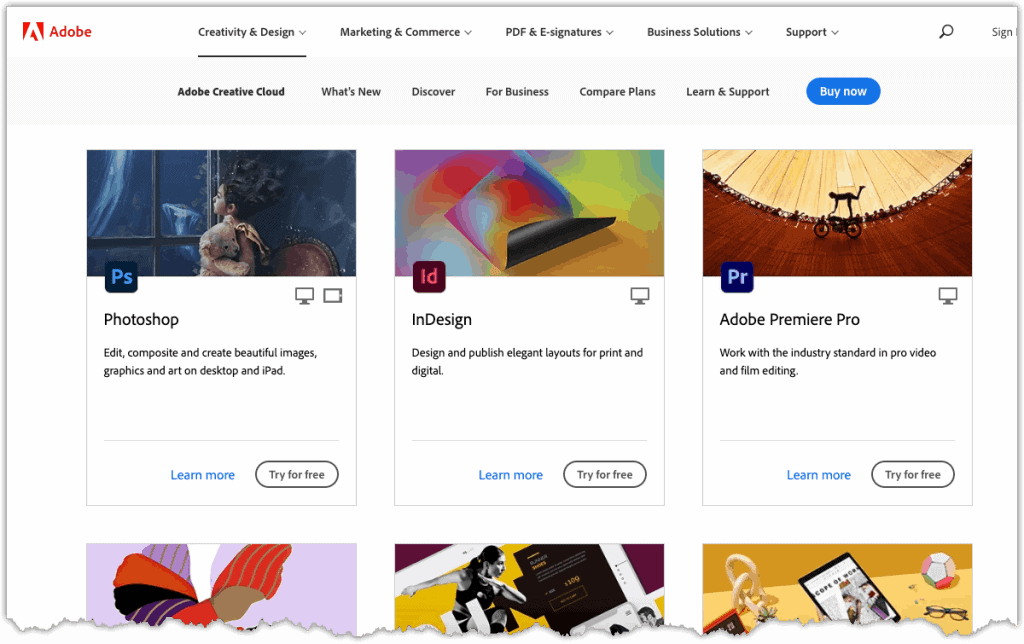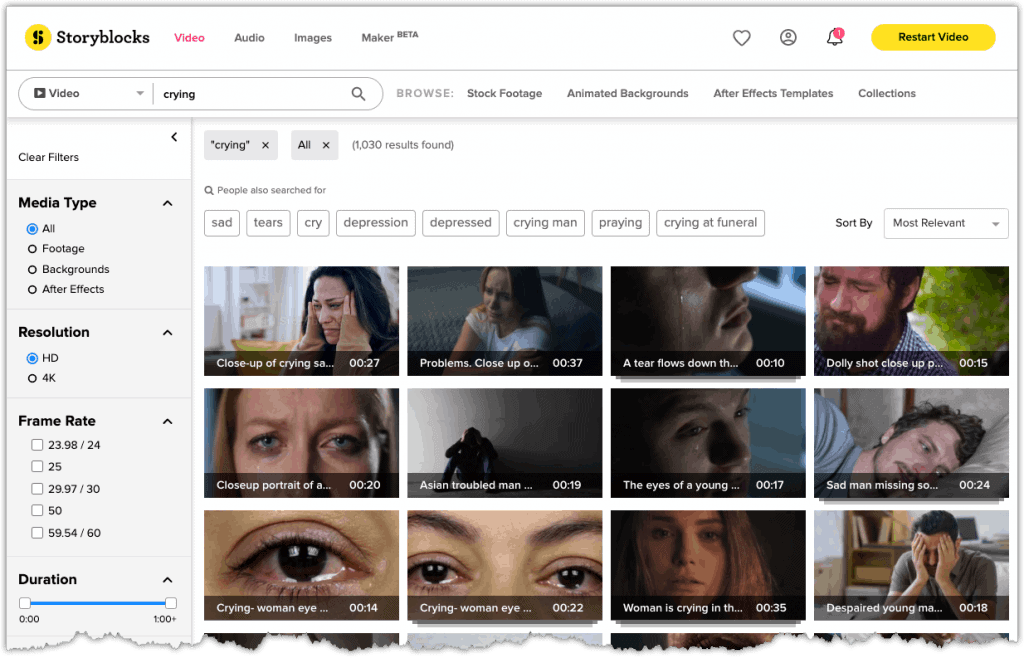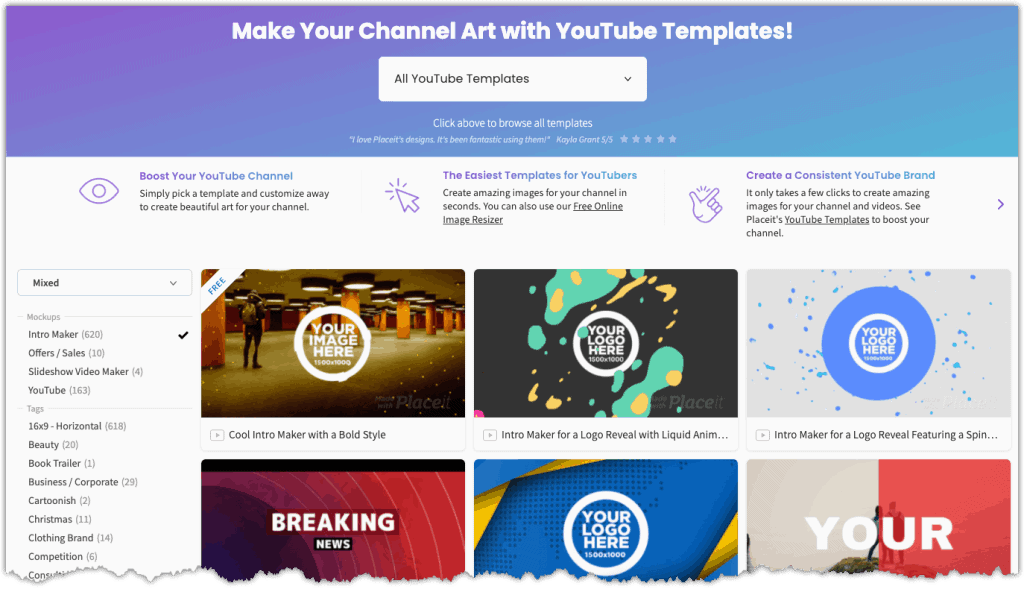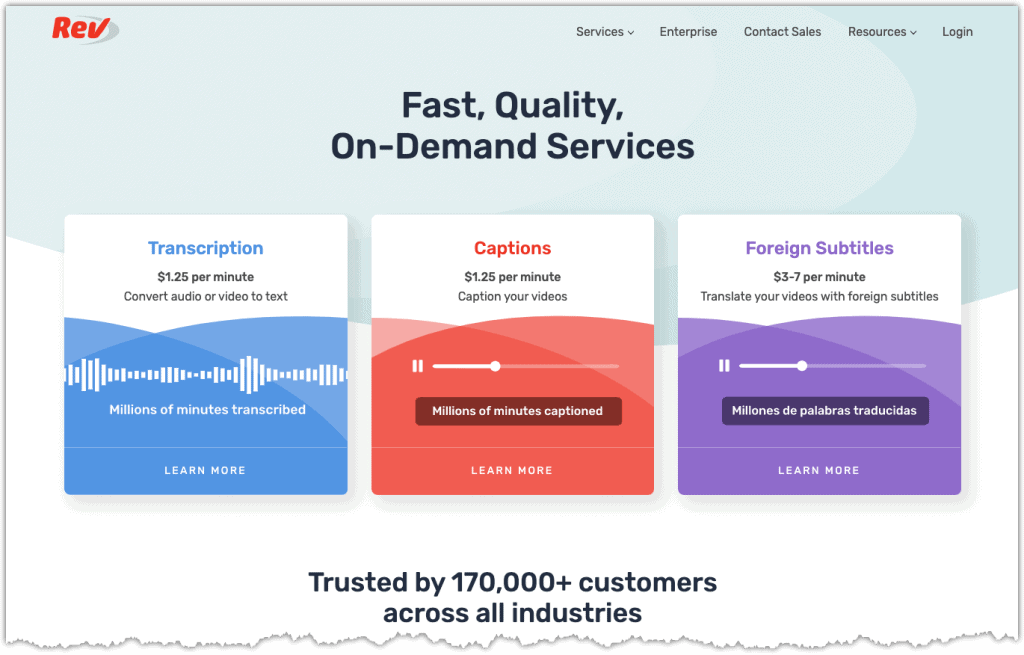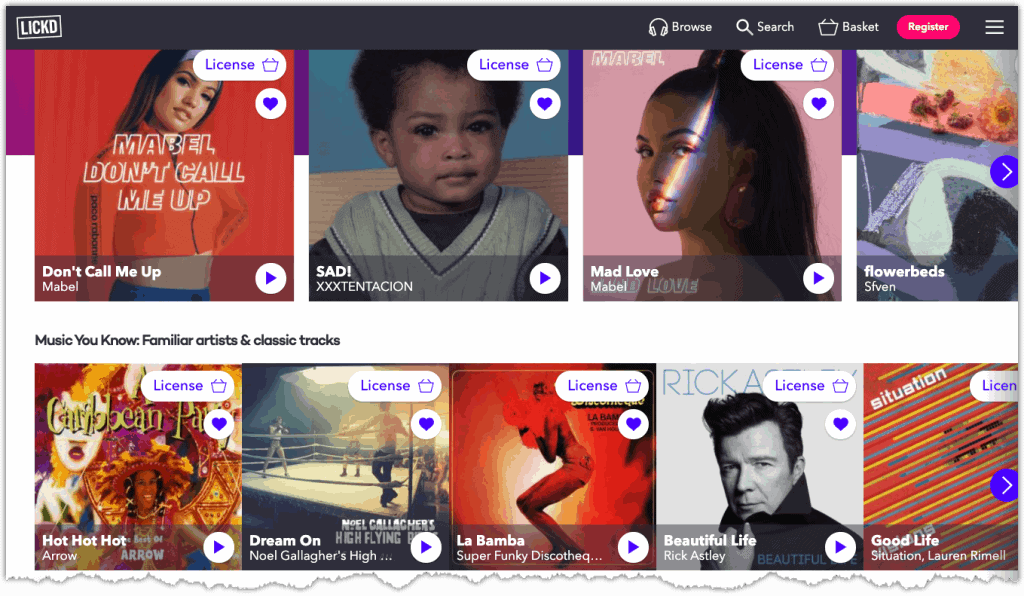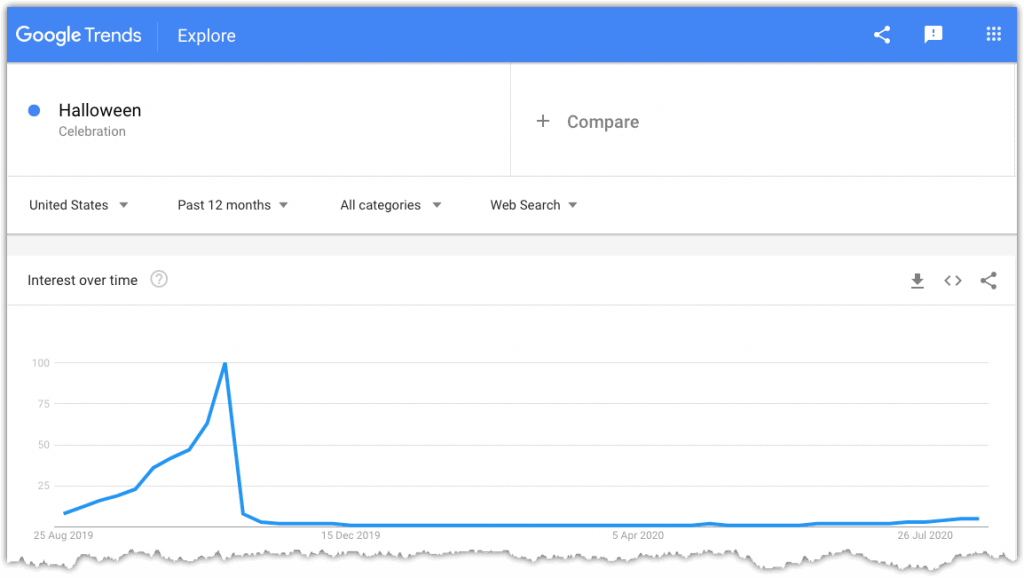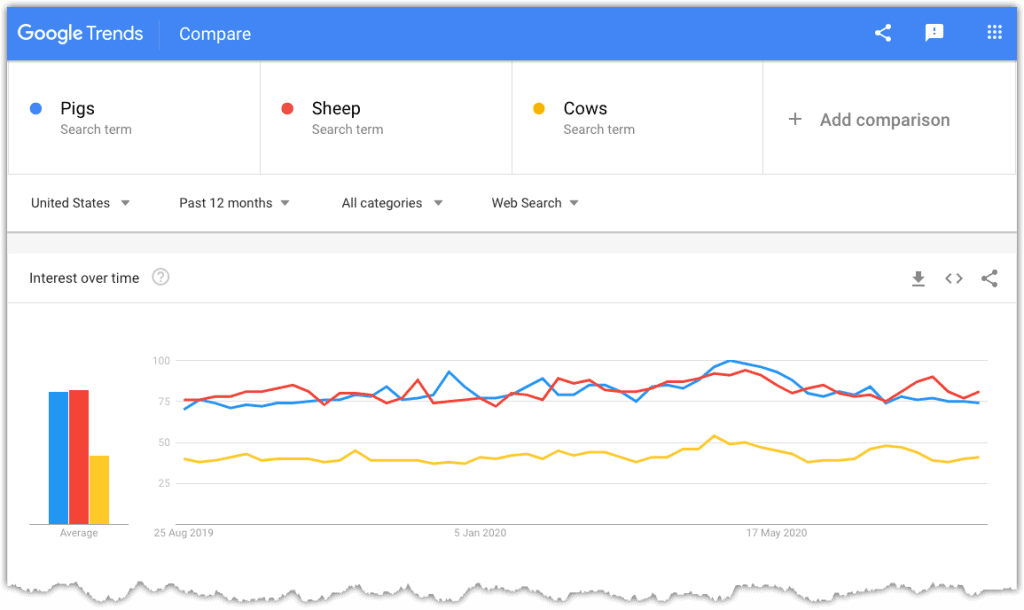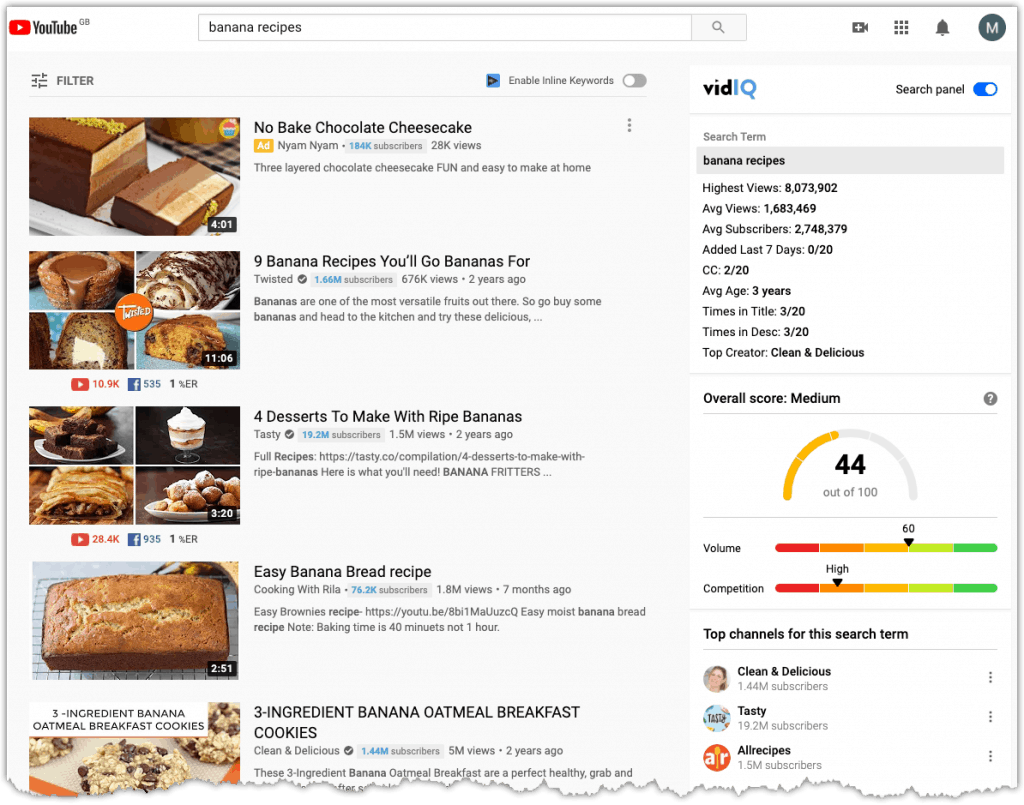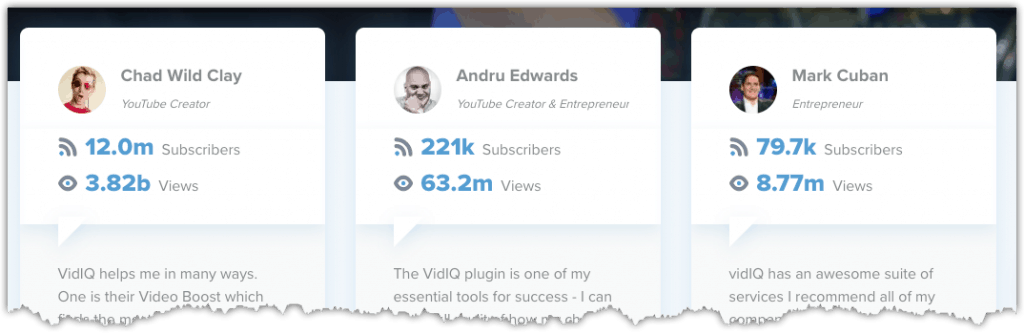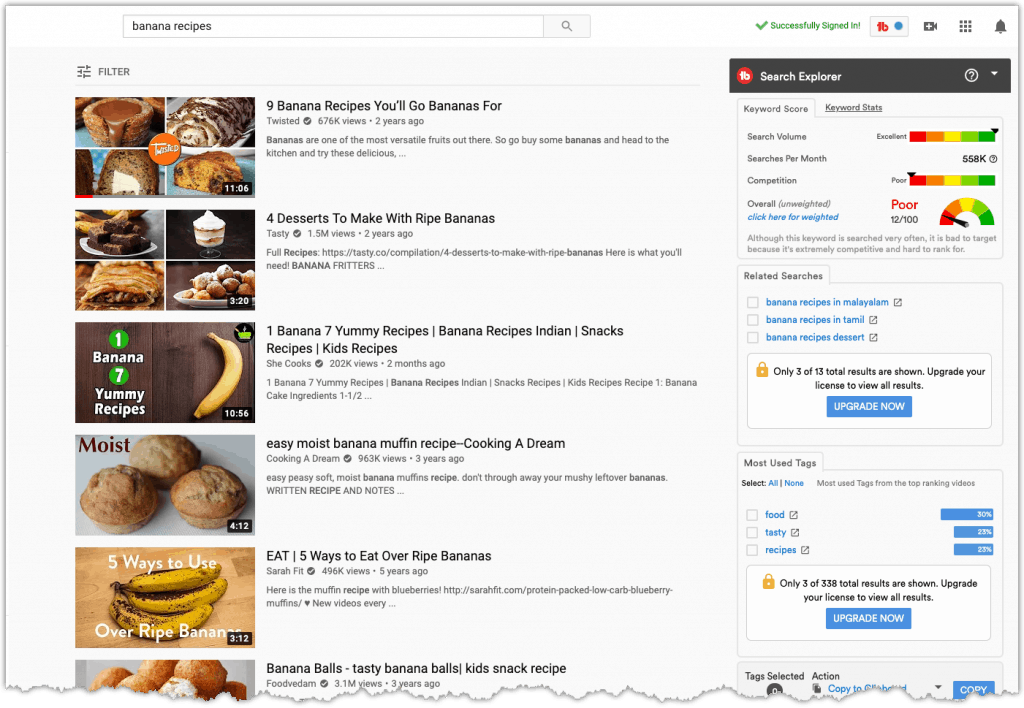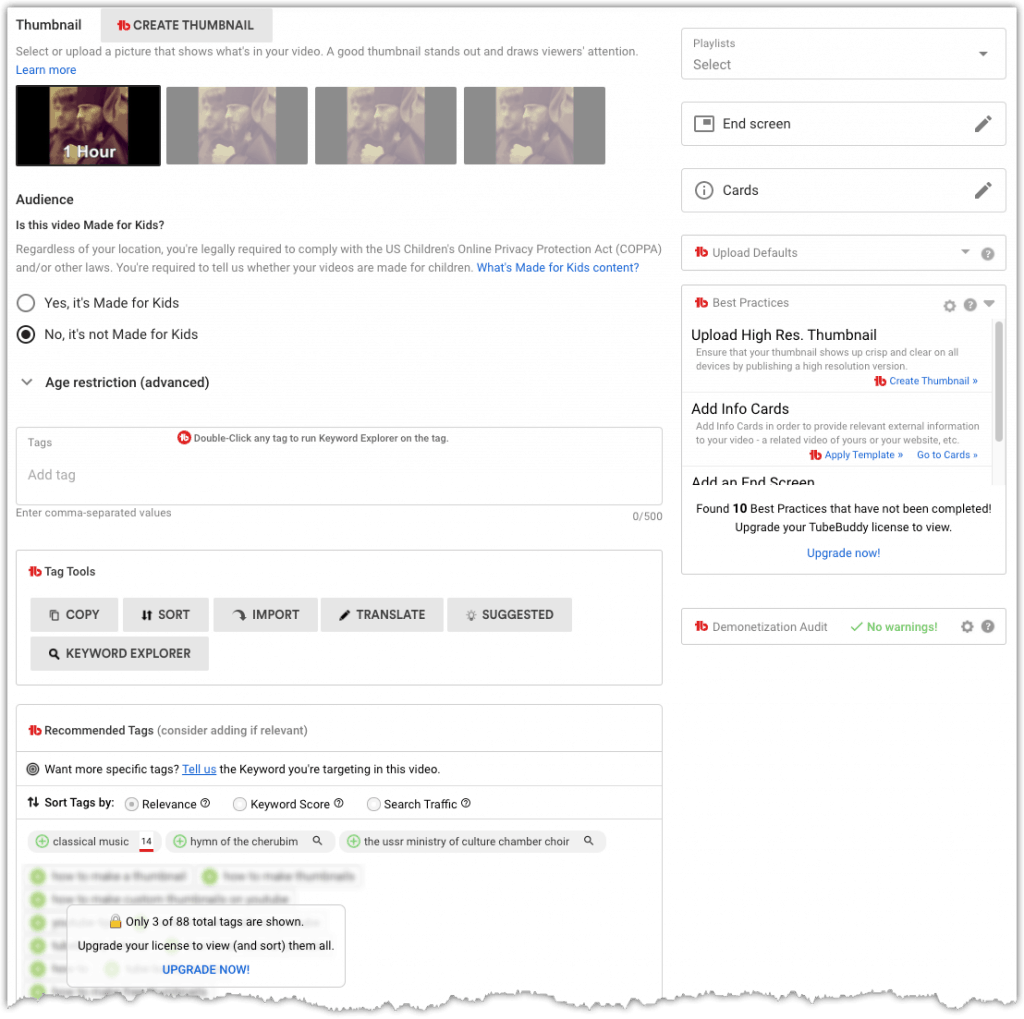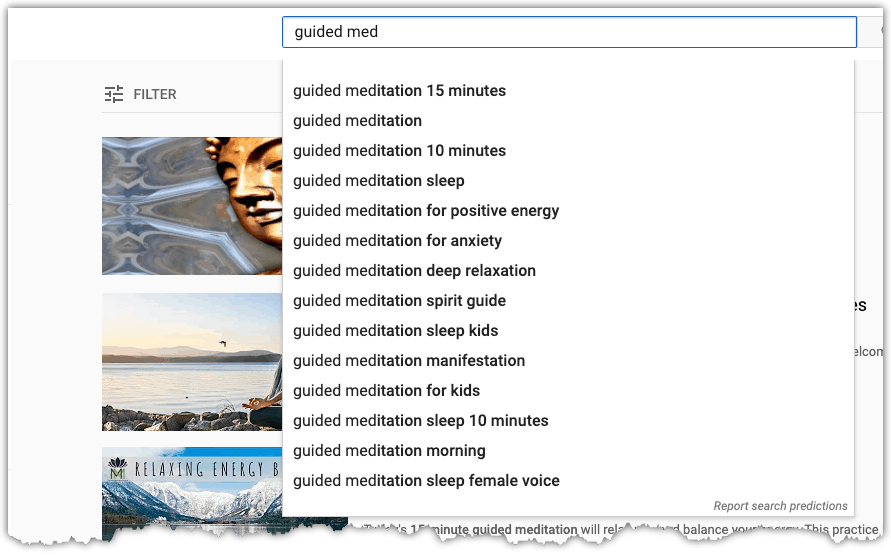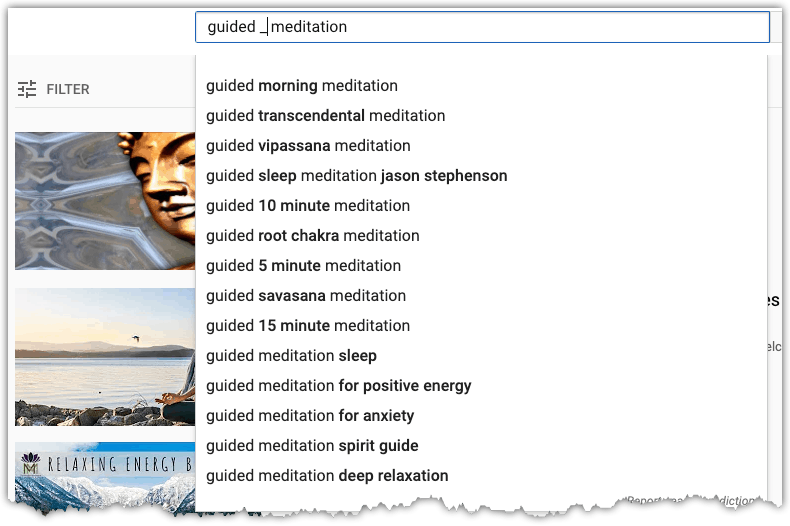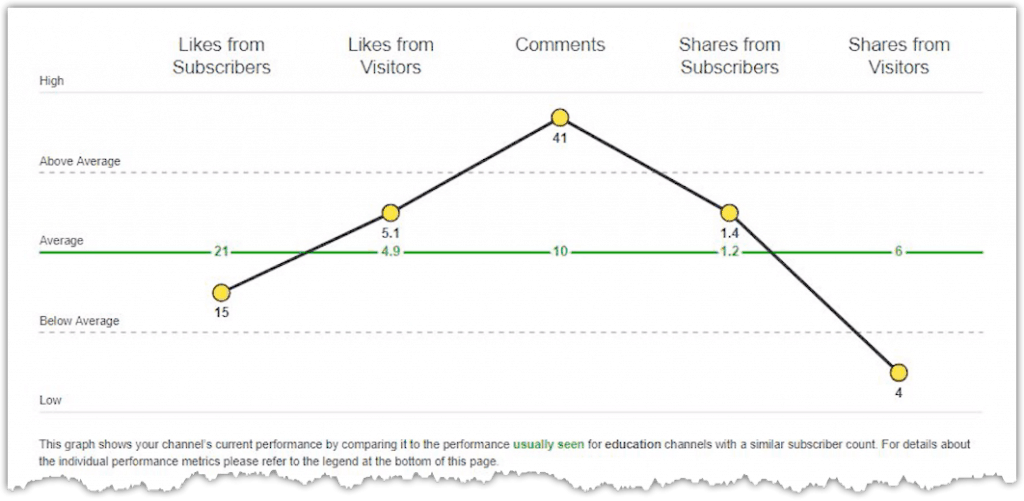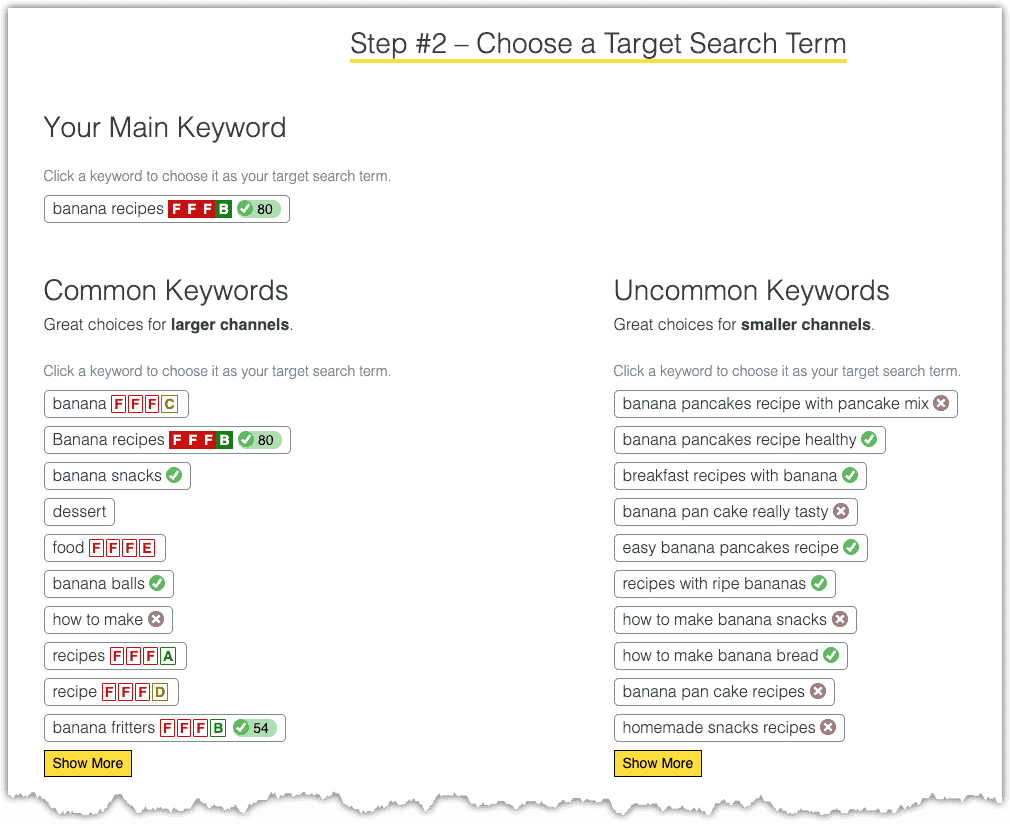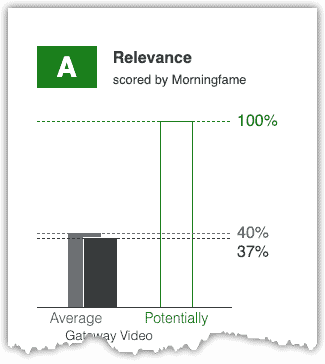There are plenty of reasons why you might want to add captions to your YouTube videos beyond mere accessibility. Which is not to say, making your content more accessible to deaf and hard of hearing people is not a good enough reason alone.
We won’t try and tell you that adding captions to a video—especially a long video with a lot of words—is an easy task, but YouTube does make the process as frictionless as possible for you.
In this post we’ll go through the process with you, as well as laying out the reasons why captioning your videos is a good idea, and how you can make your life a little easier in the captioning process.

How to Add Captions to YouTube Videos
Captions can be added to your YouTube videos from within YouTube Studio.
- Log in
- Head over to the left-hand menu and click on “Subtitles”
- Find the video you want to caption and give it a click.
- Click “Add Language”
- Next, click “Add” and begin scrubbing through your video, adding subtitles at the appropriate points.
- Once you are done, simply click “Publish”
The subtitles editor features several shortcut keys to make your life a little bit easier, and you can find a full list of those on YouTube’s subtitles help page.
There are other options available, such as auto-syncing, which lets you add your transcription without any timecode information.
From there, YouTube uses speech recognition and your transcription to put all of the subtitles in the correct place. This is a very useful and time-saving option, but it does rely on speech recognition technology, which means it is only available for subtitles in the same language as the video.
For the same reason, it is not an ideal option for videos with poor audio quality, or where the words being said are not clear. YouTube also states that it is not recommended for videos that are over an hour long.
Another option available is to upload a closed caption file that already has the timecode information sorted. Of course, you will still have to create that closed caption file before you can upload it, but this option at least means you can use other applications to do that if YouTube’s built-in system is not to your liking. You can find details about what kind of closed caption files YouTube accepts through the subtitles help page linked above.
And, finally, YouTube has the option to caption your videos using speech recognition technology automatically. Automatic captioning has the obvious advantage of it requiring considerably less effort on your part; however, there is a tradeoff.
Speech recognition has made immense leaps and bounds in terms of accuracy over recent years, but it is not perfect, and the chances of it transcribing your video with 100% accuracy are minimal.
And, of course, the accuracy of this process will fall if the video’s audio quality is poor, or the spoken words are not particularly clear.

Bonus Method: Captioning Services
If you have a bit of money to spend on your YouTube channel, or if your channel is already at a stage where it is making money and you want to reinvest some of that in your channel.
You might consider a captioning service like Rev – I use them for all of my YouTube videos and can help boost audience retention and build on international audiences.
For a modest sum—typically around $1-2 per minute of video—you can have your videos captioned for you, getting all of the benefits of automatic captioning, while significantly reducing the inaccuracy rate you would expect from Google’s automatic option.
Captioning OTHER People’s Videos on YouTube
In some cases, you can also caption other people’s videos, which can be a great way to give a little back to a creator you like.
This is also an excellent opportunity to flex your bilingual muscles if you speak (or write) more than one language, or if your native language is different from that of the language used in the video.
The YouTuber in question has to allow subtitle contributions, so this is not an option on every video. For those videos where it is an option, simply head over to that video and click the menu button below the video (the three dots). In there you should see an option to “Add Translations”. Clicking that will take you to the same transcriptions editor we talked about above, with the difference that this will show any previously added or auto-generated transcriptions.
Up top you should see a “Switch Language” link which will allow you to select the language you want to add subtitles for, and, once you are ready, you can click edit and get transcribing!
Making Captioning Easier
Unfortunately, there is no way around the fact that captioning is something of a long and laborious process—especially for longer videos—but you can make your life a little easier with a bit of forward-thinking.
For example, many YouTubers plan their videos out in advance. And, if they don’t write an actual script, they at least tend to sketch out the beats of what they are going to say when the camera starts rolling.
If this is you, consider extending this process to a full script, and stick to that script when you record the video. In doing so, you will already have a transcription for your subtitles ready to go when you have uploaded your video. Remember; YouTube’s speech recognition may not be perfect, but it is incredibly close when given the correct words to use.
Writing a proper script may also help you tighten up your content, making the video more concise and digestible, while also reducing the amount of time you have to spend editing slip-ups and tangents out of your footage.
Of course, scripted videos are not for everyone. Some people are far more comfortable turning the camera on with little more than a vague shape of what needs to be said in their mind and letting the creative juices flow. We would not recommend forcing a script upon yourself if you are this kind of YouTuber.
But if you are already scripting—or partially scripting—your videos, you are most of the way there to captioning your content.

Why Should I Caption My YouTube Videos?
There is an ethical element to consider in the sense that, as a civilised society, it could be argued that we have a responsibility to help those who need a little extra help whenever possible.
Captioning your videos makes it possible for people who are deaf and hard of hearing—two groups of people who fall into that category of occasionally needing a little extra help—to consume your content.
However, if the ethical argument doesn’t do it for you, there are also some numbers to consider. For example, around 466 million people worldwide have disabling hearing problems. While it’s true that not all of those people will be on YouTube, it still represents a sizable portion of a potential audience that you could be reading. And this doesn’t count fringe cases, such as people who just find it easier to watch content with subtitles, or people who do not speak your language but can read it.
Another reason is search engine optimisation (SEO).
There is only so much information you can organically pack into your video descriptions, and formatting it in a way that is useful to your viewers doesn’t always lend itself to SEO.
However, the actual content of your video is as pure as it gets in terms of SEO, and research has shown that Google likely indexes YouTube subtitles, with captioned videos seeing a noticeable increase in views over videos without captions.
The final reason we will give you for captioning your videos is environmental factors. No, not the environment, we’re talking about the environment your potential viewer is in at the time they might want to watch your video.
If you’ve noticed all those videos that pop up on Facebook and Twitter that have captions burned in, you might have reached the natural conclusion that this trend implies. That is trend is more people watching videos in situations where they can’t have sound on. This could be on a busy commute when they have forgotten to bring headphones, or in a situation where they are not, strictly speaking, supposed to be checking their phone.
Viral video makers have cottoned on to this trend, and that is why they burn subtitles into those social media clips.
Putting captions on your videos allows people to consume your content in those situations where they can’t listen to it, which, for the right type of video, may represent a significant amount of views.

How Much of a Benefit is Video Captioning?
We teased you with talk of increasing your audience through video captioning, so it’s only natural to want to know what kind of increase we’re talking. After all, captioning can be hard work, as we’ve explained, so you may want to do a cost-benefit analysis on whether the additional work is worth your time.
Studies have shown that adequately captioned videos can see as much as a 13% boost in the first two weeks—with a 7% increase over the lifetime of video—over uncaptioned videos.
While we’re not talking about doubling your audience here, a potential increase of around 10% is nothing to be sneezed at. For a video that gets 100k views, that would mean an extra 10k views.
Of course, pure view count would be a limited way to consider the benefits of captioned videos. Those additional views also represent potential subscribers and long term viewers. Especially when you consider that people who need captions in order to enjoy content on YouTube have far fewer options available to them owed to the fact that so many YouTubers don’t caption their videos. In this respect, captioned videos are something of an underserved market.
Not quite a niche, as the interests of people who need closed captioning are just as diverse as those who don’t, but a market that will welcome additional content regardless.

Foreign Languages
Before putting the time and effort into translating—or paying someone else to translate—your content into other languages, take a moment to consider the usefulness of the video to the people who speak those other languages.
Generally speaking, you can assume that someone living in a particular country will at least have a basic grasp of the native language of that country.
Of course, there will always be exceptions, but you usually assume that content that is specific to a certain country doesn’t necessarily need translating to languages other than the primary language of that country.
As an example, a video about how to apply for a building permit in Texas, America, is unlikely to get many views from people in central Europe. That means it would not be the best use of your resources to have your video translated into German, as all of the countries where German is the primary language are located in central Europe.
This is not to say you should actively avoid translating your content, of course. If you have money or time to burn, it certainly won’t hurt your channel to have it translated into as many languages as possible.
But if you are having to weigh up the pros and cons of translating it to other languages, consider where those languages are spoken, and how likely your content is to be viewed in those regions.
That being said, the reverse can also be true.
As a counter-example, a video about how to obtain a building permit in Los Angeles would greatly benefit from being translated into Spanish, due to the large Mexican population there. In this case, the content is specific to a relatively small geographical region, but that region can be considered bilingual.
As with many things on YouTube, it is all a matter of doing your research and knowing your audience. You don’t need to become an expert in foreign languages to determine best when and when not to have your videos translated; a simple Google search should be enough.