You don’t like showing your face. I get it.
Appearing on camera for some is like being asked to roll over Niagara Falls in a barrel.
Not gonna happen.
But, you want to have a YouTube channel. You want to have your content out there for the world to see, and maybe earn a little (or a lot!) of extra cash from the YouTube Partner Program.
The good news is there are lots of YouTube channels with shy content creators who are making barrels of money without ever even appearing on camera. In fact, many of them don’t even use a camera to make their videos.
But how do you do it, and what kind of content could you make?
This article is perfect for you! I’m going to cover the types of content you could make, how to produce and edit it, then close with some finishing touches.
Ready? Read on.
Choosing a Content Niche for YouTube.
The most successful channels on YouTube produce content for a single, often narrow, niche.
Don’t make the mistake of producing random content on different topics. One day uploading a video on technology and the next day one about celebrities – it confuses viewers.
It’s easy to set up multiple channels on YouTube under the same Google Account. So if you have two passions you want to create content for, make two different channels.
Choosing your channel niche is a critical decision to make when starting out. It also helps if you have an enthusiasm for the topic, but it’s not essential.
Make sure you feel you can routinely produce content for it, without it becoming tedious. And what is most important is that the niche you choose has enough demand to make it worthwhile.
How do you measure demand on YouTube? You can use Google Trends tool to measure overall viewer appetite on YouTube and compare it against popular niches. Look at the image below – it looks like my Unicorn themed channel idea is a non-starter.
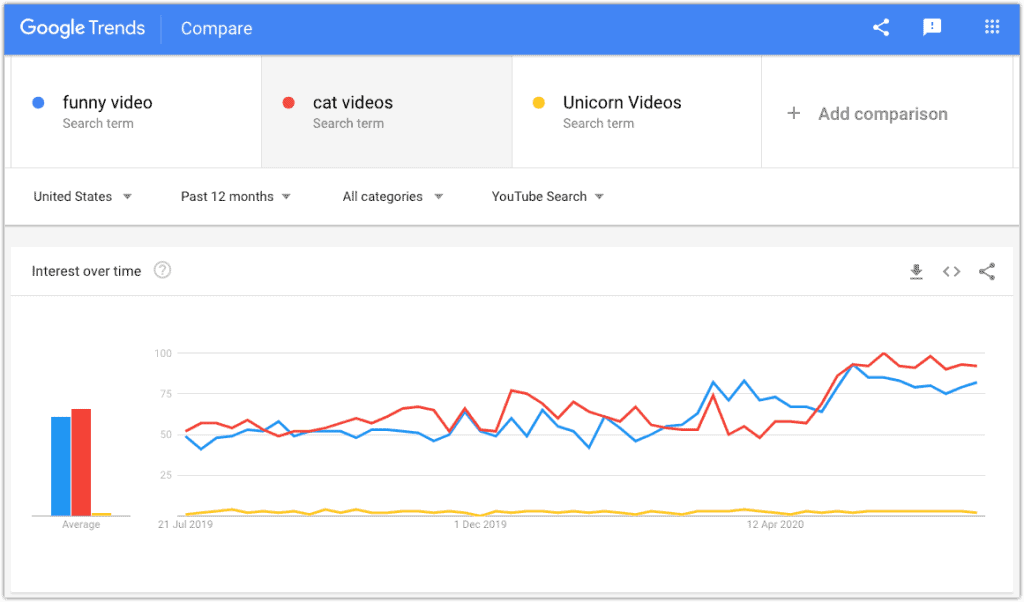
Another way to validate your idea is by searching for videos over the last month and sorting by view count.
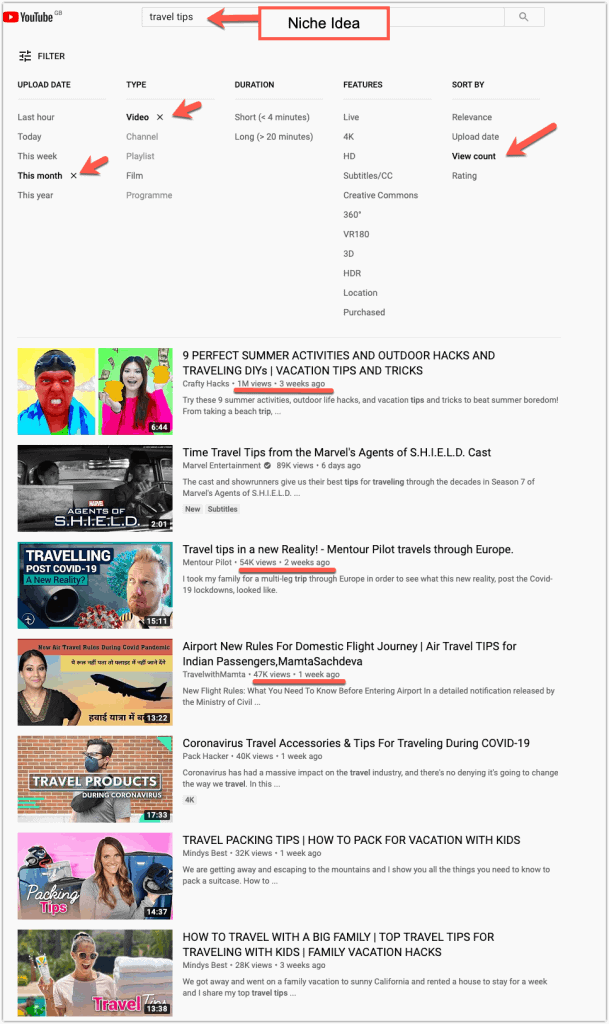
Look at the view counts to see if there are lots of views for your chosen niche. How many views should you look for? Well, the more, the better, but you should be looking for several videos with at least 1 million views.
Once you have picked your niche, then decide next on the type of non-camera content you want to produce.
Content Types You Can Make For YouTube.
There is a wide range of content you can make that doesn’t require looking into a camera, fussing with lighting, or getting sound levels perfect.
Your chosen niche might already determine what type of content to produce. For example, if you want to start a tips and tricks gaming channel, then screen recording is the best way to go.
But for some niches will be possible to make different types of content, so let’s take a look at your options.
Compilation Channel
Editing together clips from other sources into compilations seems like an obvious choice for a no-camera YouTube channel.
There are some very successful channels making obscene amounts of money with this content type.
Here is a popular example. Fail Army have 14.6M subscribers and post compilations of funny videos collected from around the web.
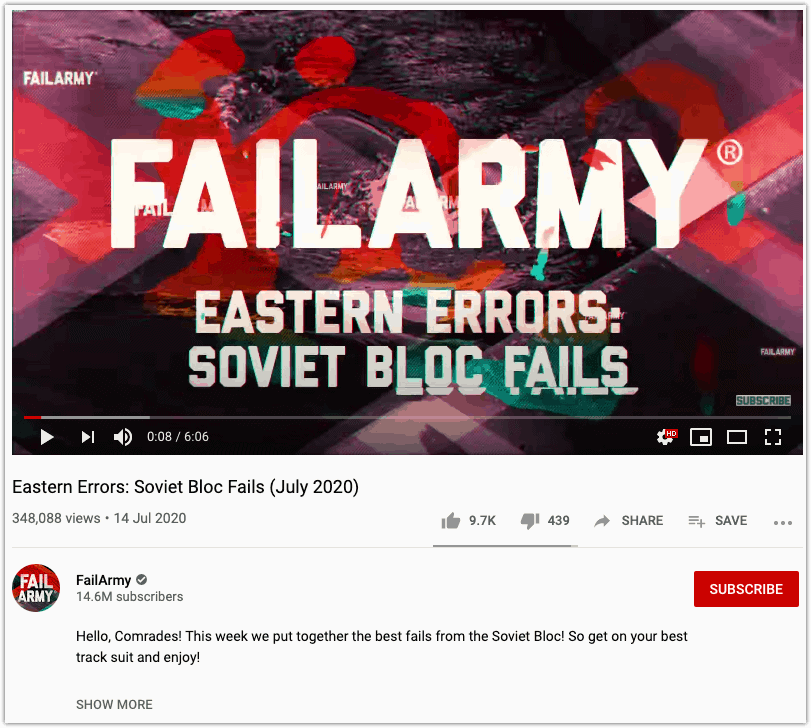
There are plenty of niches to go at too, from comedy, gaming, and sports etc. But it is not as easy as finding a few clips, splicing them together and uploading a new video.
Copyright is the problem here. If you don’t own the rights to use the clips you select for your video, then you could face a copyright strike from YouTube.
Get three strikes, and YouTube could terminate your channel.
So how do the current compilation channels do it? There are online services like Jukin Media, where you can buy a distribution licence for clips, but these can be pricy.
There is a workaround, however.
Fair Use of Copyrighted Material.
You can use copyrighted material in your videos without the rights owners permission through a principle known as fair use.
Fair use is a legal concept that is common to many countries where you can use copyrighted material as long as your usage is transformative.
Transformative means that you change the work in a meaningful way. This could be by adding a commentary over it to explain, criticise, or to report on the clip.
One point to note is that YouTube doesn’t decide what is or isn’t fair use – only the courts can determine that. So fighting a copyright strike can be a thankless task, likely to cause stress and take a long time to resolve.
So if you do get a copyright strike, sometimes it’s better to simply remove the clip in question and move on.
Creative Commons
There is a filter on YouTube that returns content where the copyright on a video is creative commons.
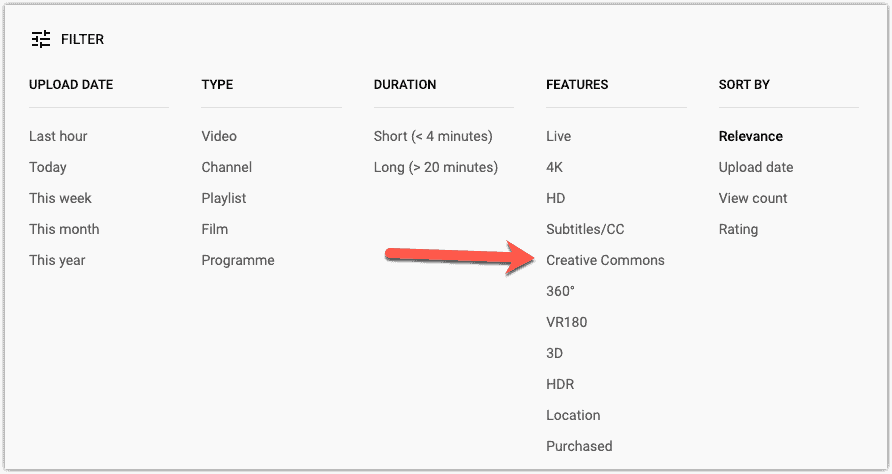
Creative Commons means that you can freely re-use the content of the video as long as you link back to the source in your video description.
Watch out, though.
If someone has uploaded a video marked as creative commons but used copyrighted material from elsewhere, your re-use of it could still attract a copyright strike from YouTube – it’s a minefield.
Much better to create your own copyright-free content. So let’s look at some of your options.
YouTube Videos Using Images and Stock Video.
This type of content requires you to record a voiceover track on a video made up of images and stock b-roll clips.
An excellent example of a channel that uses this method is Alux.
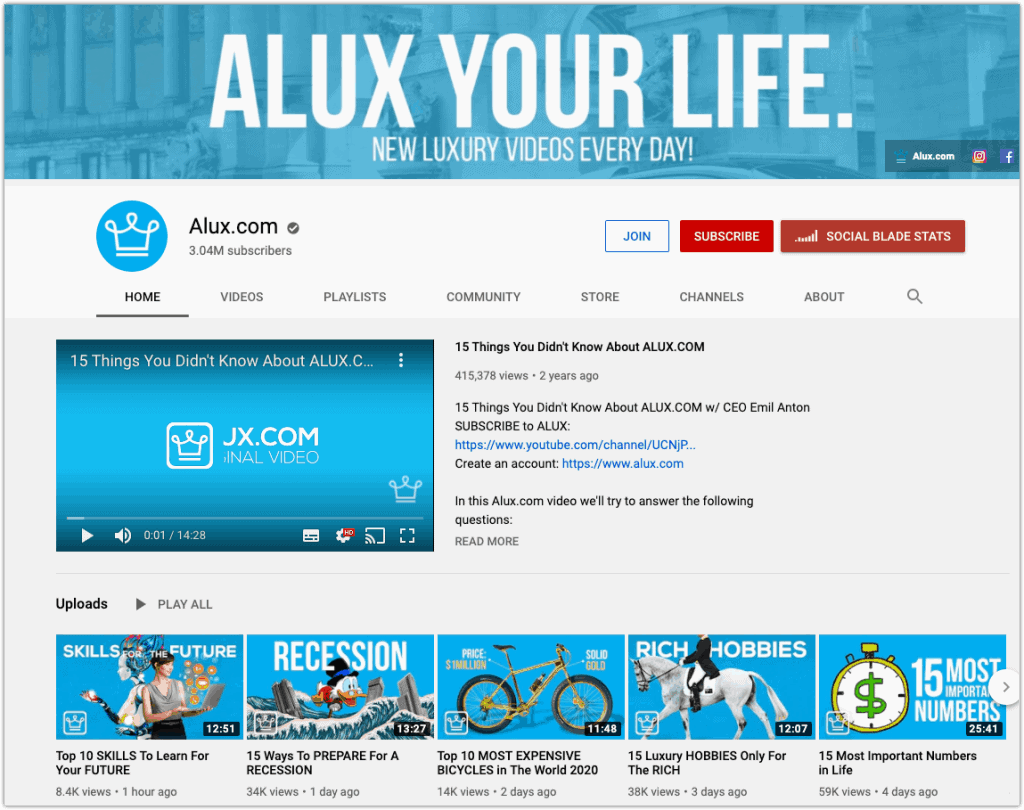
Focusing on luxury items and the lifestyles of the mega-rich, Alux uses stock photos, manufacturers product photos, and stock b-roll footage to create their videos.
They are the kind of videos that are easy to make, and the topic niches are only limited by your imagination.
Now if you’re extra shy and you don’t even want to even do a voice over for your videos, then you can use free text to voice apps. If you feel they sound a bit robotic, you could hire someone from Fiverr to do the talking for you.
You can even keep it basic and produce a presentation in Powerpoint or Google Slides. If you’re good at explaining things to people, then this could be the method for you.
Many people also use this method to promote affiliate programs in the video description, and make money right out of the gate before they get accepted to the YouTube Partner Program.
YouTube Podcasting Videos
If you have something to say and are already thinking about starting a podcast, then publishing it to YouTube is another way to distribute your content.
You don’t have to be a Joe Rogan or Tim Ferris to make a success of this. If you know a niche inside out and are enthusiastic about a topic, you can build up an audience. YouTube’s viewers use the platform for more than just visual entertainment.
Whether they are at work, relaxing, or doing household chores, people like to have some background audio as they go about their daily lives. Meet this demand by uploading your podcast to YouTube and display a static image for the visual.
Tim Ferris does it, so you don’t have to show a studio feed as well, provided you have something to say that people want to hear.
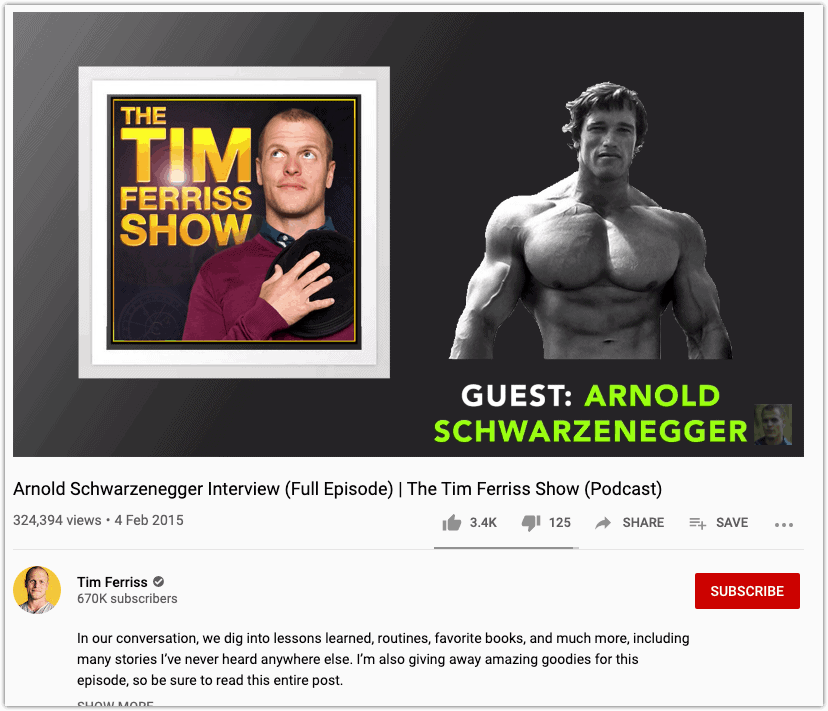
YouTube Animation Videos
Starting an animation channel is a popular way to have a YouTube channel without needing a camera or showing your face.
There are several ways to approach an animation channel.
If you are already artistically gifted, then you can use one of the many animation software packages available to create engaging content.
You don’t even need to create long animations either.
OneyNG has over 2.37M subscribers and 10s of millions of views from uploading short, funny, animations, which often revolve around a single gag.
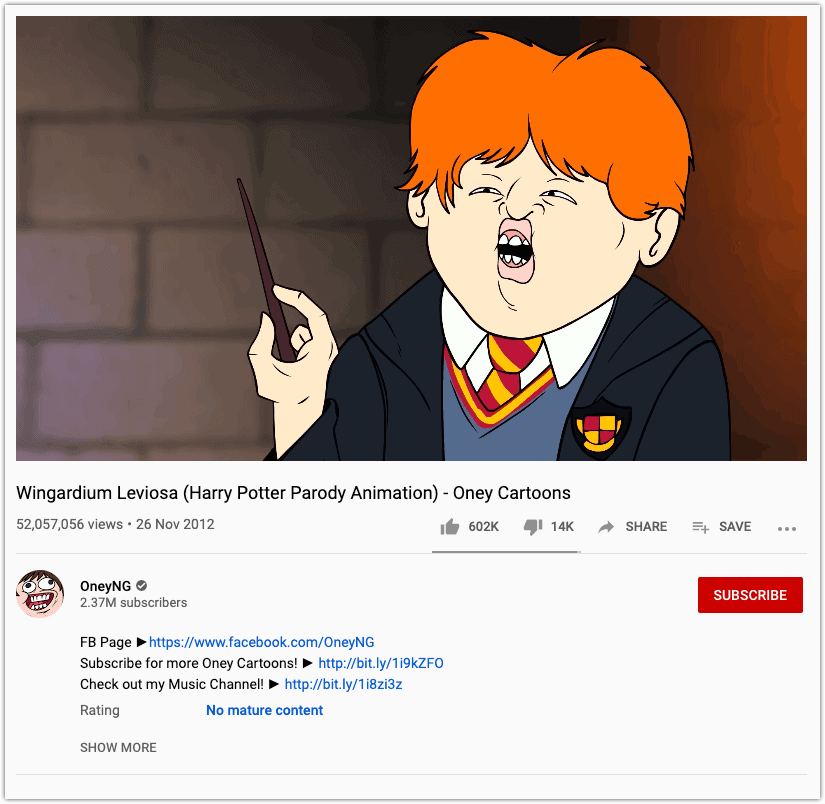
If you are not so artistically inclined, then you can use applications that help you create simplistic animations for use in your videos.
Better Than Yesterday is a good example of this type of content. They are near 1M subscribers and have simple narration over basic animation.
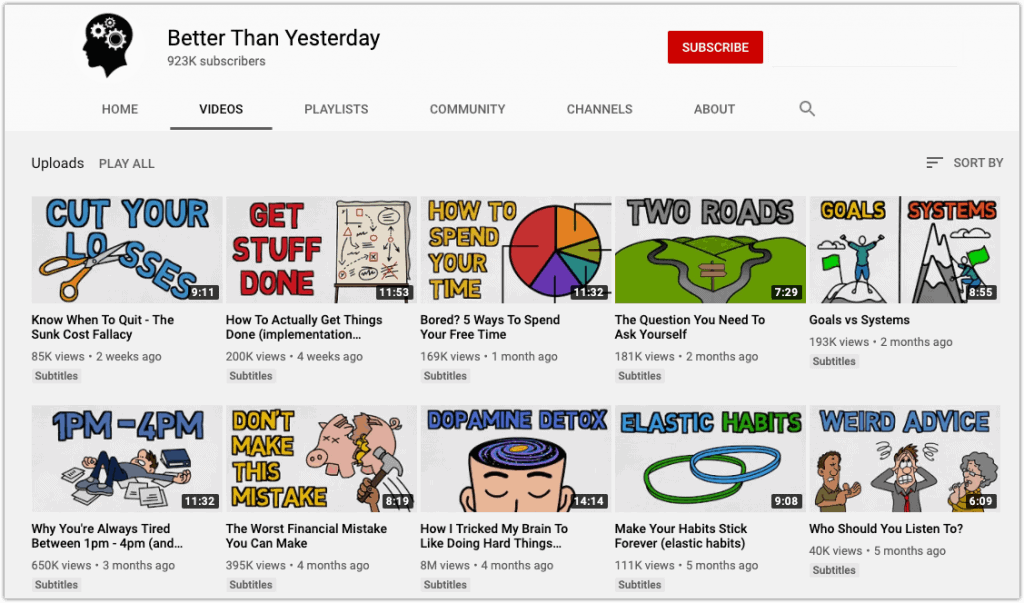
YouTube Screenshare Videos
There are thousands of people out there, right now, who want to learn how to do something, that you already know all about.
Whether it’s an Instagram hack, learning how to configure WordPress, or getting cheap insurance online, they look to YouTube for help. Can you create short videos to show them how to do it?
The example below shows only the phone screen as the user demonstrates Instagram hacks. There is not even a voiceover explaining the tricks!
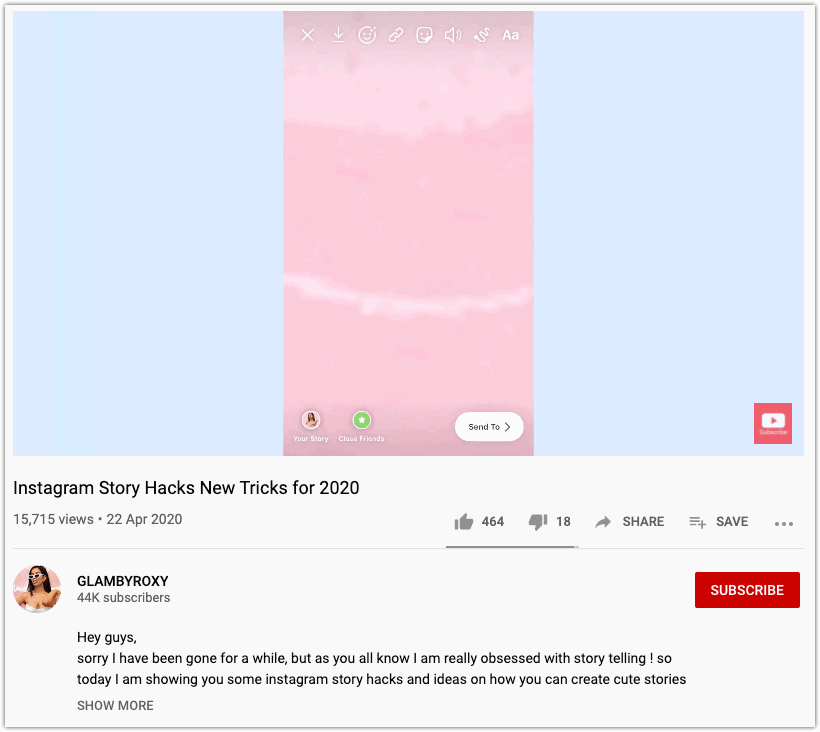
YouTube Gaming Videos
Another screen share content type that deserves its very own section here is gaming.
Sharing sequences from games showing funny clips, how to’s, and competition footage is immensely popular on YouTube.
You may already know the famous channels like PewDiePie, Total Gaming, and more recently, Mr Beast Gaming. But don’t think it’s too late to enter this niche today – it’s enormous.
If you choose this type of content, it’s best if you focus on only one game for your channel.
Creating lots of videos all about one game helps YouTube to see your channel as an authority in the topic. This means a higher chance of your content getting recommended by the YouTube algorithm for people to watch next.
Vanoss Gaming is just a bunch of guys talking and laughing over screen recordings of them playing games. With over 21.5 million subscribers, they are obviously doing something right.
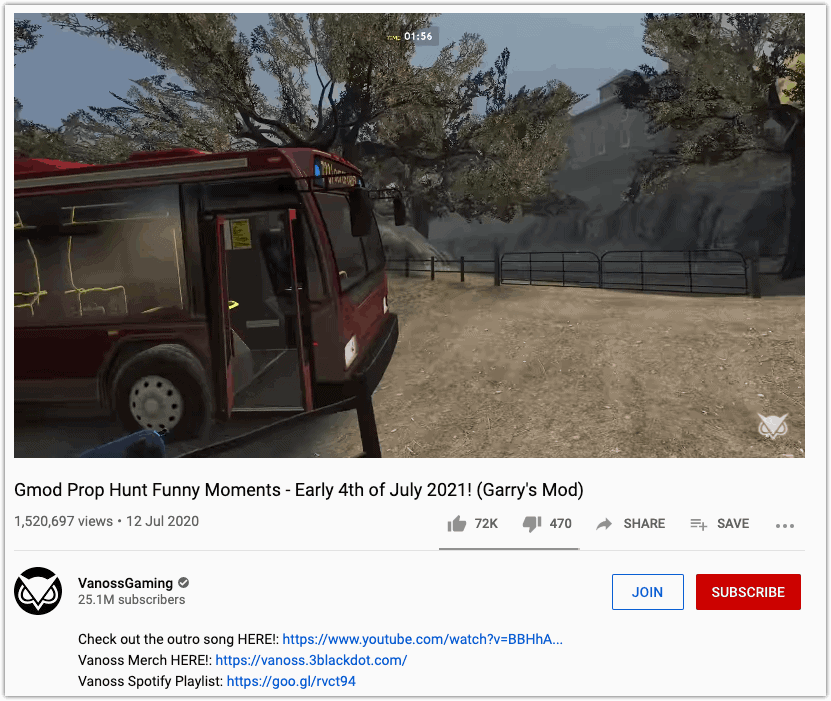
YouTube Sound Channels.
As mentioned previously, there are plenty of people who have YouTube running in the background as they go about their daily lives.
Some people like an ambient soundtrack as they study and others use relaxing music to create a mood for meditation.
These kinds of channels are attractive to run. If you can get viewers to start watching your videos, then it’s likely that they will view to the end – something that YouTube looks for when ranking content.
Yellow Brick Cinema is one of the biggest channels in this niche. They have an extensive back catalogue of videos with millions of views and likely as much in the bank from the YouTube partner program.
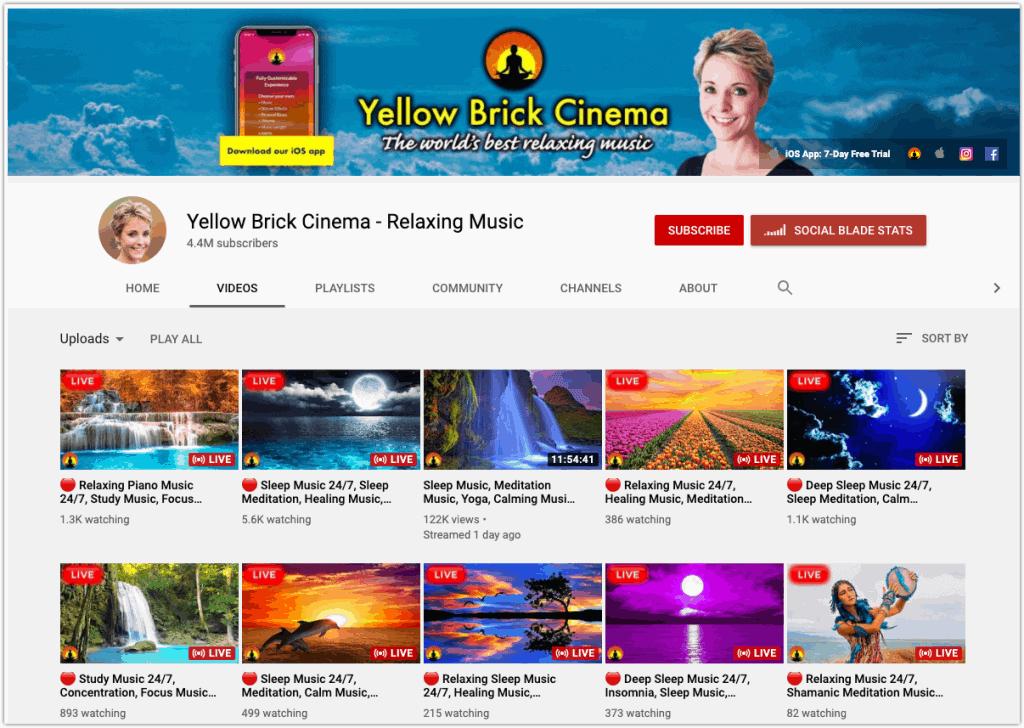
Producing Content for YouTube.
Producing video content without a camera means using software tools instead. Depending on the type of content you want to make the cost ranges from free of charge to paying a monthly subscription charge of up to $40+.
Screen Recording Software
Whether you plan on recording gaming action or want to show people how to do something on a computer, you are going to need a screen recorder.
There are loads of free options out there. Some good, some not so good. The top ones are:
OBS Studio. This one is open-source software, meaning it’s made by volunteers and is entirely free of charge. It can be tricky to get up and running, with some claiming it has a big learning curve and can be complex to use. It has plenty of features and will run on Windows, Mac, and Linux.
Nvidia Shadowplay. Nvidia, the makers of graphics cards, also provides free software that makes it easy to record gameplay. You can record video, make short GIFs, and even live stream direct to YouTube. One to check out if you are thinking about a gaming channel. For Windows PCs only.
Icecream Screen Recorder. Another screen capture software that works on Windows, Mac, and Linux. It has a free version and is much easier to use than OBS Studio. The free version only lets you record for five minutes. But you can upgrade to Pro to get no time limits and more output formats for a one-time fee of $19.95.
Animation Software
Open Toonz. For 2D animation, Open Toonz is free software which is considered a good allrounder. There are plenty of tutorials available on YouTube, but if you’ve not used animation software before it will need time and practice.
It’s open-source software so you’ll never have to pay anything, and it works on Windows and Mac.
Doodley. Doodley is animation software more suitable to those who aren’t good at freehand drawing. You can quickly get up to speed and produce excellent and engaging how-to type videos.
The channel Philosophies for Life uses Doodley for all its videos and has nearly 300k subscribers.
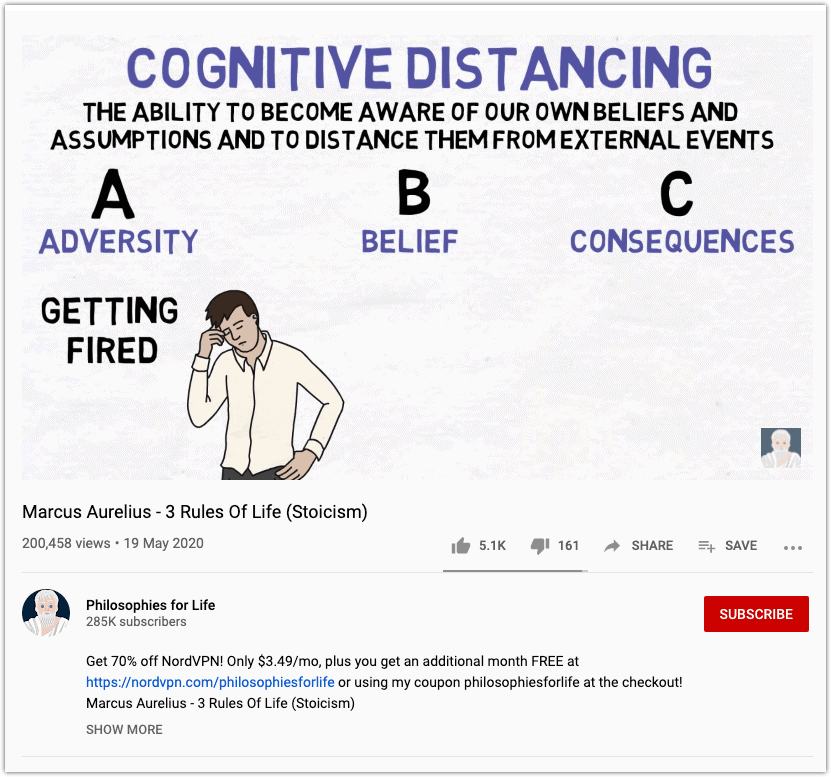
You build screens with a drag-and-drop interface using the cloud-based software, which then animates the images together for you. It costs $39 per month to use, with an Enterprise version that gives you more templates and fonts for $69 per month.
Slideshow Software
There are lots of ways to put together a slide show — Google Slides and Microsoft Powerpoint to name two. Compiling images into a video is possible using inbuilt Windows software. But, to create a video slideshow, there are much better free alternatives.
Kapwing. Kapwing is an excellent tool for creating slide show videos for YouTube. Upload some images, add a few captions, and add an audio track easily. It also compiles the video for you in the right format for YouTube.
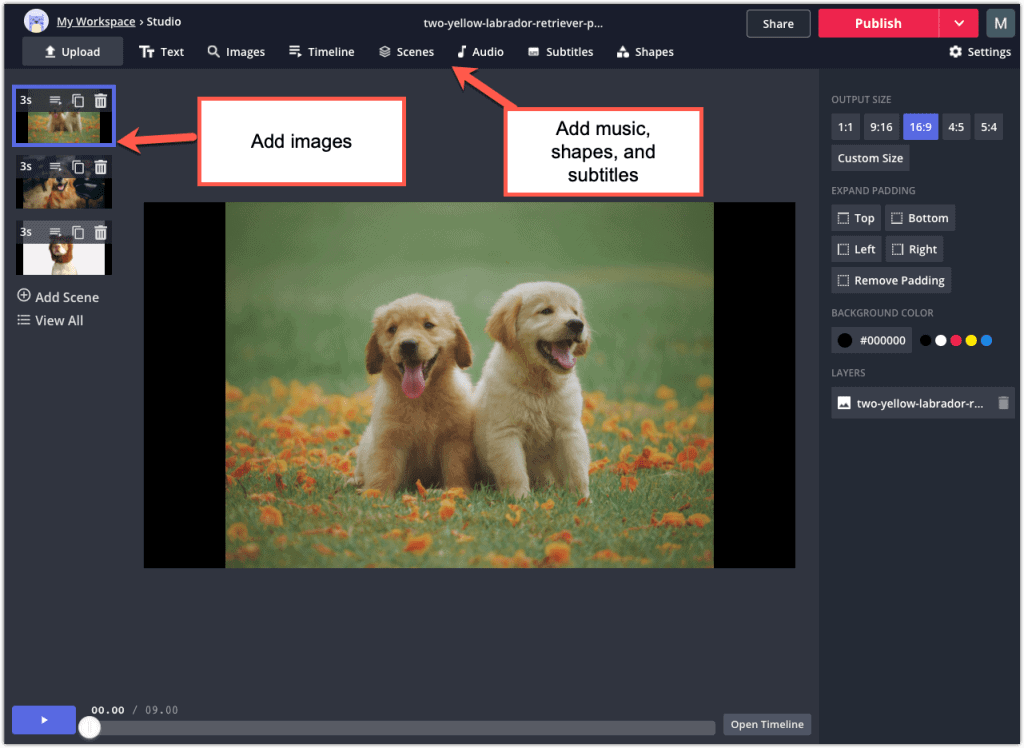
For shorter videos or if you are just getting started, then the free version will work just fine. To create longer videos and have a workspace that stores all your content then you can upgrade to the Pro version for $20 per month.
Vidnami. Vidnami is a good option for quickly building videos using little more than a text-based video script. Paste your text into the software, Vidnami reads it, then selects appropriate images and creates your video automatically.
It even creates an automated voice-over and on-screen captions. The voice is a little robotic but is an option if you don’t like to hear the sound of your own voice.
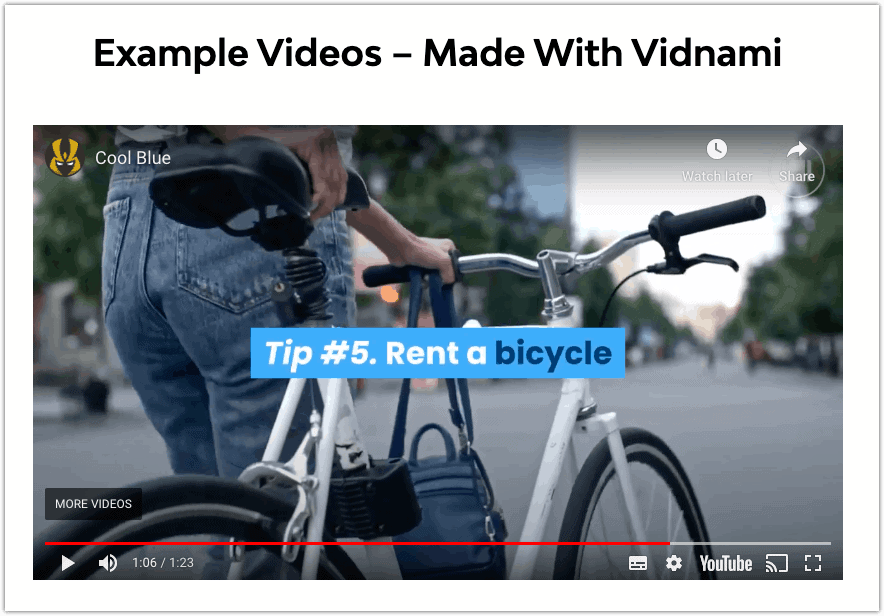
Editing Videos for YouTube.
Whatever kind of content you produce, it must look professional. There are many channels in most niches now all competing for digital eyeballs, so the content you create should be slick and polished.
YouTube Studio, the channel management platform provided by YouTube, does have a basic inbuilt editing tool.
It’s really best used for a little bit of trimming here and there. It’s not suitable for making the kind of high-quality videos you should be uploading.
There are, again, plenty of free options available, so don’t feel that you have to splash out for a high-end editing suite like Adobe Premier.
For those that have a Mac computer, the bundled iMovie is a really great option. Many successful YouTube channels use nothing more than this to edit videos.
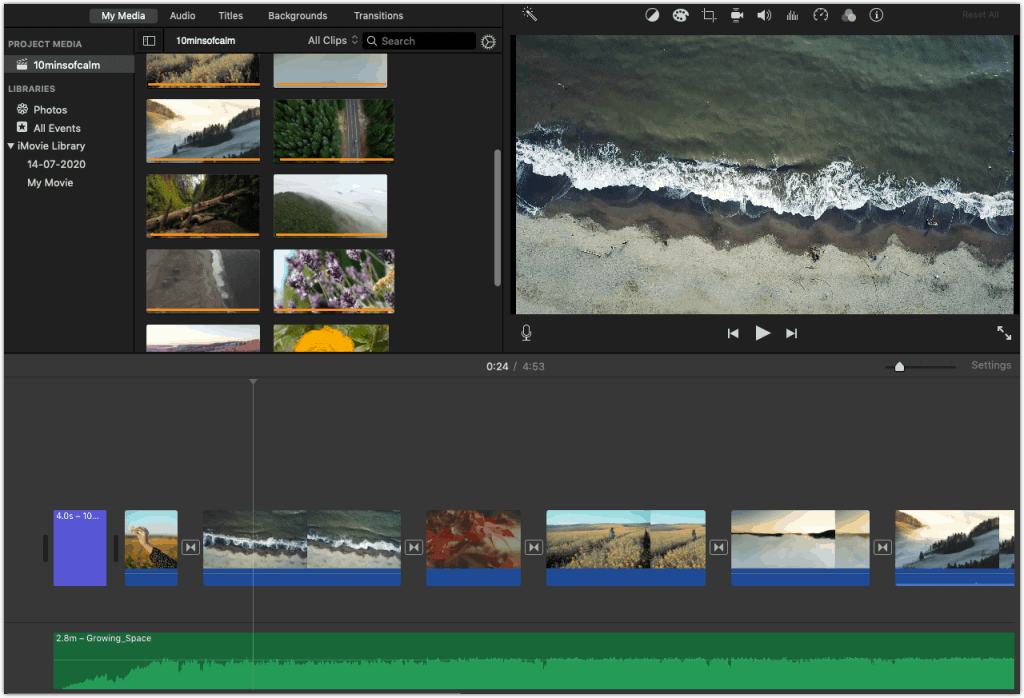
With iMovie, you can use transitions to piece together multiple clips, add sound, titles, and backgrounds. It can do pretty much all you need.
For Windows and Linux users, and perhaps Mac users that want another option, OpenShot Video Editor is an open-source video editor, which is free to download and use.
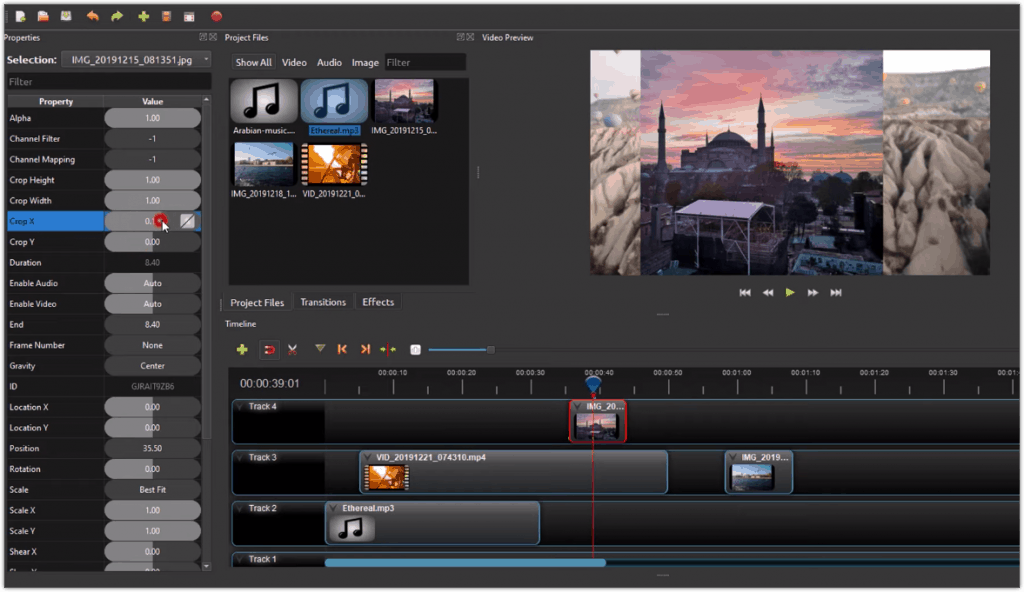
Taking Your YouTube Content to the Next Level.
Along with proper editing, to make your videos as compelling as possible, add in extra touches. B-Roll clips, animated intros, and subtitles help make your content more engaging and accessible, and are all essential for growing a successful channel.
Let’s look at some tools you can use to add these kinds of extras to your videos.
B-Roll Content
B-roll is a term from the earliest days of the Hollywood movie industry. The A-roll reel was the main footage for the movie, and an identical B-roll reel was used for filler and cuts. Back then physical celluloid film was cut and spliced together to edit and make a movie.
Today, B-roll refers to any secondary material that you use for filler.
You can get free B-roll video from websites like Pexels and Pixabay. They offer short clips uploaded by amateur photographers which are copyright free and can be used by anyone.
The selection available is OK on these sites, but to have the best choice from an absolute mountain of B-roll clips, take a look at Story Blocks – I started using them in July 2020 and it has helped me level up my level game hugely, leading to great growth on YouTube.
Approaching 900,000 items of stock video, backgrounds, music, and video intros; there is plenty here for you to use to enhance your videos.
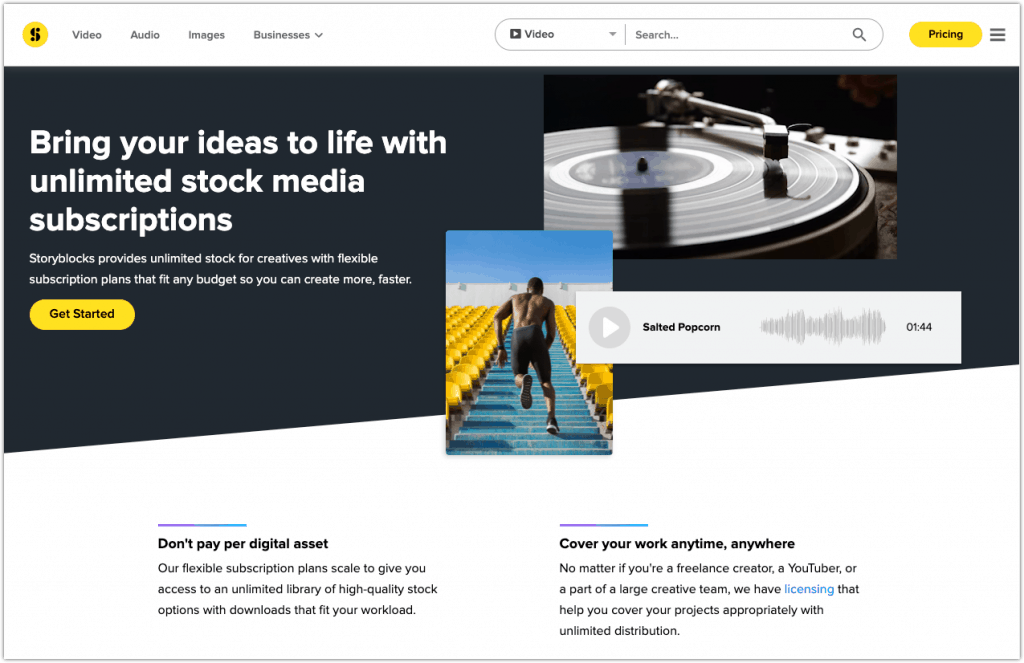
The cost varies from $10 to $80 per month on a subscription basis, depending on the amount and types of media you want to download.
Professional looking YouTube Intro/Outro
No self-respecting YouTube channel should be without a professional-looking intro/outro. It’s not just something to have for the sake of it either – your intro helps to develop and reinforce your brand.
Over time as your viewer subscriptions grow, your intro and brand serve to communicate trust.
If viewers like the content you produce, then as soon as they see your familiar branding, they will start watching your video with a positive view.
You can develop an intro/outro with Story Blocks mentioned above. But, if you don’t subscribe to that service, an alternative tool is Placeit.
I have used PlaceIt in the past for client branding – YouTube banners, channel intro and outros, even stock mock ups – I highly recommend you check out their templates.
With Placeit, you can create logos, animated intro/outros, and other branding graphics you can use on also use on sites like Facebook and Instagram. You can even generate slideshow videos for YouTube using the software.
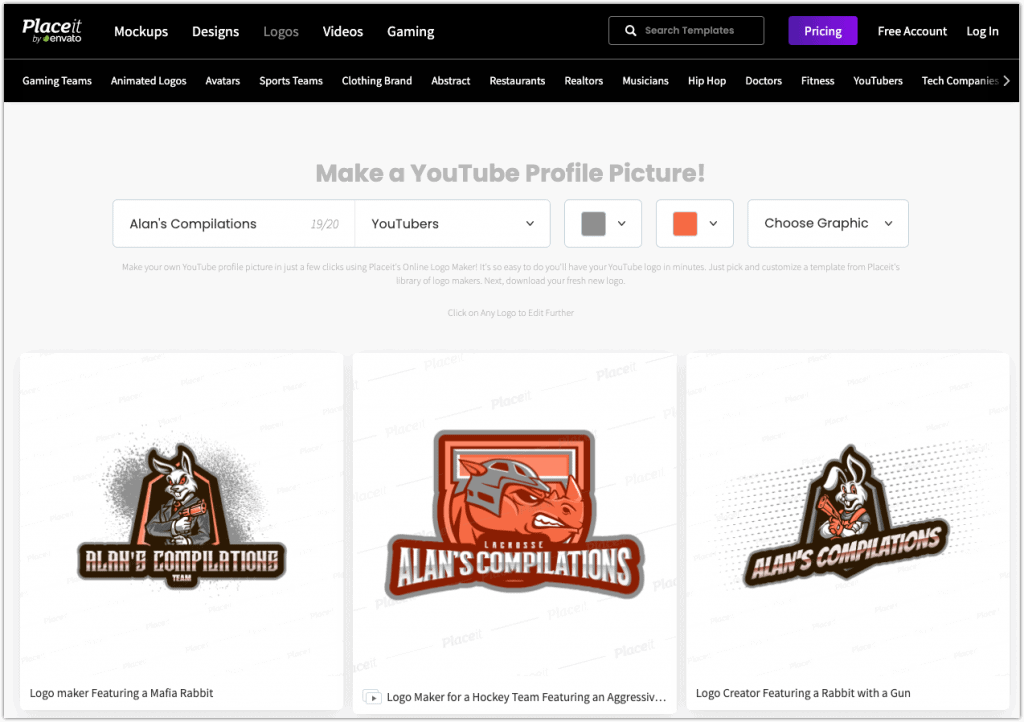
Placeit costs $14.95 monthly for unlimited access to all the features. You could sign up for just one month and generate all the graphics you need. Alternatively, save 50% upfront with an annual subscription.
Add Subtitles and Captions to Your YouTube Videos.
First, we need some definitions.
Captions – These are the text displayed on your video that matches what is being said by the presenter or narrator.
Subtitles – These are like captions, but also carry additional information for the viewer, such as sound representations for the hard of hearing. They also refer to foreign language translations of the speech in a video.
Why might you add in captions or subtitles? It opens up your content to many more viewers.
Captions are useful for people who are consuming content on the go and aren’t in a position to listen to the audio. Or maybe watching on the sofa while their partner is glued to the TV.
If you subtitle your video into other commonly spoken languages, then you get to reach a wider audience from other countries.
Now you could add captions yourself, going through your content and painstakingly adding text one piece at a time. Or use a service like Rev.com.
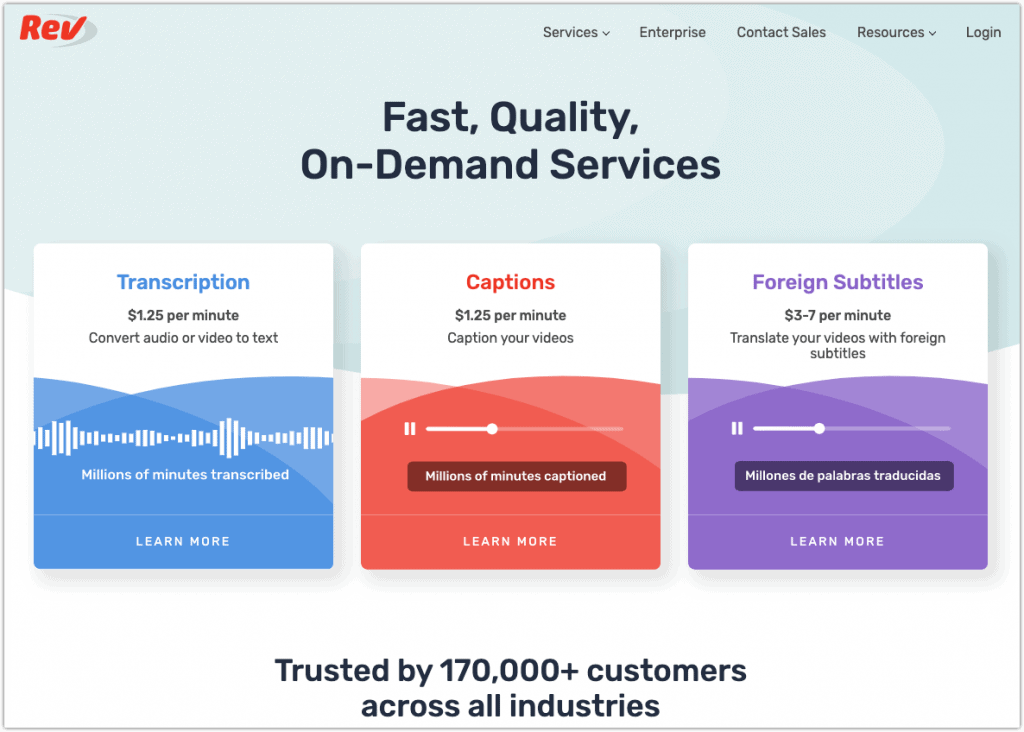
They charge by the minute for speech that is captioned or subtitled, so you pay a variable fee per video.
I use Rev.com to help me caption my videos in bulk and I can even do it in multiple foreign languages to help maximise my international reach and get more views for my YouTube videos.
Conclusion
Setting up a successful YouTube channel without a camera is very possible. There are many people doing it already and achieving lots of views, subscribes, and Partner Program earnings.
But competition is increasing day by day, so to give your channel the best chance of success, you need to make sure that you produce high quality videos.
This means good editing, addition of intros/outros, b-roll, and adding captions too if applicable.
Get going with some of the ideas above and see what you can produce for your channel. Good luck.
If you need any more tricks, tips or software to make great videos without a camera, check out out resource page.




1 reply on “How to Make, Edit and Upload a YouTube Video Without a Camera”
[…] its time to make the best video you can – and I have a few tips to help you do that from your […]