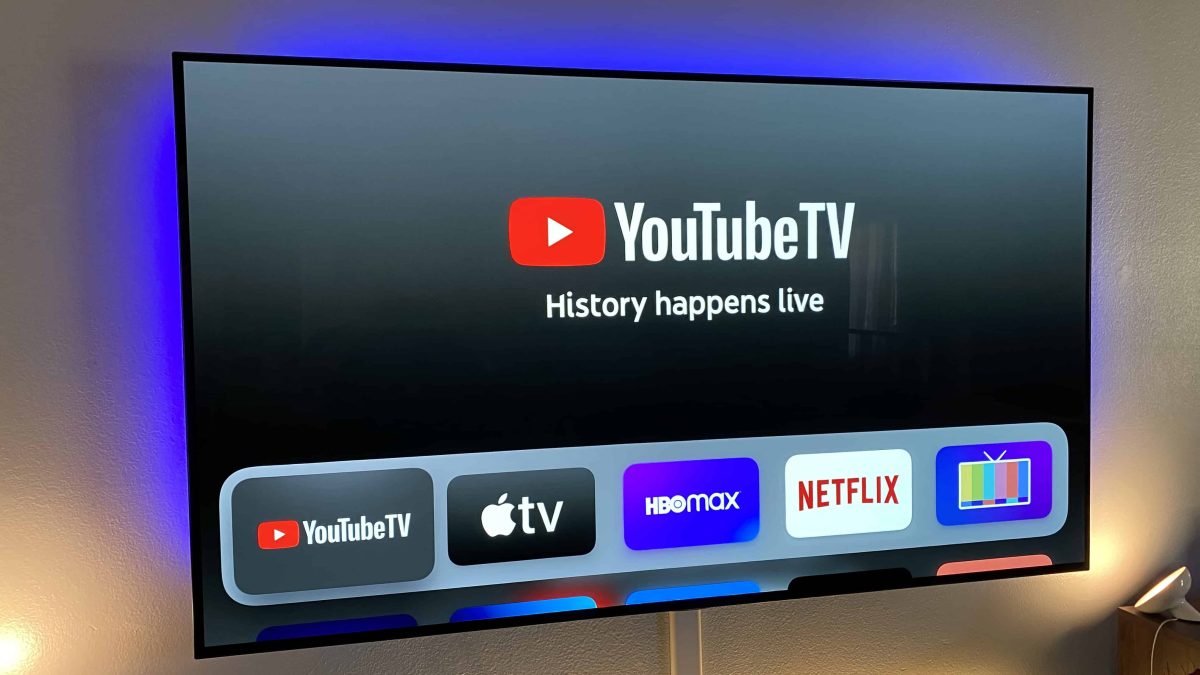The cord-cutting movement has been one of the bigger shifts in entertainment, up there with the adoption of digital music and the move to the Internet for written content. The ability to access a multitude of televised content without the need for a conventional television aerial, satellite dish, or cable service has been a revelation for many, especially as fast Internet connections themselves have become increasingly ubiquitous.
Still, the services that make cord-cutting possible are not without their problems. A drop in internet speeds can wreak havoc on your viewing, as can having several people in a house watching things all at once. Another problem is recording.
Over-the-air (OTA) signals were essentially free to do with as you please within the confines of your own home. You could record them at will with nothing more than a VCR (if you don’t know what a VCR is, ask someone over 30). The advent of DVRs made recording TV shows more convenient—if a little more restrictive—but this capability has all but vanished in the cord-cutting present.
Instead, streaming service providers want you to rely on the pervasiveness of their catalogue to come back and watch shows you like at a later date. Unfortunately, as anyone who uses Netflix regularly enough will know, streaming service catalogues are not all that pervasive. Shows come and go all the time. On top of that, traditional TV channels often have their content available for a limited time, such as a month from the date it aired.
One streaming service that has helped fuel the cord-cutting revolution is YouTube TV, and it has become one of the most popular streaming services in the US, but can you record it?
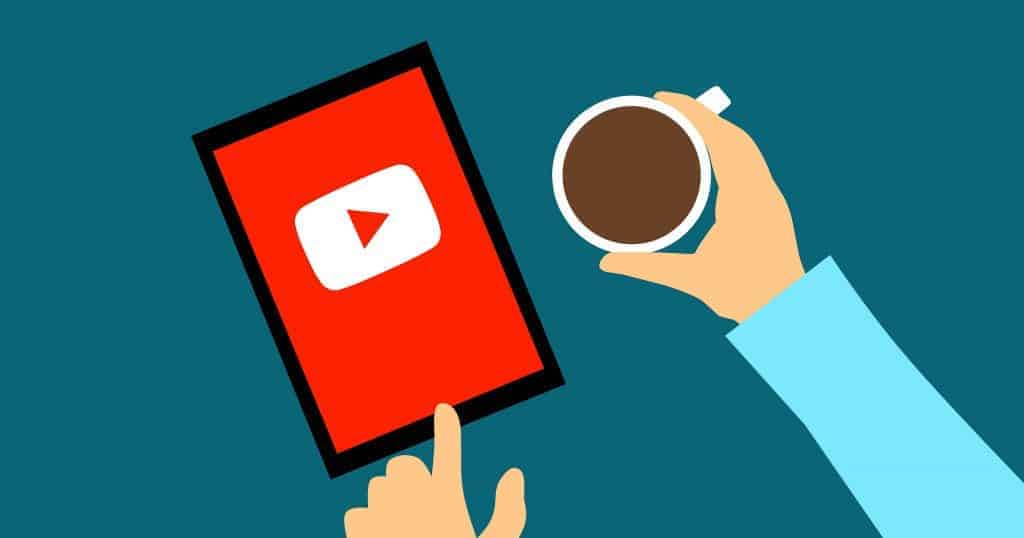
Recording YouTube TV
Rejoice, cord-cutters, for the answer is yes, you can record YouTube TV. YouTube provides their TV users with unlimited cloud DVR storage space, meaning you can record as much as you like and never have to worry about deleting old shows to make space for something new.
Of course, the downside to cloud DVR storage is that you are essentially streaming content from your DVR, which means your viewing experience is still at the mercy of your internet connection. The upside is that YouTube TV grants you access to over a hundred live channels, something you can’t get through services like Amazon Prime.
Another bonus comes in the form of simultaneous recordings. With traditional TV recording methods, you could typically record one—or perhaps two—channels at one time. YouTube TV promises “no limit” on simultaneous recordings.
There is a 9-month limit on how long recordings are kept, however.
Like traditional DVR experiences, you can set up YouTube TV to record your favourite shows on a schedule, have one-off shows recorded, or simply tell YouTube to start recording manually when you are ready.
Being a streaming service, YouTube TV is available on a wide variety of platforms, from set-top boxes to streaming sticks to phones and even TVs themselves. As long your internet connection is up to the challenge, you have access to your favourite TV channels.
Watching YouTube TV Recordings Offline
“But,” I hear you ask, “what about when I don’t have an internet connection?”
Maybe your internet has dropped out for some reason, maybe you’re off camping in the middle of nowhere with no reception but still want to enjoy your shows. Whatever the reason, you’ll be happy to know that YouTube TV does allow you to download videos for watching without an internet connection.
However…
This feature doesn’t come without its caveats. For one thing, the ability to download content is only available to users who are subscribed to the 4K Plus add-on, which naturally costs a little extra. There are also limitations on how many videos can be downloaded and how long they can be downloaded for.
That’s right, your downloads are shrouded in rights management and only available through the YouTube TV service, even when viewing offline.
So, assuming you meet the 4K add-on requirement and you haven’t exceeded any of YouTube TV’s limits, you can download recorded content to your device by simply finding the recording you want to download in the app and tapping on the download button. It’s that simple. To watch them, simply head over to the downloads section and select the download you want to play.

YouTube TV Download Limitations
We’ve already mentioned the requirement that downloaders be subscribed to the 4K add-on, but what about the other limitations? Well, unfortunately, they’re pretty strict.
Firstly, you can only download one video at a time, meaning you can’t start a new download going until the last one has finished. This may not seem like a big deal, but it does mean you’ll have to start ahead of time if you plan to download an entire show to watch while out of reach of an internet connection.
Another issue is that there will be times when it is not possible to download a video. In these instances, you likely won’t get any explanation as to why the download button will simply be greyed out.
The other two limitations are that you will need to connect to the internet at least once every 30 days to keep your downloaded content accessible and, as mentioned above regarding the cloud DVR system, downloads will expire automatically after 9 months.
Final Thoughts
YouTube TV, like most streaming services, is a mishmash of pros and cons when it comes to comparing it against traditional television services. If adoption is anything to go by, it would seem that the pros outweigh the cons for most people, but that’s a judgement call for you to make.
Unfortunately, if you want to download your recordings for unrestricted offline use, you will have to resort to far more technical (and far less legal) measures than this post is prepared to delve into. If, however, you just need some shows available offline for a short trip, YouTube TV should be able to accommodate you.
Top 5 Tools To Get You Started on YouTube
Very quickly before you go here are 5 amazing tools I have used every day to grow my YouTube channel from 0 to 30K subscribers in the last 12 months that I could not live without.
1. VidIQ helps boost my views and get found in search
I almost exclusively switched to VidIQ from a rival in 2020.
Within 12 months I tripled the size of my channel and very quickly learnt the power of thumbnails, click through rate and proper search optimization. Best of all, they are FREE!
2. Adobe Creative Suite helps me craft amazing looking thumbnails and eye-catching videos
I have been making youtube videos on and off since 2013.
When I first started I threw things together in Window Movie Maker, cringed at how it looked but thought “that’s the best I can do so it’ll have to do”.
Big mistake!
I soon realized the move time you put into your editing and the more engaging your thumbnails are the more views you will get and the more people will trust you enough to subscribe.
That is why I took the plunge and invested in my editing and design process with Adobe Creative Suite. They offer a WIDE range of tools to help make amazing videos, simple to use tools for overlays, graphics, one click tools to fix your audio and the very powerful Photoshop graphics program to make eye-catching thumbnails.
Best of all you can get a free trial for 30 days on their website, a discount if you are a student and if you are a regular human being it starts from as little as £9 per month if you want to commit to a plan.
3. Rev.com helps people read my videos
You can’t always listen to a video.
Maybe you’re on a bus, a train or sat in a living room with a 5 year old singing baby shark on loop… for HOURS. Or, you are trying to make as little noise as possible while your new born is FINALLY sleeping.
This is where Rev can help you or your audience consume your content on the go, in silence or in a language not native to the video.
Rev.com can help you translate your videos, transcribe your videos, add subtitles and even convert those subtitles into other languages – all from just $1.50 per minute.
A GREAT way to find an audience and keep them hooked no matter where they are watching your content.
4. Learn new skills for FREE with Skillshare
I SUCK reading books to learn, but I LOVE online video courses.
Every month I learn something new. Editing, writing, video skills, how to cook, how to run a business – even how to meditate to calm a busy mind.
I find all of these for FREE with Skillshare – Sign up, pick all the courses you want and cancel anytime you need.
5. Shutterstock helps me add amazing video b-roll cutaways
I mainly make tutorials and talking head videos.
And in this modern world this can be a little boring if you don’t see something funky every once in a while.
I try with overlays, jump cuts and being funny but my secret weapon is b-roll overlay content.
I can talk about skydiving, food, money, kids, cats – ANYTHING I WANT – with a quick search on the Shutterstock website I can find a great looking clip to overlay on my videos, keeping them entertained and watching for longer.
They have a wide library of videos, graphics, images and even a video maker tool and it wont break the bank with plans starting from as little as £8.25 ($9) per month.