Some people only visit YouTube to figure out how to unblock a sink.
But, many visit it to keep up with the latest from their favourite creators. YouTube, by definition, is a social media platform.
Social media is usually thought of as ‘fast’, yet short-lived. Content that gets posted and quickly forgotten like posting a picture of something you’re eating or instantly reacting to breaking news, for example.
YouTube, on the other hand, seems like a ‘slow’ platform. It takes time to plan, shoot, and edit a video, and most content creators only upload new material two or three times a week.
There is another place, however, to enhance the social aspect of your YouTube channel, and I don’t mean adding hearts to the comments under a video. Look a little deeper on any established channel homepage, and you’ll find a tab entitled ‘community’.
What Is the YouTube Community Tab?
YouTube has a disadvantage over other social video platforms like TikTok and IGTV. Video uploaded to these platforms is quick to produce, often unscripted, and raw.
On YouTube, viewers won’t forgive lousy sound and shoddy camera work. Viewers expect a certain standard; video content has to be scripted, well lit, and edited well, which takes time. As a result, most channels only upload only two or three videos per week.
If you need help to make better videos, find a great camera or some eye catching graphics for your banners, youtube intros and videos check out my resources page – its the place where i hide the secret sauce
Getting social on Twitter, Snapchat, or Instagram is like stuffing a quick sandwich in your mouth, whereas YouTube, in comparison, requires you to bake the bread first.
YouTube decided to fix this problem with the launch of the YouTube Community Tab in 2016. It’s a space for channels to interact with viewers by posting text and image updates or seeking their opinions via polls.
YouTube chose familiar functions found on Twitter, Facebook, and Instagram, and made them available to established accounts. Here’s the community tab from MrBeast’s channel.

YouTube says it’s a light way to interact with your audience in-between video uploads. It only takes a moment to update and helps you boost viewer engagement, something you should be interested in as a channel owner.
Engagement plays a large part in how YouTube ranks videos, and if YouTube selects a video to suggest a viewer watch next.
The YouTube community tab then is a place to hook people into your content, start a conversation, and build a community.
There are several types of content you can post in the community tab. Quick text updates, like a twitter post, though with the extended character limits you can use it to mini-blog too.
You can include static images or moving GIFs, giving you options to tease new content, show behind-the-scenes, or embed a video thumbnail.
One function also baked into the community tab is the ability to post polls, so you can ask your subscribers a question and get them to interact on a deeper level with your channel.
You may be thinking, why bother; I can do all of that on Twitter or Instagram? Well, one of the best bits about the community updates is they appear in your subscribers feeds, the same as your videos.
It’s a no-brainer; you can quickly raise your profile through greater exposure to your YouTube subscribers.
If you have a YouTube channel but can’t see the community tab and thinks it’s missing, next, we’ll look at how you unlock the YouTube community tab.
How To Get YouTube Community Tab
The YouTube Community tab has an eligibility requirement; to qualify your channel must have 1000 subscribers. When you hit this threshold a week, or so later the YouTube Community tab should appear for your channel.
If you have over 1000 subscribers, but can’t see it, then this could mean you haven’t activated the custom channel layout.
To do this, navigate to your channel homepage and click ‘Customise Channel’.

When the next screen loads, click on the icon for the settings (small cog).
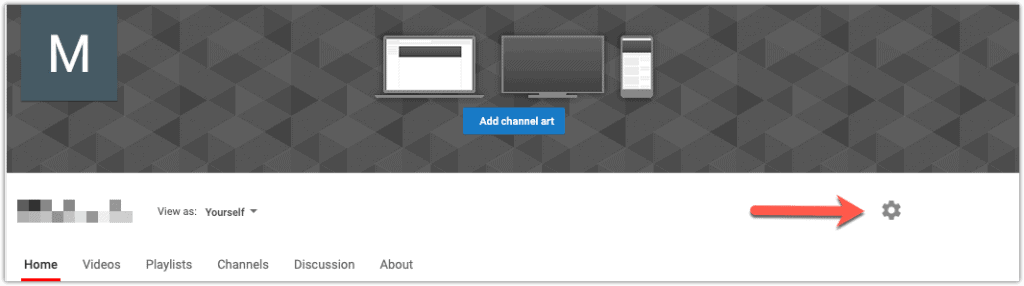
Then make sure that the toggle switch for ‘Customise the layout of your channel’ is switched on.
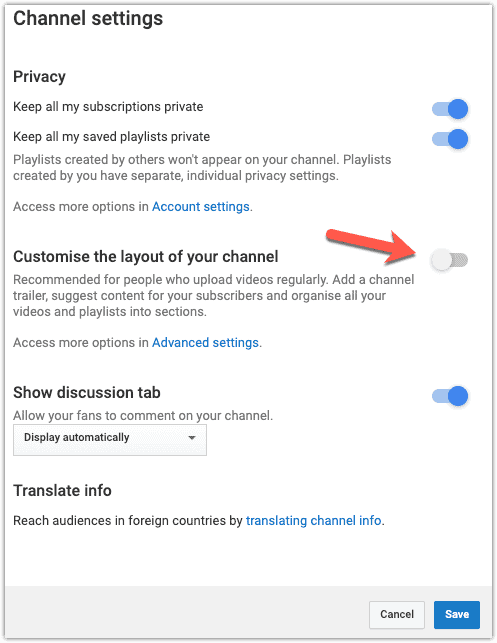
Return to your channel page hit refresh, and the Community tab should now appear.
What to Post in The YouTube Community Tab
With plenty of content types to choose from in the Community tab mix it up to make your feed more engaging. You need to give viewers a reason to return to your feed, bland, repetitive content, or shameless self-promotion will work against you eventually.
Let’s take a look at each content type in turn and how you post to your feed. First, you need to open Your Channel page and select the Community tab.
To do this, click on the menu in the top right-hand corner of YouTube then select ‘Your Channel’ menu option.
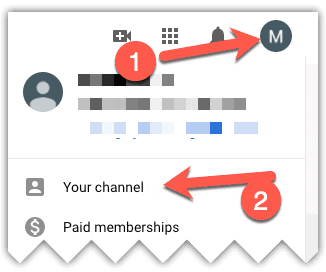
Next click on the Community Tab.

The Community Tab Editor
At the top of the community tab, you’ll see the editor, use this box to start creating your community updates.

Start typing to enter text, or use the three icons at the foot of the box to link to videos, run a poll, or post an image.
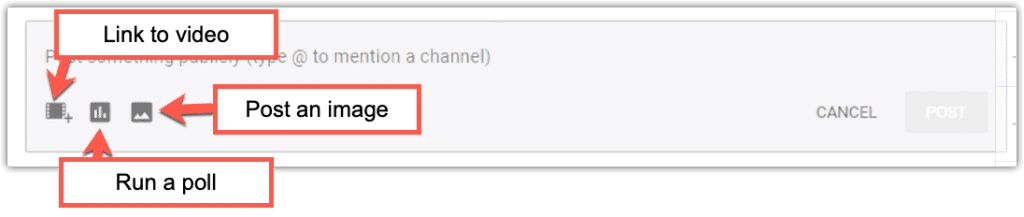
Text Updates
When entering text, the editor formats the first line for you in a larger character size. It works like an automatic headline as there are no tools in the editor you can use to change text appearance.
The only other text feature available is the @ symbol. This lets you tag in other channels or shoutout to friends.
There aren’t short character limits for an update, like Twitter, which in theory means you could use also use text updates to mini-blog. Remember, though; users come to YouTube to watch videos. It’s unlikely that regular lengthy updates would benefit you in the long run.
Look at other channels to see how they use text updates. If you find a style you like, emulate it, don’t copy directly. You don’t want to risk your channel through accusations of plagiarism.
PewDiePie uses the simple text-based updates frequently to thank his viewers or shoutout to other channels.

But, if I’m honest, the solely-text update is a bit dull, there are better ways to drive engagement with your channel. How about asking your subscribers a question instead?
Polls
Running a poll on your Community Tab is an excellent way to build a sense of community on your channel. A survey requires participation and can help the participants feel part of something bigger – everyone likes to belong.
Select the poll button on the editor, which displays the screen below.
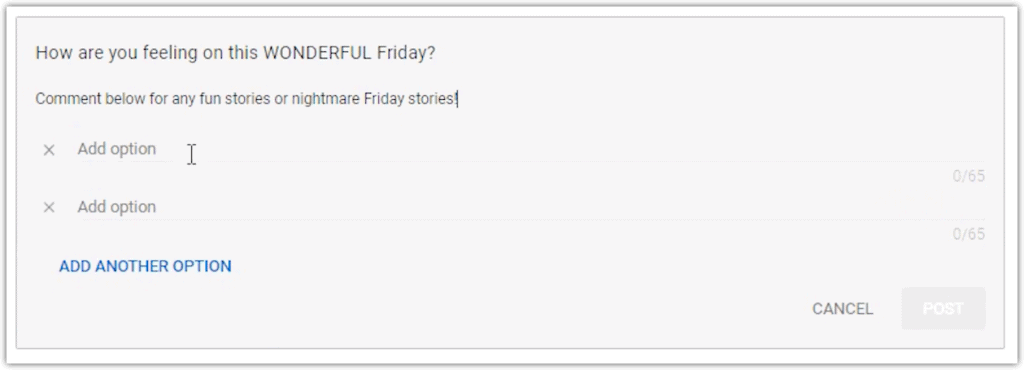
Choose between two and five options for your poll. You can use both text and emojis, and the character limit for each option is 65.
It’s also a good idea to add an extra ‘neutral’ option to the poll if you have space. This option is for those who want to see the results and comment in the poll thread, but don’t want to answer the main polling question.
Rather than adding something boring like ‘I don’t know’, mix it up with something more humorous to help engagement.

While you can post engagement polls like the one above, you can also use polls to ask your subscribers about future content too.
Images
An image always helps with engagement, and you can use this option to illustrate text updates.
It’s an ideal way to show a glimpse behind the scenes of your YouTube channel. People like to ‘go behind the lens’, so try sharing some casual pictures of your studio setup or your regular home life.
To add an image, click on the image icon in the community editor and select or drag an image to the screen. It’s best using a picture with a 1:1 aspect ratio or your photo could be automatically clipped.
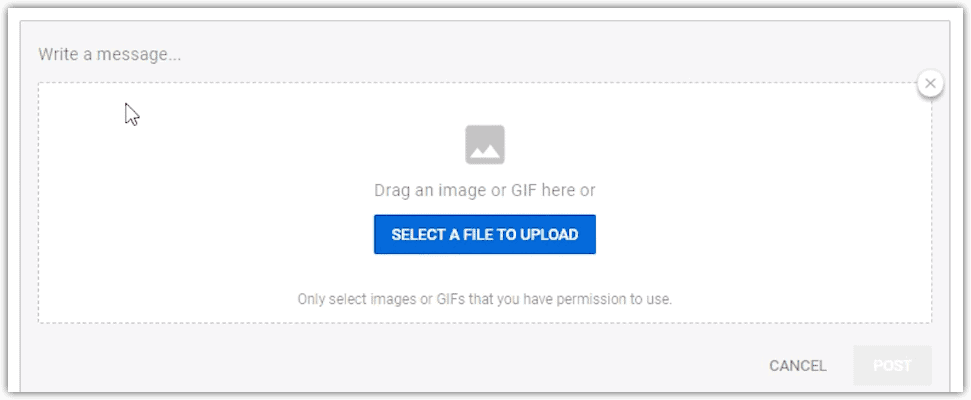
YouTube allows JPG, PNG, and the new WEBP image formats, but also permits GIFs too. GIFs are by there nature more compelling. Not many people skip past and image once it starts to move, so let’s take a quick look at how you might use GIFs for engagement.
GIFs
GIFs are posted to your community feed the same way as images. Naturally, the format has to be GIF, and the maximum file size you can upload is 16MB.
When posting a GIF, people instinctively think about posting funny memes. But the GIF format is a great way to tease your content too. Use an online service like placeit.net to make promo GIFs and drive engagement with your channel videos.
Vanessa Lau is excellent at this and frequently teases new content.

Link To Video
Remember everything you post in your community feed has the potential to show up in subscriber’s feeds. So use the link to video icon to regularly promote videos both new and old and increase your watch time.
Clicking on the add a video icon launches the following screen.
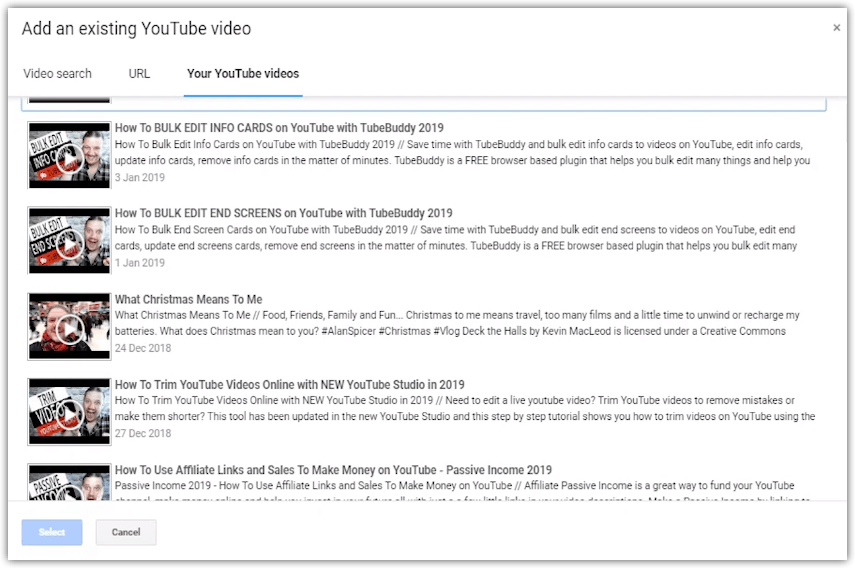
Select from your existing videos to promote your latest upload, and mix in some of your older content as well. Plus, you can add videos from other YouTubers using the search feature or by direct URL.
Once you have selected a video, you can add text, which when published to your feed looks like the following:

Picking the right text to go with your video link can further intrigue and prompt your followers to watch.
Schedule Your Community Posts
If you are the kind of creator who likes to get ahead of your content schedule, then you can schedule as many future community posts as you wish.
This feature is helpful for those who like to batch similar jobs together, or you could use it to keep your channel active while you are on vacation.
You can also use the scheduling feature to time content for followers in different timezones. If you’re European and your channel has lots of fans on the West coast of the US. You can schedule a post linking to a new video, and time it for the morning just as people are waking up and checking social feeds. Thus maximising the chance of a subscriber seeing the fresh content.
To schedule a post, compose your community update as usual, then to the right of the ‘post’ button, you will see a drop-down arrow. Click on the arrow then select ‘Schedule post’.
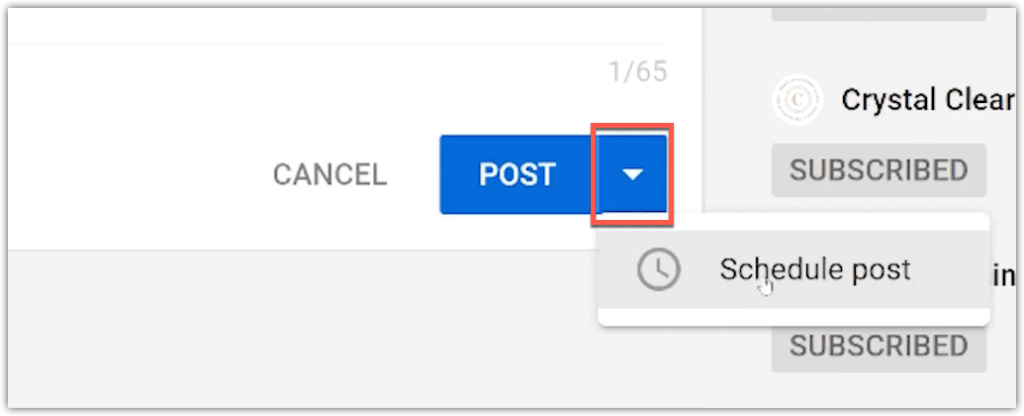
You’ll now see three options to the foot of the community editor; date, time, and timezone.
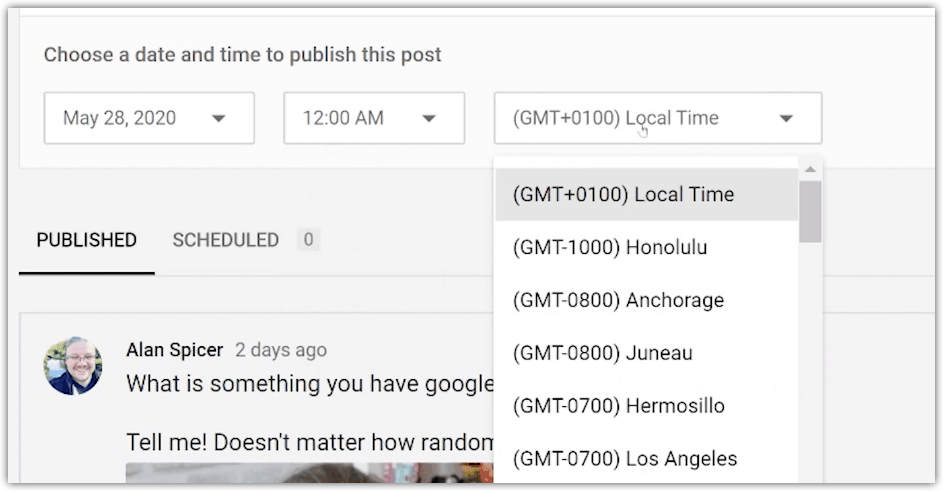
Then it’s just a case of selecting the exact moment you wish your post to go live.
Once you have scheduled a post, you still have the option to edit or delete it before publishing.
Community Plus – Paid Memberships
If you manage to grow your channel to over 30,000 subscribers, you have the option to run an exclusive paid channel membership club. You need to be a member of the YouTube Partner Program to take advantage of this additional option and further increase your YouTube earnings.
You can offer several levels of membership, like in the example below from travel vloggers Simon and Martina.
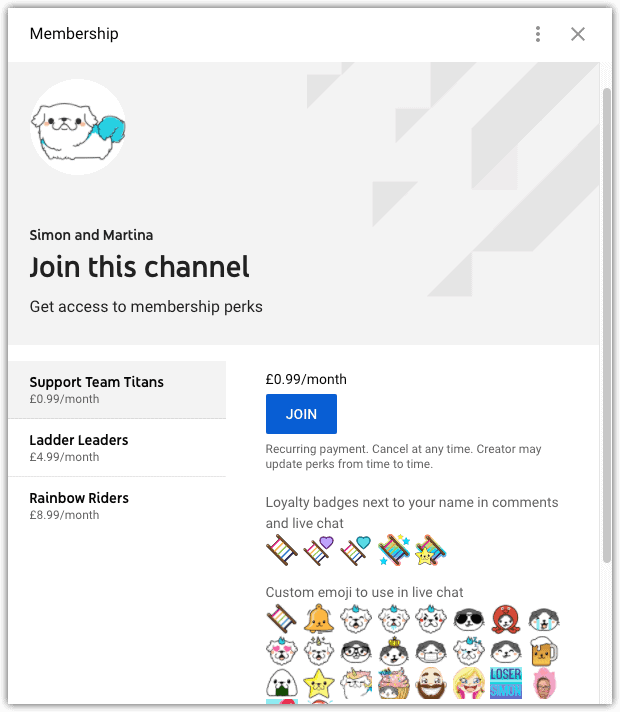
The first level provides members with exclusive channel chat emojis, and the subsequent levels provide additional exclusive content unavailable to regular subscribers to the channel.
It’s not a step to take lightly, though. Members will want something of value in return, which means providing additional content regularly. So you will need to plan carefully and make sure you can deliver on your promises before you take this step.
Conclusion
YouTube’s Community tab allows you to speedily interact with subscribers and viewers far quicker than the average time it takes to shoot and upload a video.
Whether you are driving additional watch time for old videos or building rapport with your followers, the community tab helps you to engage on a deeper level with them.
Mix up your community posts to take full advantage of content options to keep your feed refreshing and engaging. Post images, polls, and GIFs, and sometimes show different aspects of yourself than the one in your videos.
While it is no substitute for competing platforms, it can help your channel growth, video engagement. It should be an essential part of your content creation – once you meet the eligibility criteria.




