Everyone’s on YouTube, from Dwayne Johnson to Huda Kattan to your neighbors. What started as a steaming platform has turned into the second largest search engine and a reliable way to market products and services. Everyone wants to know How To Start A YouTube Channel!
YouTube has given us internet celebs like Logan Paul and PewDiePie. It’s also helping people make millions. All that you need is a YouTube channel and a decent number of views and subscribers.
In this article, we’ll tell you how to start a YouTube channel so you can begin your YouTube journey.
Step #1 Get a Gmail Account

You must have a Gmail account in order to create a channel on YouTube since both the platforms are owned by the same company – Google.
You do not have to make a new account if you already have one unless you want to keep your YouTube page separate.
- Go here to sign up for a free Gmail account. You will be required to enter personal details including your name, gender, birthday, etc.
- The system will ask you to choose a unique Google username. Be careful when selecting one as it will end up being your YouTube channel name. Stick to your business name if you’re opening a business account but make sure you have the right to use it.
You can also come up with a unique username. It does not have to be your legal name and Google will not ask you to verify that you own the name. We suggest that you stick to a name that is easy to remember and spell.

- Google will give you the option to add a phone number to your account. We suggest that you do not skip this step and link your phone number to your account so that you do not lose access to it. It can also be used to authenticate accounts. Moreover, you can also add a recovery email.

- Once done, move to creating your Google Account Profile. Be careful when selecting an image as it will show on your YouTube channel.

- You can edit the image by signing into your Google account. Find the Settings option in the top right. Scroll down and click About me in the ‘My Picture’ section.
- Upload a profile photo by clicking on the “Add Profile Photo” button on the page. It can be any image relevant to your account including a selfie. Make sure to only upload images that you have a right to use. The image must be the right size and pixels, otherwise the page will return an error.
Step #2: Create a YouTube Channel

Once your Google account is ready, it is time to create a YouTube channel. Sign in to YouTube and move ahead.
You can create a personal channel or a business channel:
Creating a Personal Channel
The easiest way to create a YouTube personal channel is to try to upload a video. The website will ask you to sign up for a channel.

Verify your name and photo and confirm.

Your new channel is ready. You will now be able to upload videos, post comments, etc.
Creating a Business YouTube Channel
Creating a YouTube business channel can be a little complicated. However, we suggest this option if you want your YouTube channel to display a name and image other than the name and photo on your Google account.
- Use the account that you just created to sign in to YouTube.
- Go here and choose ‘Create a New Channel’.

- YouTube will ask you to create a brand account, i.e: a business account.
- Enter the required details and click Create.
- Done. Your new channel is ready.
Step #3: Personalize Your YouTube Channel
Your new YouTube channel is ready to post videos but you’re not done yet. Make sure to personalize the channel so that you can attract more subscribers.

- Upload a profile picture by following the steps explained above. You can also upload one directly from YouTube by clicking your account option given on the top right corner. Click it and select the ‘Manage your Google Account’ option.

- This will open a new window, choose Personal Info. Here you can add a profile picture. This will get linked to your YouTube account.

- Once the photo is ready, it is time to further customize your page.

- Click the ‘Customize Channel’ option and enter the following details:

- Channel Art: You can choose one from the gallery or upload one of your own photos. It is best to choose a relevant and high quality image that helps users connect with your content.
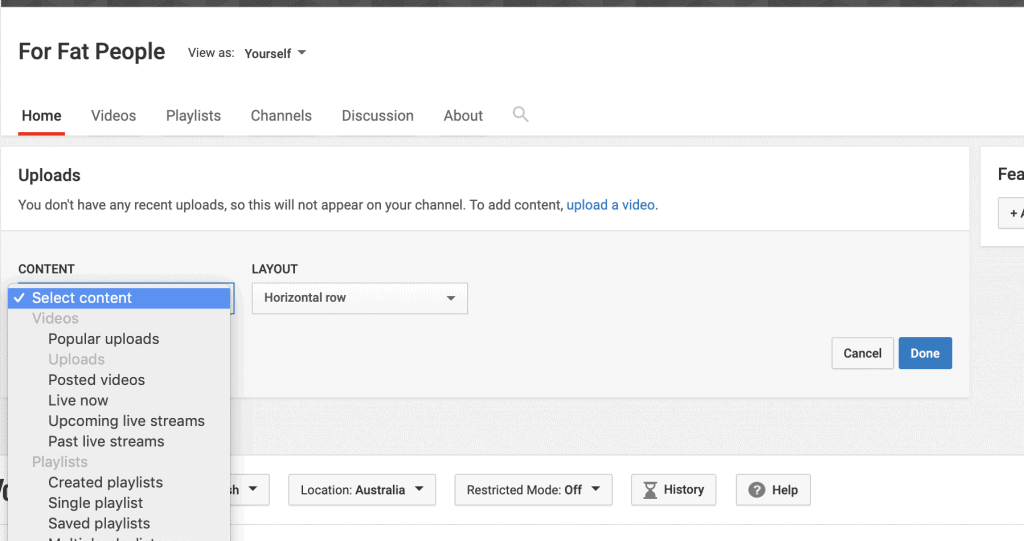
- Home: You can edit this part by adding sections. This section will be available once you have videos uploaded to your channel. Click ‘Add a section’ and choose the contents and layout. You can display popular videos, live videos, playlists, etc.

- Playlists: This section is where you can create your own playlists for subscribers and visitors to see. Choose an apt name for each playlist and make it easy for users to find what they need.

- Channels: Here you can add other channels including your sister channels. Click the ‘Add Channels’ option on the right to add channels.

- About: This is a very important section as it will tell others what your channel is all about. Write a description. Make sure to be SEO friendly and use tags that are popular among users. Also, add your contact details and a location.
Review all your changes and you are done.
Step #4: Verify Your Account
Now that your channel is ready, it is time to verify your YouTube account. Do not worry, you will not have to upload any documents and the process is instant.

- Go here to verify your account. Select country, choose how you wish to receive a code, enter your phone number, and click Submit.
- You will receive a call or text on the given number. Enter it and your account will get verified. Remember that one number can only be used to verify two accounts per year.
While it is possible to use your YouTube account without verifying it, we suggest that you go through the process as unverified accounts come with some limitations.
Unverified accounts cannot upload longer videos (up to 15 minutes). Plus, they cannot go live or choose custom thumbnails. Hence, complete this step before moving to uploading videos.
Step #5: Upload a Video
Now that your channel is ready, it is time to kick start it by uploading a video. There is no limit on the number of videos you can upload. However, the maximum file size is 128GB, which is about 12 hours.
Here’s how to start a YouTube channel and post videos:

- Go here to upload a video. You can also find this section by going to YouTube and clicking the ‘camera’ icon on the top.

- The system will ask you to select a video that you wish to upload. Remember that you can only upload videos that belong to you. Uploading copyrighted content can get your account temporarily suspended or permanently blocked. Plus, copyrighted content owners may also have a right to take legal actions against you. Hence, be careful.
- Drag and drop the file and it will begin to upload. You can also click ‘Select Files’ and choose the video that you wish to upload. You can select multiple videos at a time.

- Your video will begin to upload. The system will show you the remaining time. You can cancel the upload during the process.
- You will get a message once the uploading and processing finishes.

- Once done, you’ll be asked to provide details including a title, description, tags, etc. Provide the required details and complete the process.
- To maximize the chances of your videos being found in search and get more views try browser plugins like TubeBuddy or VidIQ
Congratulations! your channel is up and running. Start sharing the URL with others.
How To Start A YouTube Channel: FAQ
#1 How many channels can I create on YouTube?
You can use one Gmail account to create 50 YouTube channels.
#2 Can I change the name of my YouTube channel?
Yes, it is possible to change the name of your YouTube channel if you have a personal account. YouTube does not currently allow users to change brand names.
Go to your Google Account, and change the name on your Google profile. The change will appear on your YouTube account.
#3 Can I delete a YouTube channel?
Yes, you can, but be careful as doing so will permanently delete all your playlists, history, videos, and subscribers.
Go here and select the Delete channel option at the bottom. Enter your login details and confirm the action.
You can also choose to temporarily hide your channel.
#4 Is it free to start a YouTube channel?
Yes, it is absolutely free to start a YouTube channel. However, the company offers some paid marketing tools to YouTube content creators.
#5 Can I make money by starting a YouTube channel?
Making a channel will not earn you any money, however, you can monetize it and use other tactics to make money via YouTube.
#6 What is the age limit to start a YouTube channel?
You must be 18 to create your own YouTube channel. Children between the ages of 13 and 17 can own a YouTube channel with parental permission.
#7 What can a YouTube channel be about?
YouTube does not expressly ban any topic, however, there are Community Guidelines that must be followed. It prohibits nudity, abuse, copyrighted content, and false news.

