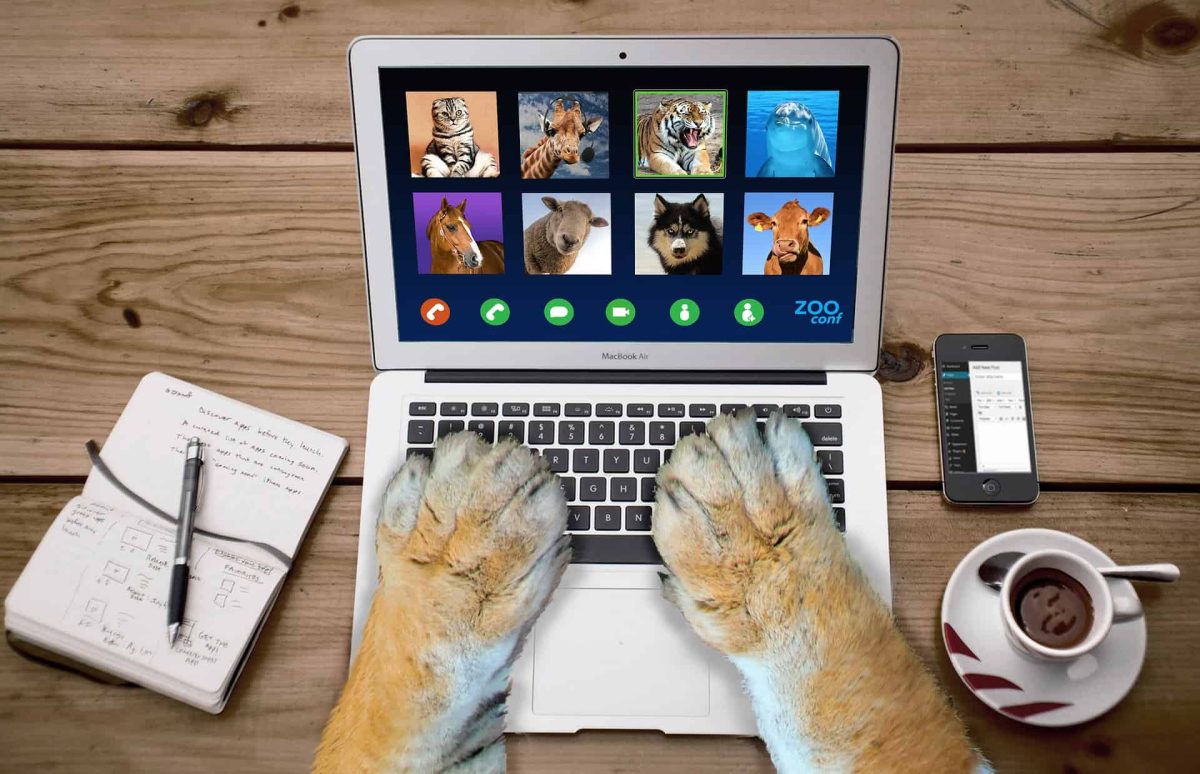YouTube is not just a form of entertainment, it is also an invaluable resource for information, education, and citation for other websites. Of course, the Internet can be a hostile environment when it comes to copyright and ownership if you get on the wrong side of things, so it’s only natural to ask; can I use YouTube videos on my website?
As with most YouTube topics, there are some caveats to the simple answer, but that simple answer is yes, you can use YouTube videos on your website in most cases.
Worried about those other cases? Don’t be, we’ll explain in more detail below, but we can confidently say that this is one area of YouTube where you should be safe from accidentally running into trouble.
Using YouTube Videos On Your Website
The firstthing I did when starting to promote my YouTube videos was to set up a wordpress website with Desert Web Solutions. This gives you a place to share and grow an audience without relying to heavily on YouTube directly.
The first thing to note here is that YouTubers have an option when they upload videos, they can make their content embeddable or not, it’s that simple. If you go to a video and the “Share” button is enabled, the YouTuber who has uploaded that content has decided to make it embeddable, which means you’re free to include it in your site.
It’s as simple as that.
Of course, there are still things you can do to run afoul of YouTube’s terms of use. For example, any kind of interfering with the embed’s functionality—such as hiding controls or preventing links back to YouTube from working—can get you in trouble. The embed itself is also the only acceptable way to view YouTube videos other than through YouTube itself, so finding alternative ways to incorporate YouTube videos into your site—even if they are your videos—is not allowed.
Now, this only applies to original content, meaning content that the YouTuber has created themselves, and does not contain any potentially copyrighted material in that content. If it is entirely original content and the YouTuber has enabled embedding, you are good to go. The YouTuber will still get any ad revenue generated (if they are eligible), and there is still a chance the viewers will subscribe through the video. Good times.
Copyrighted Content
We stressed that the content had to be original, and that is because YouTubers do not always upload original content. There are many instances of YouTubers uploading a copyright song or clips of a TV show or movie. In these cases, those YouTubes are rarely the copyright holder, and as such, are not in a position to grant the rights to embed that content in your website.
Now, if we’re being realistic, the worst thing that should ever happen to you, in this case, is the video getting taken down and your website being left with a broken embed. The vast majority of the time, copyrighted content either gets taken down or has the revenue diverted to the copyright holder. In the event that a copyright holder does decide to go after someone who has infringed their copyright, that activity would almost certainly be limited to the person who uploaded their content or YouTube itself. It is highly unlikely they would go after every website that has embedded their content.
But they could.
As with many things in life, you are taking a risk if you decide to knowingly embed copyrighted content. The risk may be small given the likelihood that any copyright holders will come after you, but you have to accept that, if that happens, the consequences will be just as bad as if the risk had been high.

Embedding Your Own Content
The simplest situation here is you creating your own content and then embedding it on your website. You can still run into problems if your content includes someone else’s content, but assuming it doesn’t, you are in complete control of what you do with it, and YouTube allows you to embed videos, so it’s all good.
Exposure Vs Obscurity
It can be worth considering the size of the website you are planning to embed a YouTube video on if that video belongs to someone else for a couple of reasons. For example, if the site is a small, unknown blog, you probably don’t need to worry about upsetting any copyright holders because, in all honesty, it will never be noticed.
On the other hand, if your site is a major traffic source, you could reach out to the YouTuber about potentially working together, since having their video on the site could represent a significant traffic source.
Make it Relevant
All talk of potential copyright pitfalls aside, it’s worth touching on your choice of YouTube content when embedding videos on your website. Choosing videos that mesh well with the page you are embedding them in doesn’t just benefit you as the webmaster, it benefits the YouTuber whose video you are using.
It should go without saying that the video should be related to the content, but there are typically several examples of any type of video on YouTube. Try to find one that suits your web page in tone and style. If you are delivering a guide on how to change a car battery and your tone is comedic and playful, don’t include a video by a YouTuber who is deathly serious. At least, not if you can find a more lighthearted alternative.
Final Thoughts
Embedding YouTube videos is a great way to add a multimedia aspect to things like blog posts and articles. Finding the right videos to go with your written content (or images) can substantially enhance the overall post.
Like everything with YouTube, there are proper ways to go about embedding content and, for the most part, they are straightforward to easy to avoid getting yourself warned or banned. The biggest mistake you can make is trying to mess with the functionality of YouTube’s embed since the worst you’re likely to face from the content itself is the video being taken down.
As always, we’d recommend sticking within YouTube’s guidelines, even when the risk of getting caught looks so vanishingly small that it will probably never happen.
Top 5 Tools To Get You Started on YouTube
Very quickly before you go here are 5 amazing tools I have used every day to grow my YouTube channel from 0 to 30K subscribers in the last 12 months that I could not live without.
1. VidIQ helps boost my views and get found in search
I almost exclusively switched to VidIQ from a rival in 2020.
Within 12 months I tripled the size of my channel and very quickly learnt the power of thumbnails, click through rate and proper search optimization. Best of all, they are FREE!
2. Adobe Creative Suite helps me craft amazing looking thumbnails and eye-catching videos
I have been making youtube videos on and off since 2013.
When I first started I threw things together in Window Movie Maker, cringed at how it looked but thought “that’s the best I can do so it’ll have to do”.
Big mistake!
I soon realized the move time you put into your editing and the more engaging your thumbnails are the more views you will get and the more people will trust you enough to subscribe.
That is why I took the plunge and invested in my editing and design process with Adobe Creative Suite. They offer a WIDE range of tools to help make amazing videos, simple to use tools for overlays, graphics, one click tools to fix your audio and the very powerful Photoshop graphics program to make eye-catching thumbnails.
Best of all you can get a free trial for 30 days on their website, a discount if you are a student and if you are a regular human being it starts from as little as £9 per month if you want to commit to a plan.
3. Rev.com helps people read my videos
You can’t always listen to a video.
Maybe you’re on a bus, a train or sat in a living room with a 5 year old singing baby shark on loop… for HOURS. Or, you are trying to make as little noise as possible while your new born is FINALLY sleeping.
This is where Rev can help you or your audience consume your content on the go, in silence or in a language not native to the video.
Rev.com can help you translate your videos, transcribe your videos, add subtitles and even convert those subtitles into other languages – all from just $1.50 per minute.
A GREAT way to find an audience and keep them hooked no matter where they are watching your content.
4. PlaceIT can help you STAND OUT on YouTube
I SUCK at making anything flashy or arty.
I have every intention in the world to make something that looks cool but im about as artistic as a dropped ice-cream cone on the web windy day.
That is why I could not live on YouTube without someone like PlaceIT. They offer custom YouTube Banners, Avatars, YouTube Video Intros and YouTube End Screen Templates that are easy to edit with simple click, upload wizard to help you make amazing professional graphics in minutes.
Best of all, some of their templates are FREE! or you can pay a small fee if you want to go for their slightly more premium designs (pst – I always used the free ones).
5. StoryBlocks helps me add amazing video b-roll cutaways
I mainly make tutorials and talking head videos.
And in this modern world this can be a little boring if you don’t see something funky every once in a while.
I try with overlays, jump cuts and being funny but my secret weapon is b-roll overlay content.
I can talk about skydiving, food, money, kids, cats – ANYTHING I WANT – with a quick search on the StoryBlocks website I can find a great looking clip to overlay on my videos, keeping them entertained and watching for longer.
They have a wide library of videos, graphics, images and even a video maker tool and it wont break the bank with plans starting from as little as £8.25 ($9) per month.