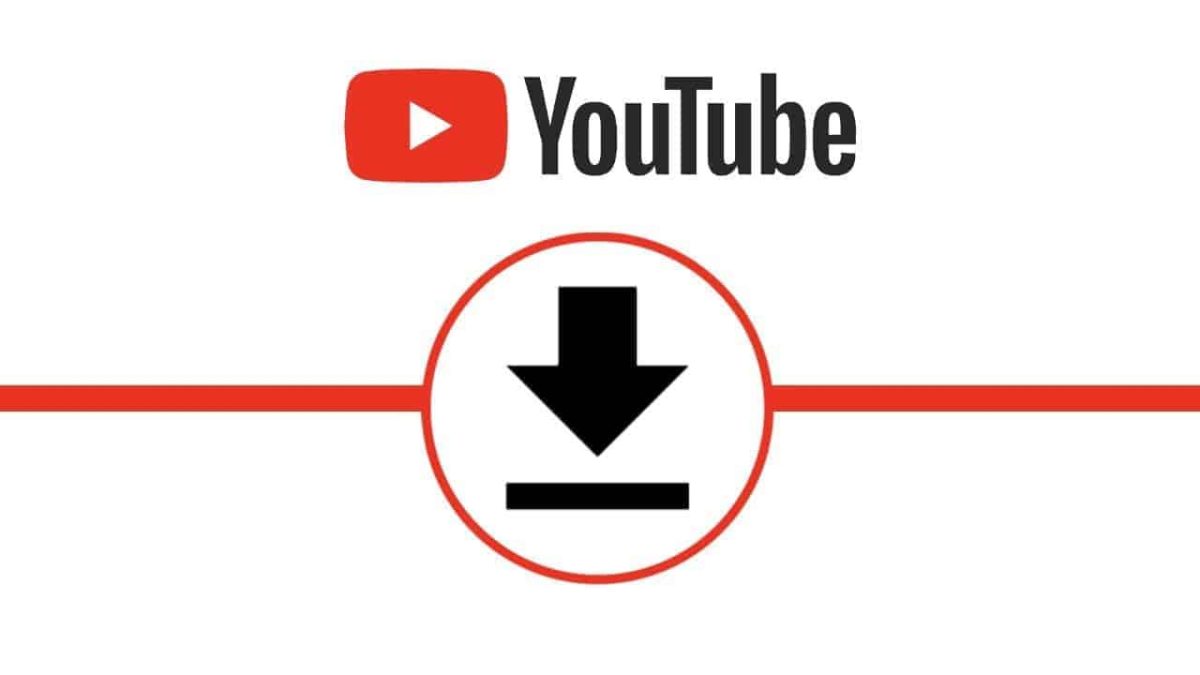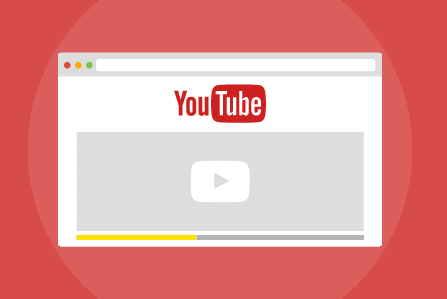Twitch, the world’s leading live streaming platform for gamers and creators, has taken the internet by storm, boasting over 9.2 million unique channels in 2021.
With the platform’s rapid growth, content creators and viewers alike are looking to download their favourite streams and clips to keep or share. If you’re one of them, we’ve got you covered!
In this fun and informative article, we’ll show you how to download Twitch streams and clips for free using simple, easy-to-follow methods.
Remember to stay safe with a good quality VPN – I use NordVPN for all my security needs, its fast, it’s safe and AMAZINGLY CHEAP
Ready? Let’s dive in!
Twitch Streaming Platform Growth (2018-2021)
| Year | Number of Unique Channels |
|---|---|
| 2018 | 3.4 million |
| 2019 | 5.1 million |
| 2020 | 7.0 million |
| 2021 | 9.2 million |
*All figures are approximate and based on available data.
How to Download Twitch Clips for Free
Step 1: Find the Twitch Clip First, locate the Twitch clip you want to download. You can do this by visiting the Twitch channel of your favourite content creator and browsing their clips.
Step 2: Copy the Clip URL Once you’ve found the clip you want to download, copy the URL from the address bar of your web browser. The URL should look something like this: https://www.twitch.tv/USERNAME/clip/CLIPID
Step 3: Visit a Twitch Clip Downloader Next, visit a Twitch clip downloader website. Some popular options include:
- Clipr (https://clipr.xyz/)
- Twitch Clip Downloader (https://www.twitch-clip-downloader.com/)
Step 4: Paste the URL and Download Paste the copied URL into the designated input box on the downloader website, then click the “Download” or “Fetch” button. Once the website processes the clip, it will provide a download link. Click the link to download the clip to your device.
How to Download Twitch Streams for Free
Downloading Twitch streams, also known as VODs (Video on Demand), requires a slightly different approach. Follow these steps to download Twitch VODs:
Step 1: Find the Twitch Stream (VOD) Visit the Twitch channel of the content creator whose stream you want to download. Browse their VODs to find the desired video.
Step 2: Copy the VOD URL Copy the VOD URL from the address bar of your web browser. The URL should look like this: https://www.twitch.tv/videos/VIDEOID
Step 3: Visit a Twitch VOD Downloader Visit a Twitch VOD downloader website. Some popular options include:
- Twitch Leecher (https://github.com/Franiac/TwitchLeecher/releases) (Windows only)
- Twitch VOD Downloader (https://www.twitch-vod-downloader.com/)
Step 4: Paste the URL and Download Paste the copied URL into the designated input box on the downloader website or application. Click the “Download” or “Fetch” button. Once the website or application processes the VOD, it will provide a download link. Click the link to download the VOD to your device.

Tips and Advice
- Respect Content Creators’ Rights: While downloading Twitch streams and clips for personal use is generally acceptable, remember to respect the content creators’ rights. Don’t distribute their content without permission or use it in a way that violates Twitch’s Terms of Service.
- Be Aware of Download Limits: Some downloader websites may have restrictions on the size or length of videos you can download. Keep this in mind when choosing a downloader service.
- Choose the Right Video Quality: When downloading Twitch streams and clips, you may have the option to choose the video quality. Lower quality videos will have smaller file sizes and download faster, but higher quality videos will provide better viewing experiences. Consider your device’s storage capacity and the quality you desire before making a choice.
- Use Reliable Download Services: When selecting a Twitch clip or VOD downloader, choose one with positive reviews and a strong reputation. This will help ensure a smooth and secure downloading experience.
- Keep Your Device Secure: Always exercise caution when downloading files from the internet. Use antivirus software and keep it up to date to protect your device from potential threats.
- Edit Your Clips and VODs: If you plan to use the downloaded Twitch clips and VODs for personal projects or content creation, consider using video editing software to trim, combine, or enhance the videos. Popular video editing options include Adobe Premiere Pro, Final Cut Pro, and DaVinci Resolve.
- Organize Your Downloaded Content: To keep your downloaded Twitch clips and VODs easily accessible, create a dedicated folder on your device for storing the content. Use a clear naming convention for the files to help you quickly locate specific clips and VODs when needed.
- Back Up Your Downloads: To prevent the loss of your downloaded Twitch content, regularly back up the files to an external hard drive or cloud storage service. This will ensure that you always have access to your favourite clips and VODs, even if your device experiences issues.
Downloading Twitch streams and clips for free is a simple process that allows you to keep your favourite content handy for personal use or sharing with friends.
By following the steps outlined in this article and keeping our tips and advice in mind, you can quickly and easily build a collection of memorable Twitch moments.
Happy downloading!
Final reminder – Stay safe online with NordVPN, it’s amazingly cheap!
Q: Can I download any Twitch stream or clip for free?
A: Yes, you can download most Twitch streams (VODs) and clips for free using the methods mentioned in the article. However, some download services might have limits on video size, length, or daily download quotas.
Q: Is it legal to download Twitch streams and clips?
A: Downloading Twitch streams and clips for personal use is generally acceptable. However, distributing or using the content without the creator’s permission or in a way that violates Twitch’s Terms of Service may lead to legal issues.
Q: What are the copyright issues related to downloading Twitch content?
A: When downloading Twitch content, it’s crucial to respect the copyright of the content creators. This includes not using the content for commercial purposes, unauthorized distribution, or creating derivative works without the creator’s permission.
Q: How can I make sure I’m not violating copyright laws when using downloaded Twitch content?
A: To avoid violating copyright laws, only use the downloaded content for personal use, such as offline viewing or sharing with friends. If you plan to use the content for any other purpose, make sure to obtain the content creator’s permission first.
Q: Can I use downloaded Twitch content in my own video projects?
A: If you want to use Twitch content in your own video projects, you must obtain the content creator’s permission. Using Twitch content without permission may lead to copyright infringement claims and potential legal issues.
Q: Are there any risks associated with downloading Twitch videos from third-party websites?
A: Downloading videos from third-party websites may expose your device to potential security risks, such as malware or viruses. To minimize these risks, use reputable download services and keep your antivirus software up to date.
Q: What should I do if I receive a copyright claim or takedown notice for using downloaded Twitch content?
A: If you receive a copyright claim or takedown notice, promptly remove the content in question from your platform or project. You may also want to contact the content creator to discuss the issue and seek permission for future use of their content.
Q: Can I download Twitch content in different video qualities?
A: Most Twitch clip and VOD download services allow you to choose the video quality before downloading. Lower quality videos have smaller file sizes and download faster, while higher quality videos provide a better viewing experience.
Q: What are some alternatives to downloading Twitch content if I’m concerned about copyright issues?
A: If you’re concerned about copyright issues, consider using Twitch’s built-in clip creation tool to create and share short clips of your favourite moments. Additionally, you can use the platform’s “Watch Later” feature to save VODs for later viewing without downloading the content.