Faster, easier to worth with and smaller files in Adobe Premiere Pro with these 4K Export Settings!
Today we are going to deep dive into what 4K video is, why it’s slowly replacing 1080p and what settings to use to make it painless to use!
Just because you’re shooting in 4K, that doesn’t mean you have to work in 4K. For many projects, 1080p is good enough.
The benefit of shooting in 4K is a quadrupled resolution, allowing you to zoom in cleanly since you have a much better source video to work with.
This is perfect for cutting to close-ups, effectively eliminating jump-cuts from your finished product entirely.
This effect can commonly be seen in single-camera interviews, where the perspective shifts between a wide full-body shot and a close-up shot of the interviewee talking. Pull it off well and it can be used for dramatic effect to add emphasis and connect better with the subject.
Even if your end product will be 1080p, shooting 4K will deliver a higher quality down-sampled image.
Capturing four times the amount of information you need won’t produce an image that’s four times better looking, but the end result will be noticeably sharper.
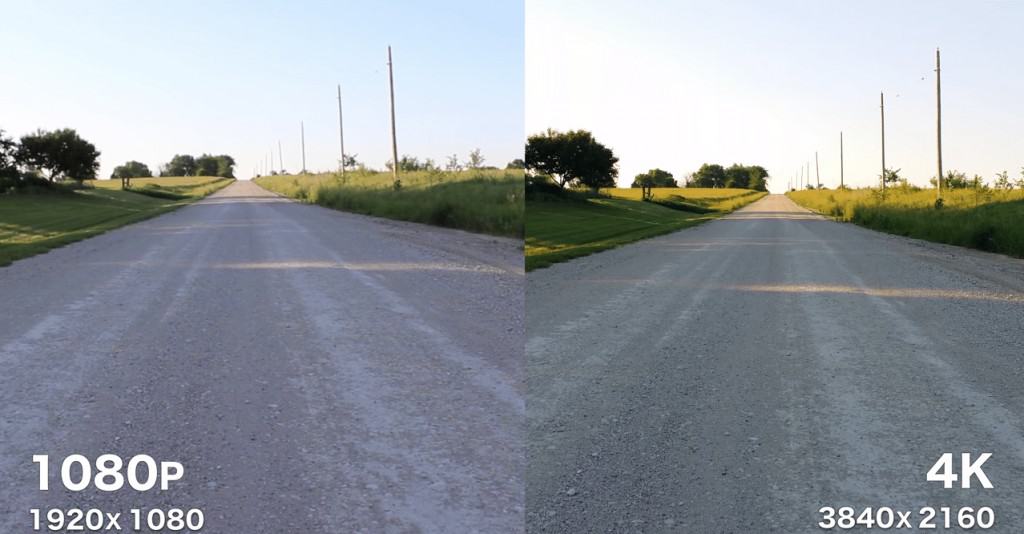
You’ll also reduce the chance of color banding, since most cameras record 4K at a higher bitrate. That means more color detail is captured, which will vastly improve gradual changes, like deep blue skies or other solid colors.
Sometimes the camera makes all the difference. Many modern mirrorless, digital SLR, and cinema cameras shoot 4K using larger sensors, effectively down-sampling a 6K or 8K image to 4K (like the relatively cheap Sony a6300, above). The Panasonic GH5 even does 6K video and 4K video at a bit-rate of 400 megabits-per-second.
Yes, there are many 1080p cameras that will shoot better HD footage than a cheap 4K camera.
What Is 4K? Do I need 4K Video?
We hear the word 4K every day in several places such as on youtube picture quality, gaming, in the specification of electronic devices like cameras, television, laptop, etc.
But what did this term mean? 4K means a digital resolution of approximately 4000 pixels; there are several different resolutions in 4K. 4K aka UHD (Ultra-high Definition), has a standard resolution as a 4K digital television of 3840*2160 with narrow borders, or 4096*2160 without borders – as popular in movies.
The picture quality of 4K content is very sharp, colorful, and professional; 4k quality enhances the user experience. It highlights every detail of the videos, let us have a quick eye on some of the advantages and disadvantages of 4K picture quality.
4K YouTube Videos vs 1080p YouTube Videos
4K is known as Ultra High Definition (UHD), whilst 1080P is simply labelled High Definition. As their names imply, 4K UHD has a considerably higher resolution than 1080P HD video. 4K resolution is exactly 3840 x 2160 pixels, whilst 1080P consists of 1920 x 1080 pixels.

The 4K designation refers to the close to 4000 horizontal pixels. Traditionally, resolution had been labelled according to vertical pixels and in the case of 1080P, 1080 vertical lines make up that high definition resolution. By comparison, 4K features 2160 pixels vertically; a considerable increase.
At an aspect ratio of 16:9, 4K contains almost four times the number of pixels on a screen compared with 1080P technology – more than eight million pixels for 4K and just two million pixels for 1080P.
This massive difference brings about some important advantages for 4K when one compares it to the quality of a 1080P video.
Top 5 Tools To Get You Started on YouTube
Very quickly before you go here are 5 amazing tools I have used every day to grow my YouTube channel from 0 to 30K subscribers in the last 12 months that I could not live without.
1. VidIQ helps boost my views and get found in search
I almost exclusively switched to VidIQ from a rival in 2020.
Within 12 months I tripled the size of my channel and very quickly learnt the power of thumbnails, click through rate and proper search optimization. Best of all, they are FREE!
2. Adobe Creative Suite helps me craft amazing looking thumbnails and eye-catching videos
I have been making youtube videos on and off since 2013.
When I first started I threw things together in Window Movie Maker, cringed at how it looked but thought “that’s the best I can do so it’ll have to do”.
Big mistake!
I soon realized the move time you put into your editing and the more engaging your thumbnails are the more views you will get and the more people will trust you enough to subscribe.
That is why I took the plunge and invested in my editing and design process with Adobe Creative Suite. They offer a WIDE range of tools to help make amazing videos, simple to use tools for overlays, graphics, one click tools to fix your audio and the very powerful Photoshop graphics program to make eye-catching thumbnails.
Best of all you can get a free trial for 30 days on their website, a discount if you are a student and if you are a regular human being it starts from as little as £9 per month if you want to commit to a plan.
3. Rev.com helps people read my videos
You can’t always listen to a video.
Maybe you’re on a bus, a train or sat in a living room with a 5 year old singing baby shark on loop… for HOURS. Or, you are trying to make as little noise as possible while your new born is FINALLY sleeping.
This is where Rev can help you or your audience consume your content on the go, in silence or in a language not native to the video.
Rev.com can help you translate your videos, transcribe your videos, add subtitles and even convert those subtitles into other languages – all from just $1.50 per minute.
A GREAT way to find an audience and keep them hooked no matter where they are watching your content.
4. Learn new skills for FREE with Skillshare
I SUCK reading books to learn, but I LOVE online video courses.
Every month I learn something new. Editing, writing, video skills, how to cook, how to run a business – even how to meditate to calm a busy mind.
I find all of these for FREE with Skillshare – Sign up, pick all the courses you want and cancel anytime you need.
5. Shutterstock helps me add amazing video b-roll cutaways
I mainly make tutorials and talking head videos.
And in this modern world this can be a little boring if you don’t see something funky every once in a while.
I try with overlays, jump cuts and being funny but my secret weapon is b-roll overlay content.
I can talk about skydiving, food, money, kids, cats – ANYTHING I WANT – with a quick search on the Shutterstock website I can find a great looking clip to overlay on my videos, keeping them entertained and watching for longer.
They have a wide library of videos, graphics, images and even a video maker tool and it wont break the bank with plans starting from as little as £8.25 ($9) per month.

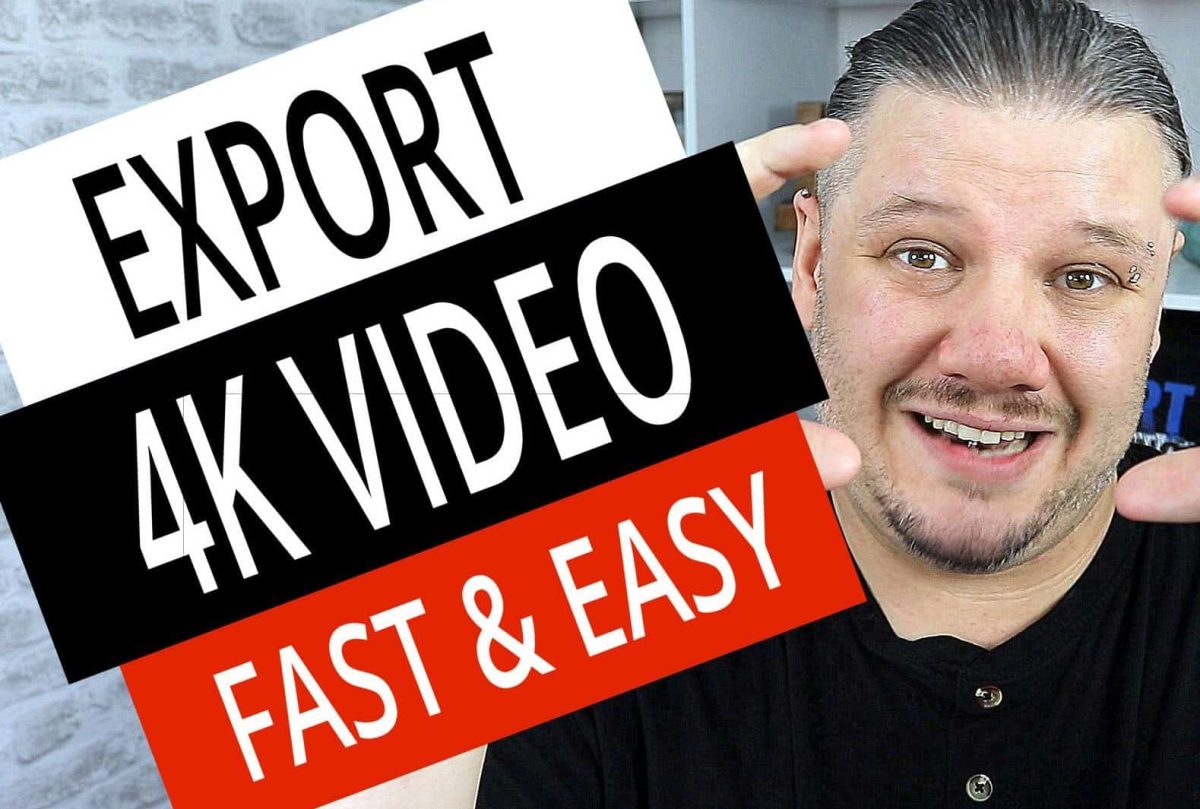


1 reply on “Best 4K Video Settings for YouTube [Adobe Premiere Pro]”
[…] If you need help with 4K Videos then check out this blog post that I wrote diving into 4K vs 1080p and the best export settings. […]