It’s natural to wonder what your favourite YouTubers know about you—what data is available to them. It’s also natural, if you are a YouTuber, to wonder if there are things available to you that you didn’t know about.
One such piece of information that often comes up is subscribers, and whether YouTubers can see who is subscribed to their channel. And the answer to that question is yes… but also no.
There is an option within the YouTube Studio dashboard to see a list of your recent subscribers. However, it only shows you subscribers who have opted to allow this behaviour. In your YouTube account, there is an option to keep your subscriptions private. Perhaps you’re subscribed to several channels about entertainment news and want to keep it private, we’re not judging.
But, if you chose to keep your subscriptions public, but then YouTube went and told every YouTuber you subscribed to that you’re on their list, it wouldn’t be very private, would it?
So, can YouTubers see their subscribers? Yes, but they can only see subscribers who have chosen to let their subscriptions be public. It should also be worth noting that, while you might have your subscriptions set to private, if you are regularly commenting on videos and joining in with live chats, people are going to be able to guess that you are subscribed, so if keeping that private is very important to you, you’ll have to bear that in mind.
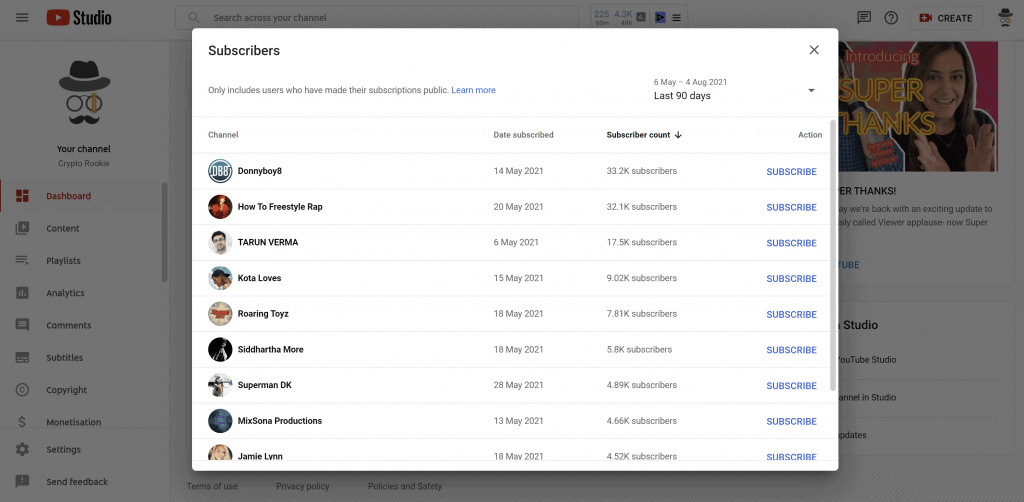
How to See Who is Subscribed to You
If you are a YouTuber and want to see who is subscribed to your channel, it is very easy to do so. Firstly, head into your YouTube Studio dashboard. Once you’re there, simply look for the “Recent Subscribers” card and click “see more” to view your subscribers. At least, the subscribers that have allowed you to see them.
You can filter subscribers into time periods, for example; the last 30 days, 60 days, etc. You can also sort them by various factors, including by their subscriber count.
How to Make Your Subscriptions Public or Private
If you want to change your own subscription visibility, either to allow YouTubers to see that you are subscribed to them, or to make it so they can’t see you… or even if you don’t care, but you’re curious what yours is set to, you can find the necessary option in YouTube’s settings menu.
Simply head over to YouTube and click your profile picture in the top right-hand corner. In the dropdown menu, find “Settings” and click it. It should have an icon of a cogwheel next to it. From there you should be presented with your settings page and a bunch of categories down the left-hand side. You want “Privacy”. Once in there, you should see an option called “Keep all my subscriptions private”, which you can toggle on or off depending on your preferences.
Why Hide Subscriptions?
Some people are just very private, and don’t want people to know what they watch on YouTube. That being said, there are also practical reasons. For example, if you are a YouTuber who makes controversial statements, there may be certain channels—or types of channels—that you do not want to be seen subscribing to as it might affect your reputation.
Given the way most of us use YouTube, there is also the prospect of long-since forgotten subscriptions causing problems. It is increasingly becoming commonplace for people to go deep diving in the online past of people they want to take down, and finding that you subscribed to someone eight years ago who has since become incredibly controversial, or perhaps committed crimes, would be exactly the kind of thing they would look for.
How to Hide Your Subscriber Count
Subscribers aren’t the only ones who have the power to make their subscribing habits hidden; YouTubers can also choose to hide their subscriber count, essentially making their subscriber situation a total mystery to regular viewers since even the subscribers who are public aren’t viewable to anyone besides the YouTuber.
If you want to hide your subscriber count, first you need to get back into YouTube Studio. Click on “Settings”, then “Channel”, then “Advanced Settings”. Scroll until you find a section labelled “Subscriber Count” and there should be an option underneath called “Display the number of people subscribed to my channel”. You can toggle this on or off as preferred.

Why Would a YouTuber Hide Their Subscriber Count?
There can be any number of personal reasons to hide your subscriber count, but one of the most obvious and common ones is optics. As much as it shouldn’t be the case, we often let popularity cloud our judgement, and channels with low subscriber counts regularly get passed on because they are seen as lesser.
We should be content to judge a new (to us) YouTuber on the content of their videos, but many of us don’t. We find ourselves wondering “why have they got so few subscribers? There must be something off”, even when we are there because we have just enjoyed one of their videos.
Hiding your subscriber count is a way to eliminate this factor from the equation. Additionally, if and when your subscriber count reaches a level where you would no longer have to worry about it putting people off, you can always decide to show the number of subscribers you have then!
Final Thoughts
Ultimately, it is entirely up to you as a person with a YouTube account (whether you make content or not) whether you want to allow anyone to see what you are subscribed to. And you don’t need to have a “good” reason for that decision, nor do you have to tell anyone what that reason is. The same goes for YouTubers and their subscriber counts.
As the Internet continues to fill up with more ways to track your online presence and collect your data, online privacy continues to be a big issue, and you should be free to exercise as much—or as little—privacy as you want.
Top 5 Tools To Get You Started on YouTube
Very quickly before you go here are 5 amazing tools I have used every day to grow my YouTube channel from 0 to 30K subscribers in the last 12 months that I could not live without.
1. VidIQ helps boost my views and get found in search
I almost exclusively switched to VidIQ from a rival in 2020.
Within 12 months I tripled the size of my channel and very quickly learnt the power of thumbnails, click through rate and proper search optimization. Best of all, they are FREE!
2. Adobe Creative Suite helps me craft amazing looking thumbnails and eye-catching videos
I have been making youtube videos on and off since 2013.
When I first started I threw things together in Window Movie Maker, cringed at how it looked but thought “that’s the best I can do so it’ll have to do”.
Big mistake!
I soon realized the move time you put into your editing and the more engaging your thumbnails are the more views you will get and the more people will trust you enough to subscribe.
That is why I took the plunge and invested in my editing and design process with Adobe Creative Suite. They offer a WIDE range of tools to help make amazing videos, simple to use tools for overlays, graphics, one click tools to fix your audio and the very powerful Photoshop graphics program to make eye-catching thumbnails.
Best of all you can get a free trial for 30 days on their website, a discount if you are a student and if you are a regular human being it starts from as little as £9 per month if you want to commit to a plan.
3. Rev.com helps people read my videos
You can’t always listen to a video.
Maybe you’re on a bus, a train or sat in a living room with a 5 year old singing baby shark on loop… for HOURS. Or, you are trying to make as little noise as possible while your new born is FINALLY sleeping.
This is where Rev can help you or your audience consume your content on the go, in silence or in a language not native to the video.
Rev.com can help you translate your videos, transcribe your videos, add subtitles and even convert those subtitles into other languages – all from just $1.50 per minute.
A GREAT way to find an audience and keep them hooked no matter where they are watching your content.
4. Learn new skills for FREE with Skillshare
I SUCK reading books to learn, but I LOVE online video courses.
Every month I learn something new. Editing, writing, video skills, how to cook, how to run a business – even how to meditate to calm a busy mind.
I find all of these for FREE with Skillshare – Sign up, pick all the courses you want and cancel anytime you need.
5. Shutterstock helps me add amazing video b-roll cutaways
I mainly make tutorials and talking head videos.
And in this modern world this can be a little boring if you don’t see something funky every once in a while.
I try with overlays, jump cuts and being funny but my secret weapon is b-roll overlay content.
I can talk about skydiving, food, money, kids, cats – ANYTHING I WANT – with a quick search on the Shutterstock website I can find a great looking clip to overlay on my videos, keeping them entertained and watching for longer.
They have a wide library of videos, graphics, images and even a video maker tool and it wont break the bank with plans starting from as little as £8.25 ($9) per month.





